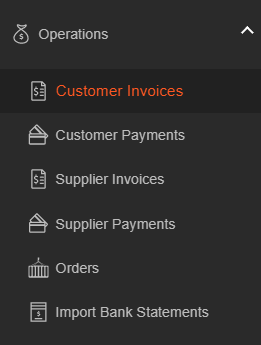Customers – How Do I Create A Customer Invoice
To create a customer invoice, go to Deals/Deals List. Select the deal for which you need to create the invoice. Click Create Invoice, or navigate to Deal Details/Operations and use the +CUSTOMER INVOICE button to create the invoice.
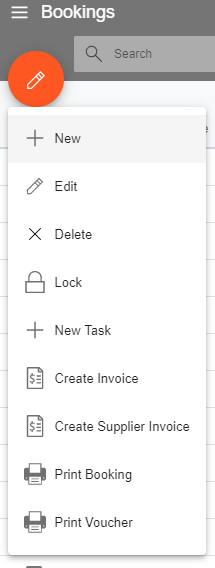
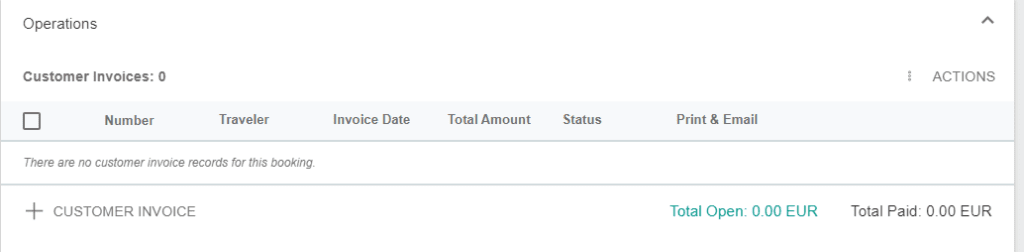
The invoice you create will appear in the Operations/Customer Invoices list and under Deal Details/Operations. You may print or email the invoice using both the general list of Customer invoices or from within Deal details.
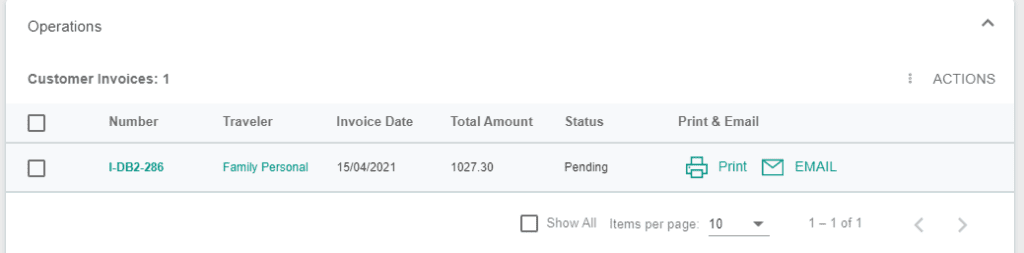
In the General details, you can choose whether to print the Itinerary on the invoice or not, or to enter a custom text to be printed on the invoice.
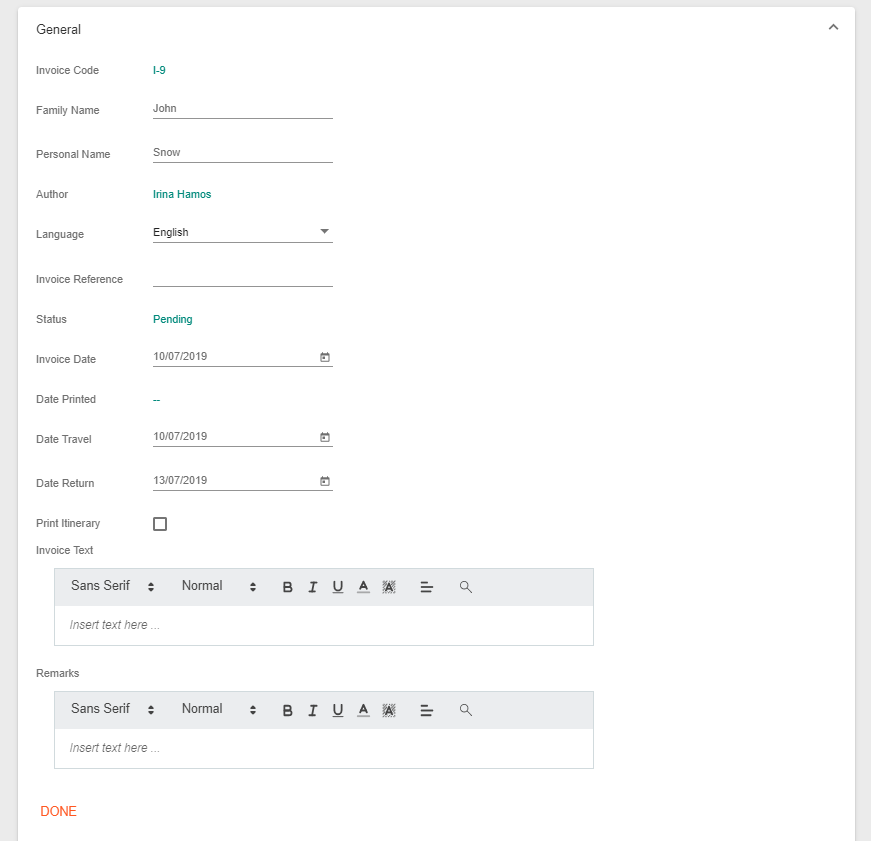
You may edit Payment details, including setting a Down Payment amount, Down Payment Due Date, Rest Payment Due Date, and Payment Type. If you need to modify anything related to Payment details, go to Operations/Customer Payments and make the necessary changes there, as this information will be displayed on the invoice when printed.
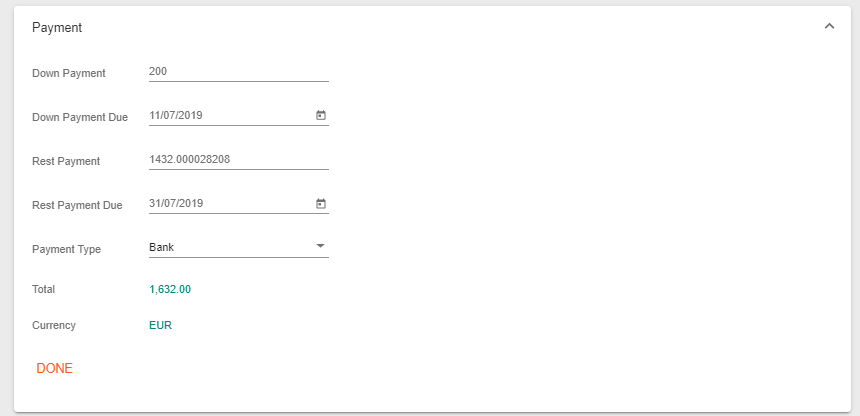
If the customer invoice created is incorrect and cannot be rectified through editing, you will need to create a credit note for this invoice. To do so, select the customer invoice from Operations/Customer Invoices and choose Create Credit Note.
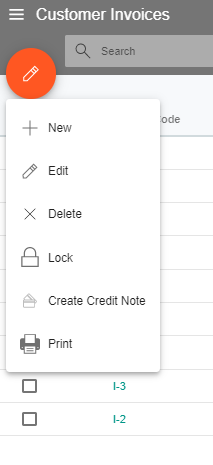

The list of all invoices issued to a customer can be found under Customer/Customer Details.
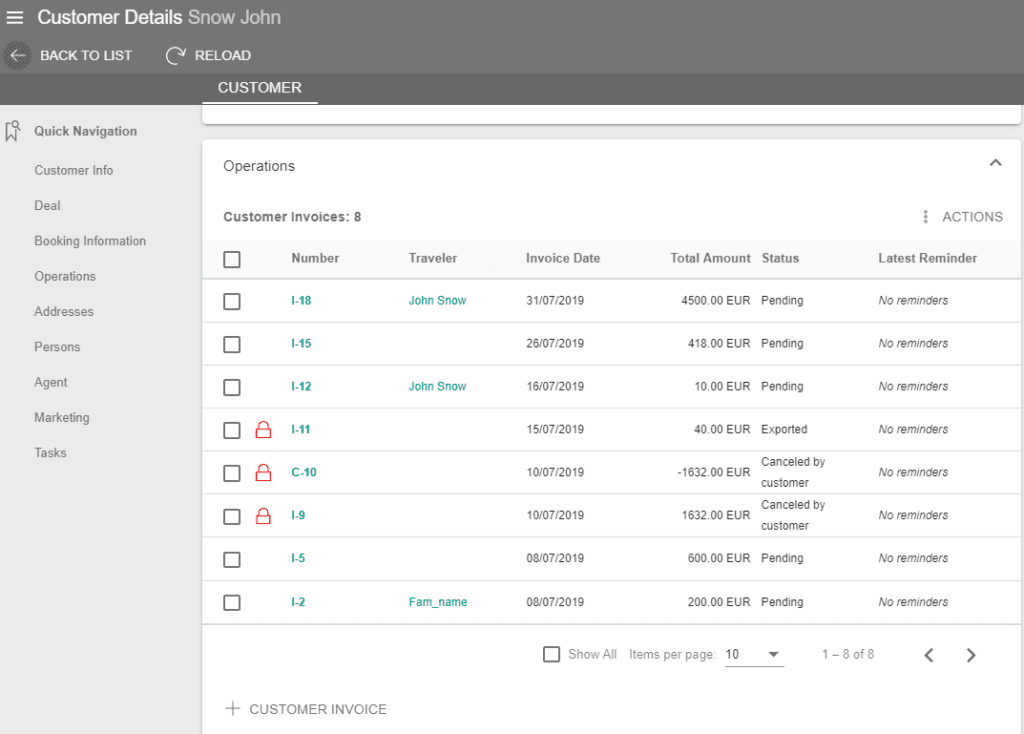
The list of all invoices for all customers can be viewed in Operations/Customer Invoices.