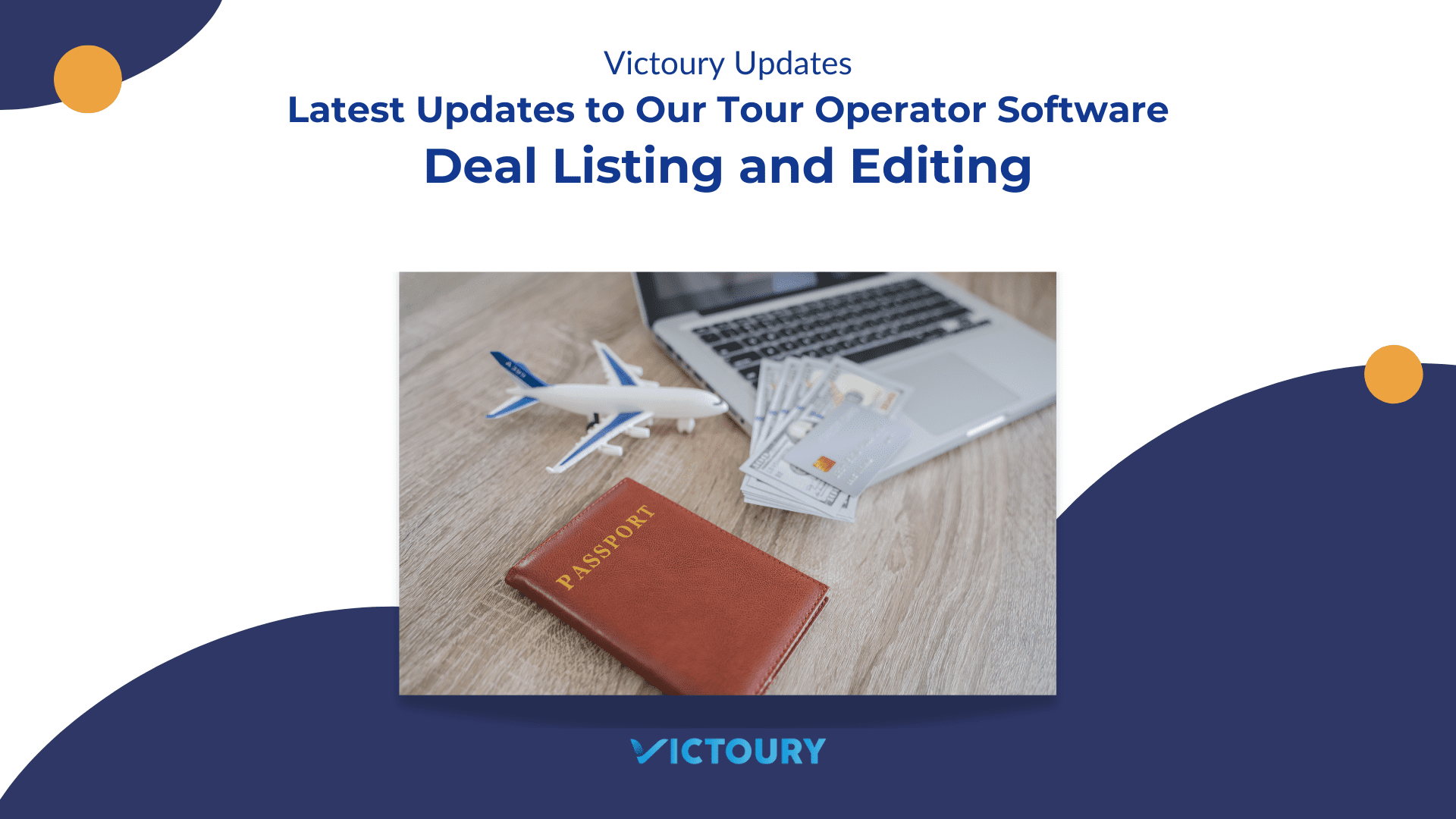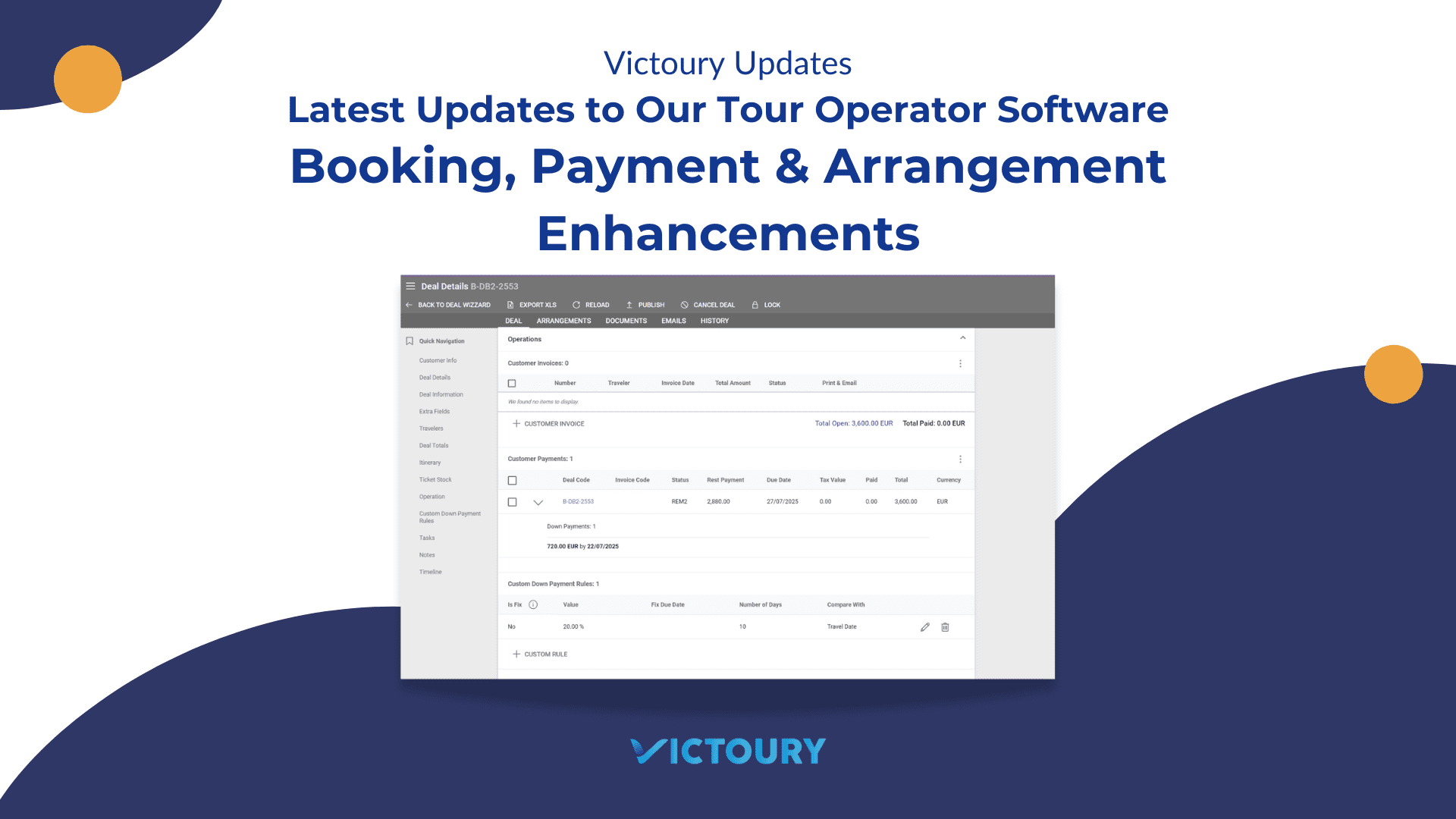We’re excited to announce several updates to our travel management and tour operator software for the past couple of months. Highlights include a new Main Traveler column with customizable Deal Listing views, all destinations now visible at a glance, smarter search by multiple / approximate deal codes across key listings, the ability to edit Notes / Tasks / Timeline even in locked deals, and more updates across the system.
For a complete list of updates, please check the overview below and the article with more details and screenshots.
Overview of Updates
General Updates
- Operators can see a new column in Deal Listing to see the Main Traveler of the Deal, along with the possibility to choose which columns are shown.
- All destinations are visible in the Deals Listing, not only the first one.
- Operators can search by multiple and approximate deal codes in Deals listing and more listings.
- Notes, Tasks and Timeline entries can be edited even in the Locked Deal interface.
- The Customer Payment details page is reloaded if the Down Payment amount is edited.
- Two new columns are available when exporting Supplier Invoices – Deal Start Date and Deal End Date.
- Two new action-statuses have been added in Settings / General / Actions – Statuses.
- Several new fields have been added in Brand Settings.
Ticket Stock
- Deal Code field appears in the Link ticket to Deal overlay.
General Updates
Deal Listing – Main Traveler Column Added, Filtering Columns, and Destinations Display
The Deal Listing now has a new column for the Deal’s Main Traveler. With this addition, we have also added the option to select or deselect the display of most of the columns excepting Deal Code, Customer, and Start Date.
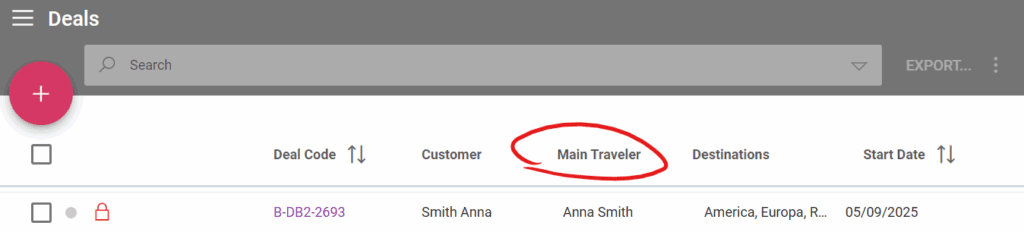
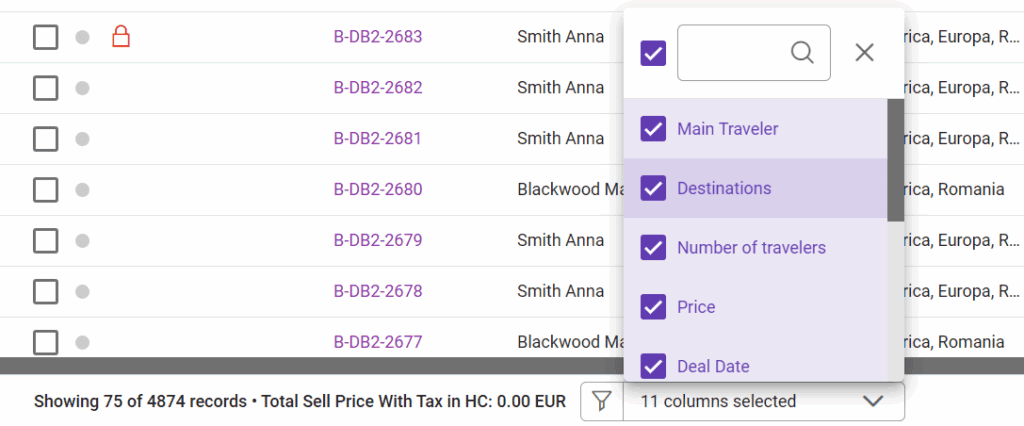
The Destinations column displays all destinations, not only the first one from the list, allowing for a broader overview directly in the Deal Listing.

Advanced Search Filters – Search by Multiple And Approximate Deal Code
Operators can search using multiple or approximate deal codes in the following listings using the advanced search filters:
- Deal Listing
- Accounting
- Operations
- Customer Invoices
- Customer Payments
- Supplier Invoices
- Supplier Payments
- Supplier Quotes / Orders
- Ticket Stock Listing
- Insurances
The search function works exactly as the existing one from the Arrangements search. Click on the underlined A at the end of the Deal Code(s) search box to change between approximate and exact code search.
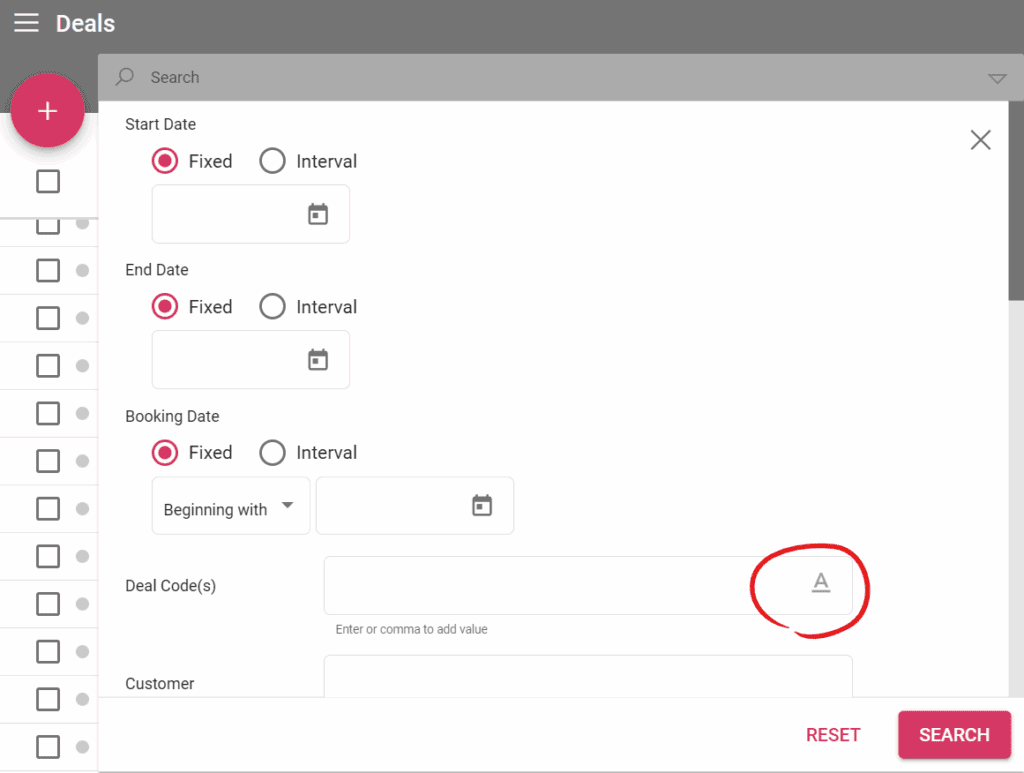
Notes, Tasks and Timeline Entries can be edited in the Locked Deal interface
After certain actions in a deal (e.g. Creating a Customer Invoice), a deal gets locked by default. This can also be toggled manually by clicking on the ”Lock” / ”Unlock” button in the top menu of a Deal’s Details.
Locking a deal makes it uneditable. Now operators can still edit Notes, Tasks, and Timeline Entries despite a deal being locked, allowing for easier addition of internal information.

Editing the Down Payment amount reloads the Customer Payment details page
Operators can manually change the down payment amount in the Customer Payment details page. After editing the amount, the page will be reloaded with the new amounts for the Down and Rest payments.
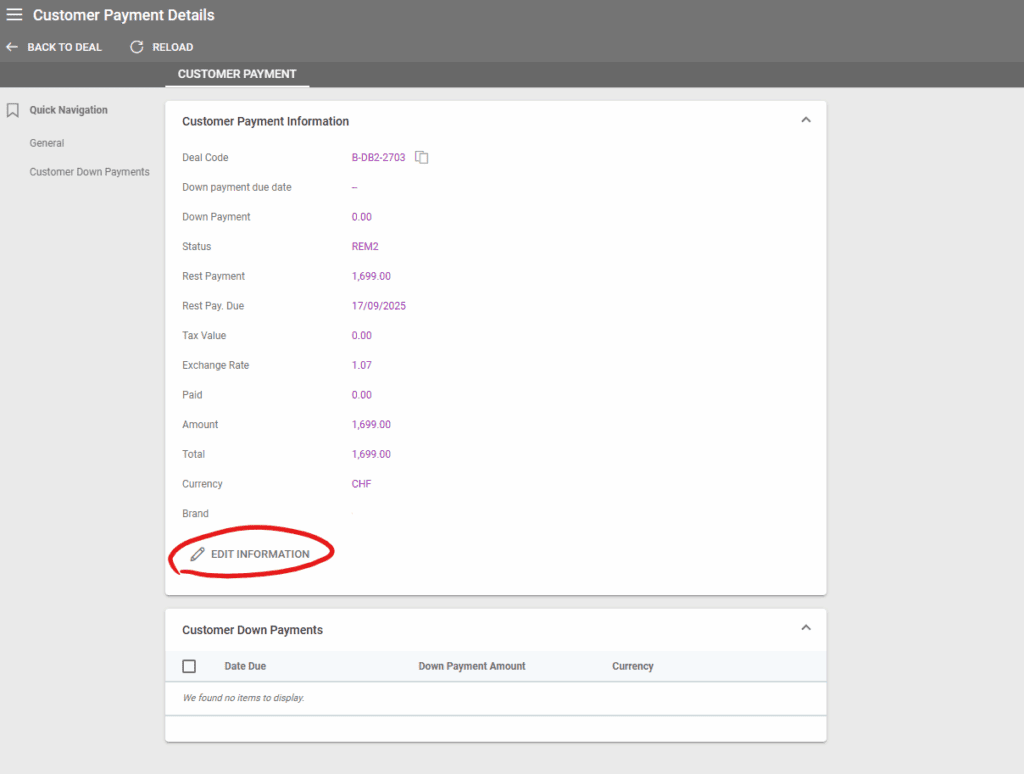
Two new columns are available for Supplier Invoice Export
After searching in Operations / Supplier Invoices, operators can click on the “Export” button next to the Search bar. This will open a window to select the desired columns for the excel file export. The new columns are for Deal Start Date and Deal End Date.
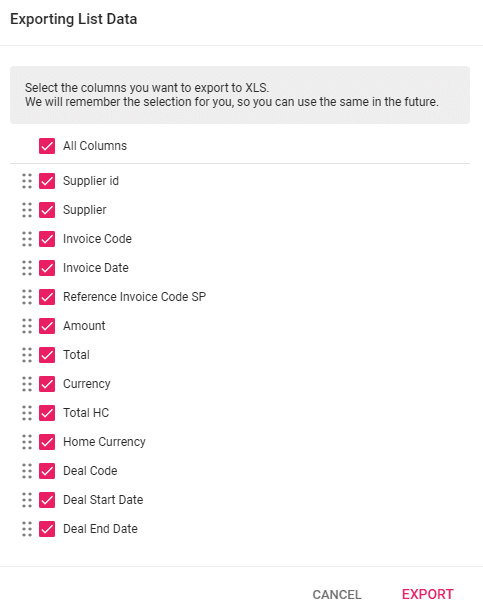
New Settings under Automatic Products
In Settings / General, operators can add Automatic Products that are loaded in bookings under the specified conditions.
The update added new conditions and options to Automatic Products:
- Adding one or multiple destinations – so that the Automatic Product is only added if the Deal’s destination(s) match
- Whether it is added as an Optional or Regular Arrangement
- Selecting how the Product Begin and End dates are calculated
- Additionally, the automatic products are loaded only if the deal brand matches one of the automatic product’s brand(s)
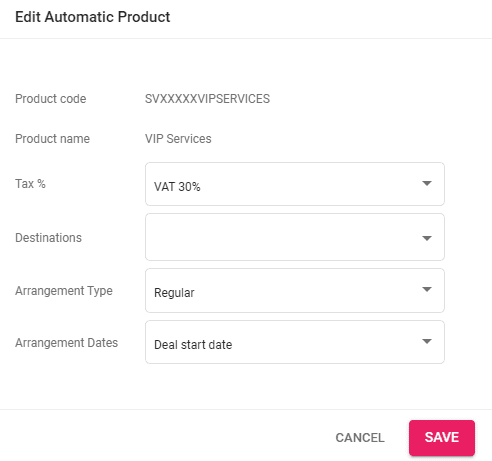
Two new action-statuses have been added in Settings / Actions – Statuses
The newly added action-statuses are:
- Supplier Order – Order Status related actions: Supplier Order Cancel
- Supplier Order – Arrangement Status related actions: Supplier Order Cancel
New Brand Fields Available in Brand Settings
Operators can now add more information for Brands. These fields are accessible in the Brand Details view.
- Registration ID
- Swift Code
- Street
- House number
- Postal Code
- City/town
- Country Code
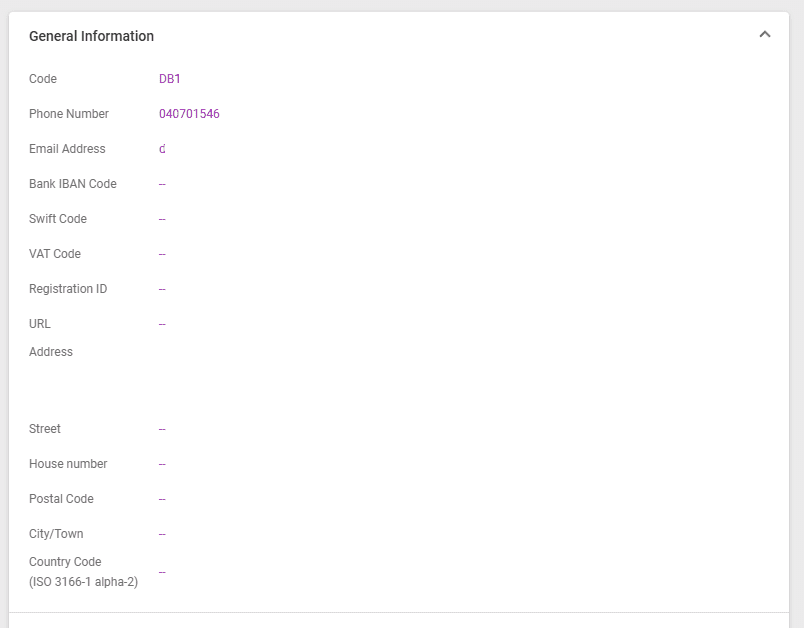
Ticket Stock Updates
Deal Code Field displayed when a Ticket is being linked to a Deal
The Ticket Stock module is an optional one that is added on demand to your Victoury environment. This module allows the addition of transportation tickets in Victoury.
For the tenants that have this module enabled, the option to “Link Ticket Stock(s) with Deal/Traveler” opens a window to input the Booking Code. If the field is left blank, the system will try to link the ticket to a deal automatically instead. If a match is found, a checkmark will appear next to the field.

Not using Victoury yet?
Contact us for a personalized demo by filling in the form on our website: https://victoury.be/request-demo/
A representative will get in touch with you to chat about ways to streamline your workflow using Victoury.