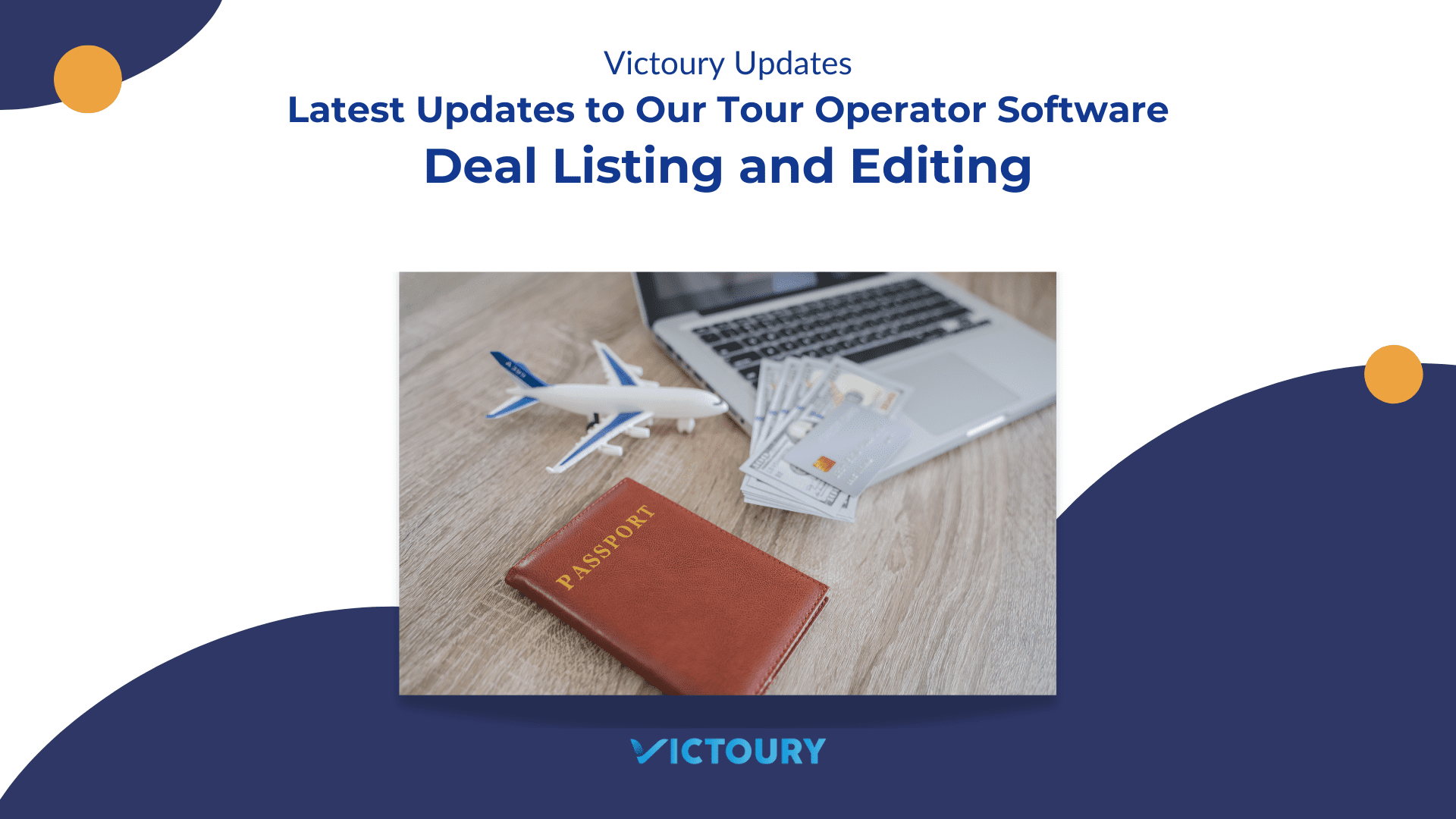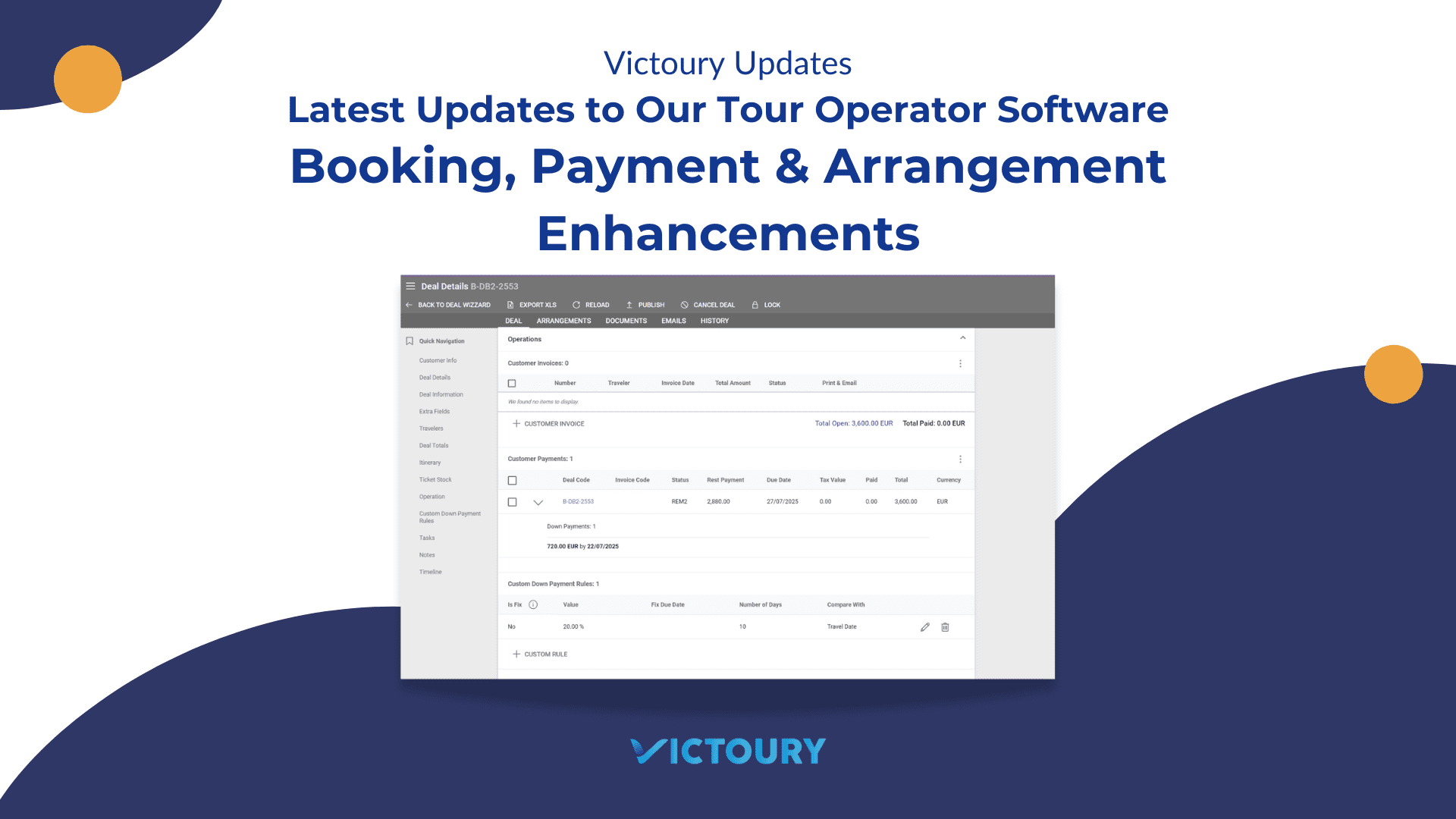We’re excited to announce several updates to our travel management and tour operator software for July. This month we had a few updates to the Ticket Stock functionality, added the export function for Passenger lists, and the possibility to implement a custom design for the trip shareable link with the help of our team.
For a complete list of updates, please check the overview below and the article with more details and screenshots.
Overview of updates
- You can now export the Passenger list to Excel in the Deals listing.
- Batch editing Arrangements allows the edit of the Confirmation Number.
- The design of the Trip Shareable Link can now be customized on demand together with our team
- Ticket Stock updates:
- Creating a new Ticket Stock record will have the Current Date prefilled
- The PNR and Status fields are now mandatory
- New field for Vendor Locator
- A new “Update Itinerary in Deals” button has been added for local Ticket Stock records
Export Passenger List as an Excel File
Using the search filters in the Deals listing now allows you to pick what kind of file you want to export. Clicking on the “Export” button next to the search bar opens the export options. Select Passenger List to get an Excel file with all the travelers from the resulting deals.
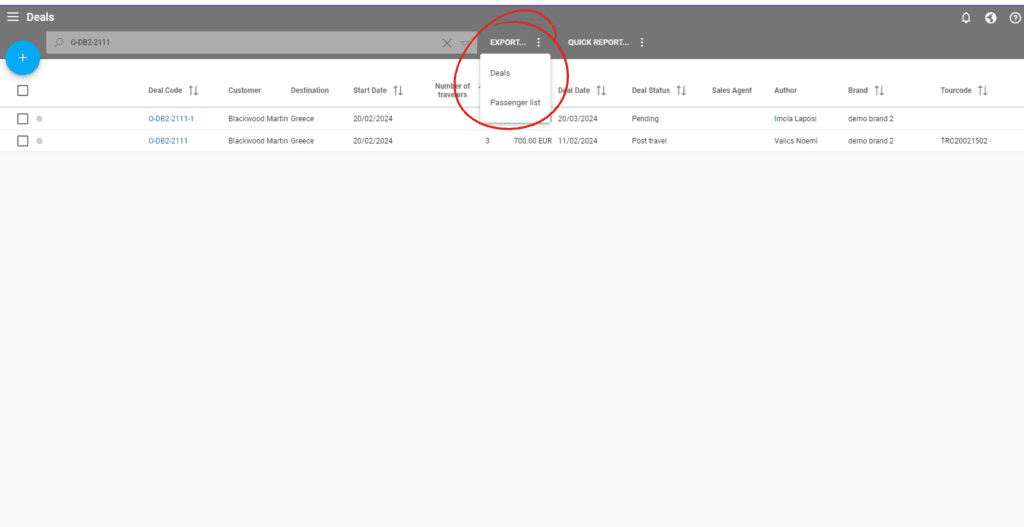
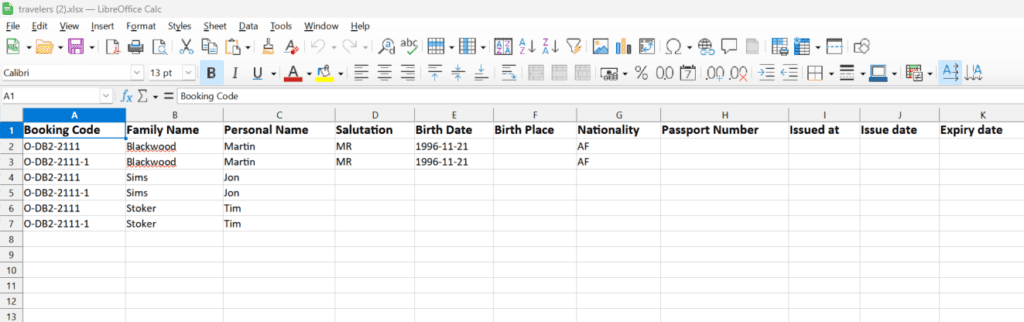
An Excel file will be automatically downloaded upon clicking on “Passenger List”. Its format can be edited in your System Settings under the System tab in the “Custom Fields” section. Here you can add more fields for Persons which will show up as additional columns in the Excel file.
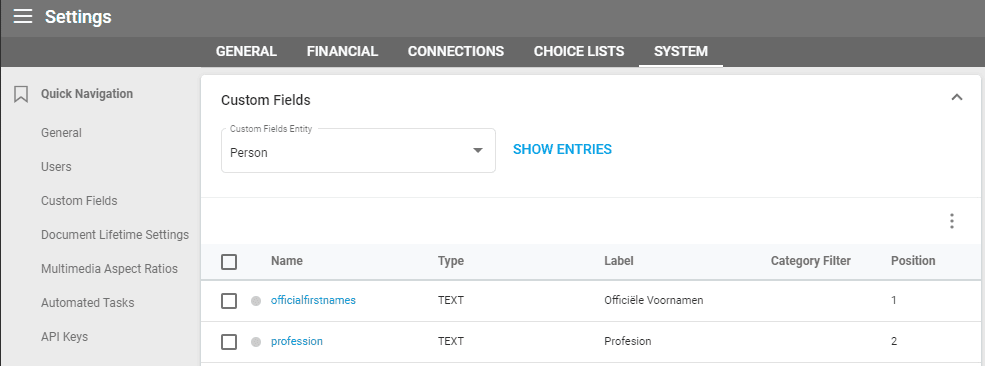
Batch Edit Arrangements’ Confirmation Number
In the Arrangements listing under the Deals submenu you can select one or more arrangements and batch edit them. Simply select the relevant arrangements, click on the pencil icon and select “Batch Edit”. Check the “Change confirmation number” checkbox and write the new number.
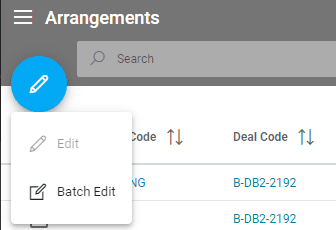
The next window will show you a preview of the changes and the possibility to edit them further, cancel or save. The changes will be visible in the Arrangement Details view upon clicking on an arrangement code.
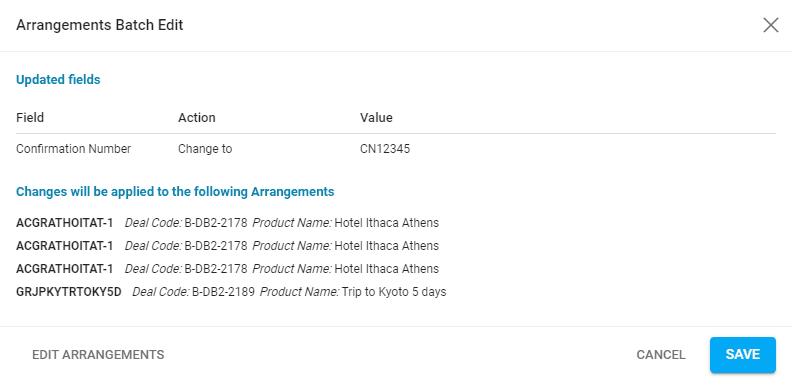
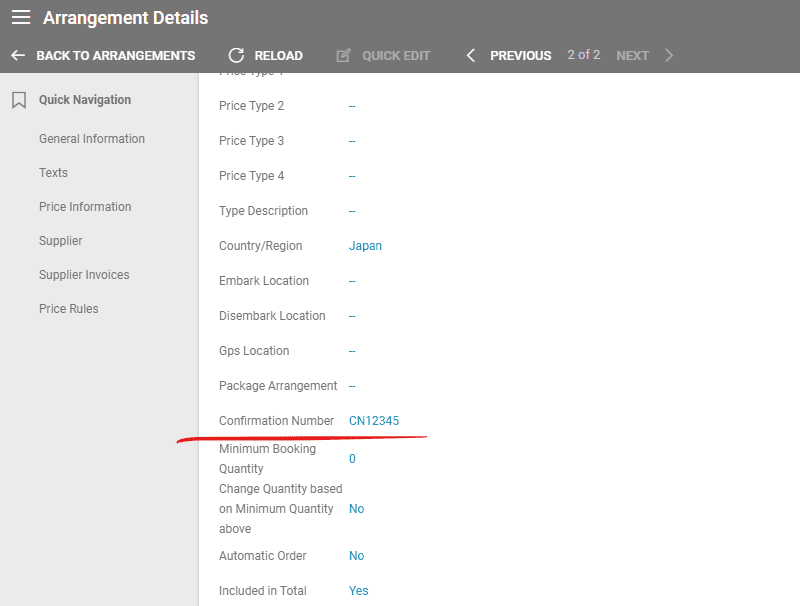
Customize the Design for the Trip Shareable Link
Victoury allows users to share trips created in the Trip Designer through a live website that’s automatically updated along with the trip details. To get this link, click on “Share” in the top menu of the Trip Designer and select “Get Shareable Link”. Paste the link in another tab and you will be able to see the trip plan with the standard Victoury design.
The design can be customized on demand for each brand you have, allowing you to have different designs depending on your brand. To customize your design, please contact your Victoury representative so they can guide you through this process and work together with our development team.
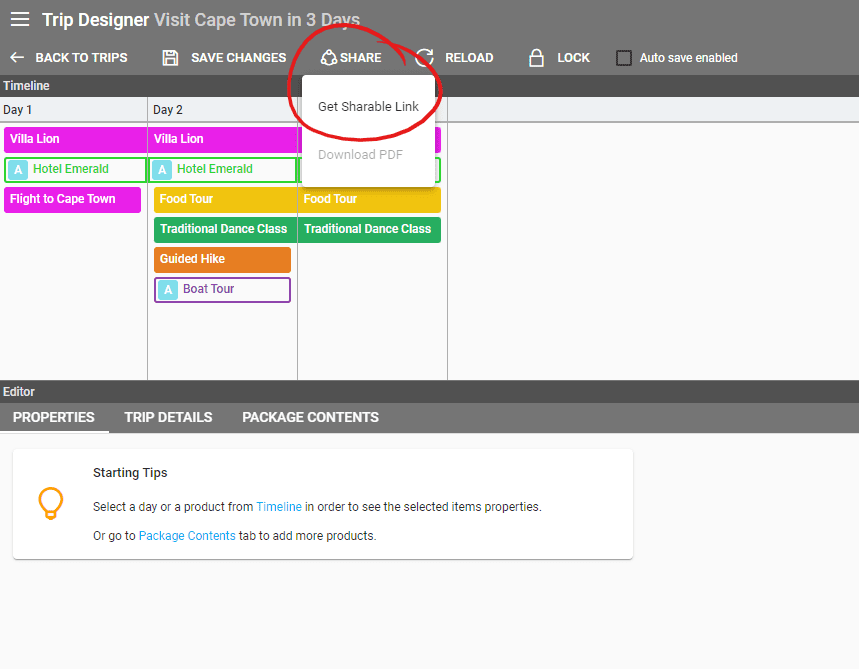
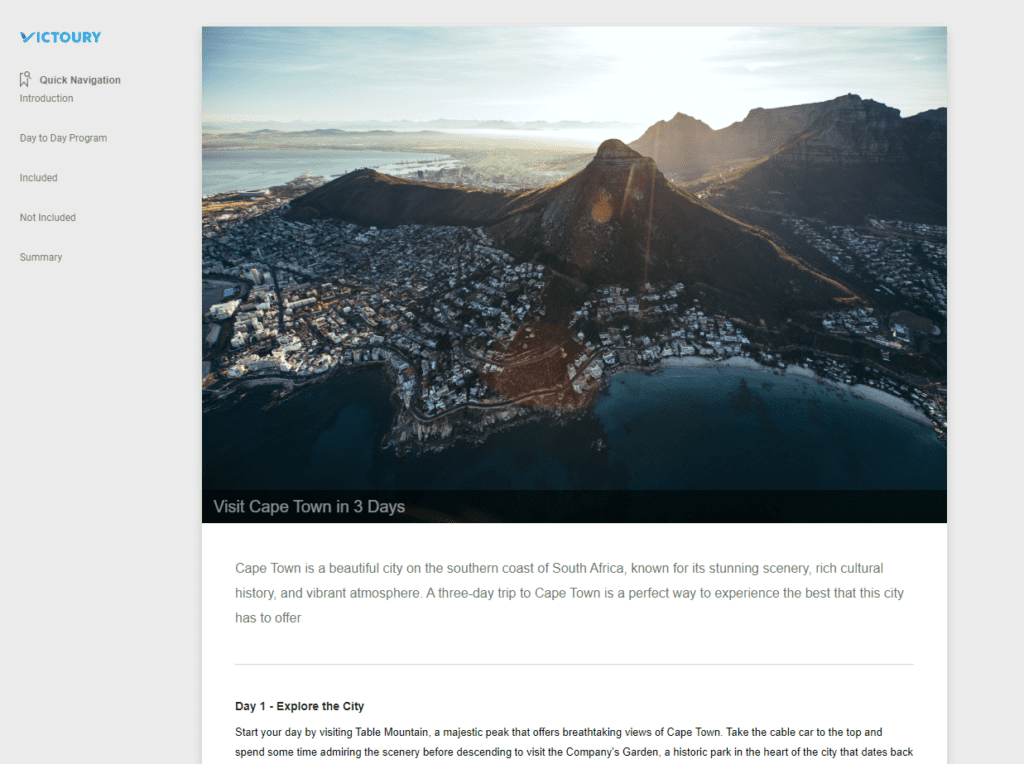
Ticket Stocks
July brought a few updates to the Ticket Stock functionality as well. This functionality is activated on demand for tenants who wish to keep track of their transportation tickets or have integrations with other systems.
Prefilled Current Date for new Ticket Stock Records
When creating a new Ticket Stock record manually the Ticket Date field will be autofilled with the current date. This field is editable during the creation process and afterward.
New Mandatory Fields
The PNR and Status fields are mandatory to be filled out before successfully creating a Ticket Stock entry.
New Vendor Locator Field
A new field has been added for the ticket’s Vendor Locator. You can find this field in the Ticket Stock record’s details. The advanced search now has a search field for the Vendor Locator(s) similar to the deal codes field.
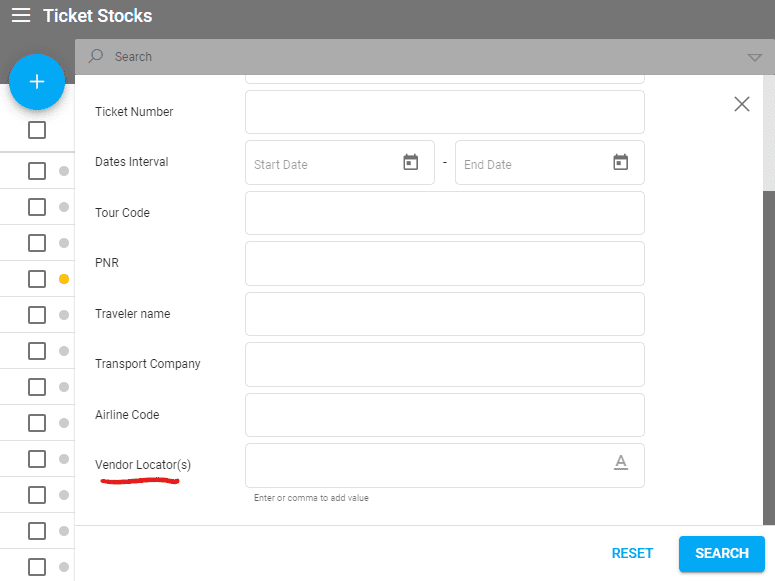
Update Itinerary in Deals Button
We added a new button in the Flight Itinerary tab of local type Ticket Stock records. This button can be found next to the edit button of the itinerary. Once clicked, all deals where an arrangement has the same Confirmation Number as the Itinerary PNR will be updated with the new itinerary details.
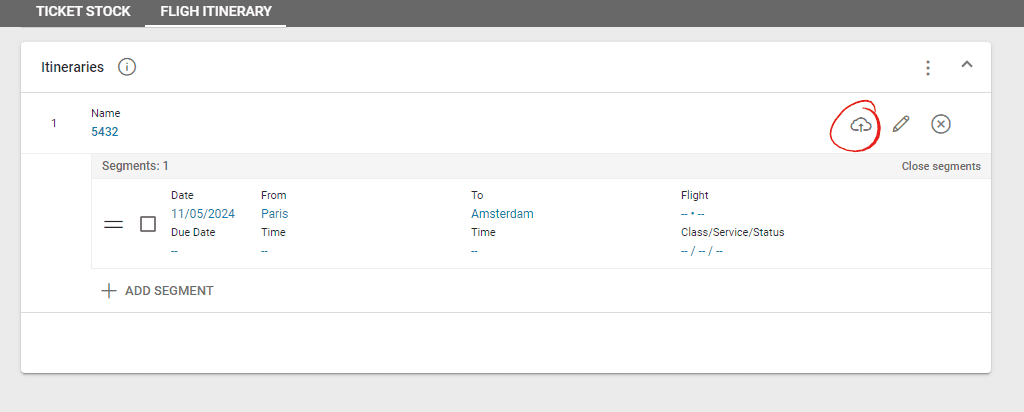
Not using Victoury yet?
Contact us for a personalized demo by filling in the form on our website: victoury.be/request-demo/
A representative will get in touch with you to chat about ways to streamline your workflow using Victoury.