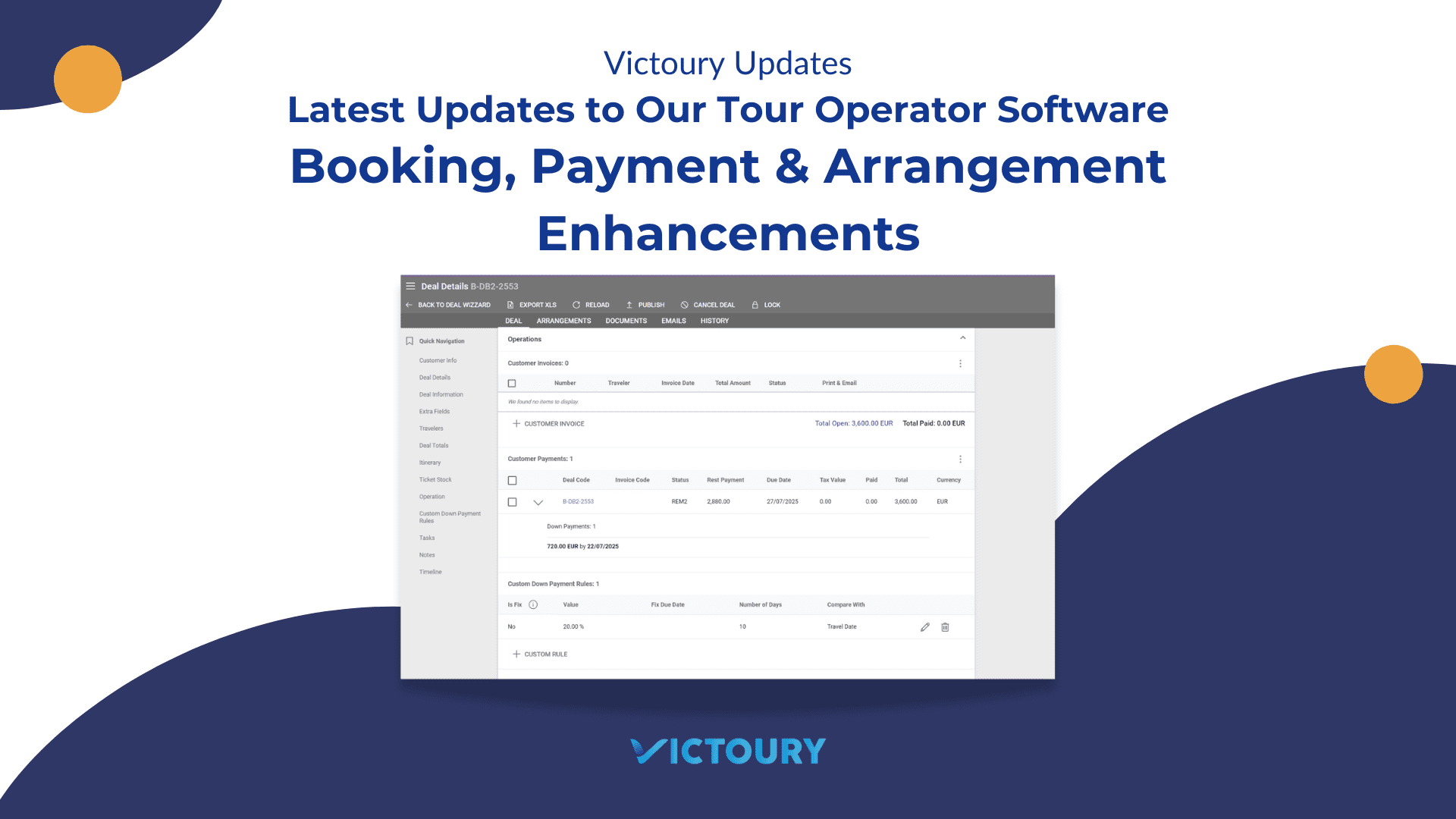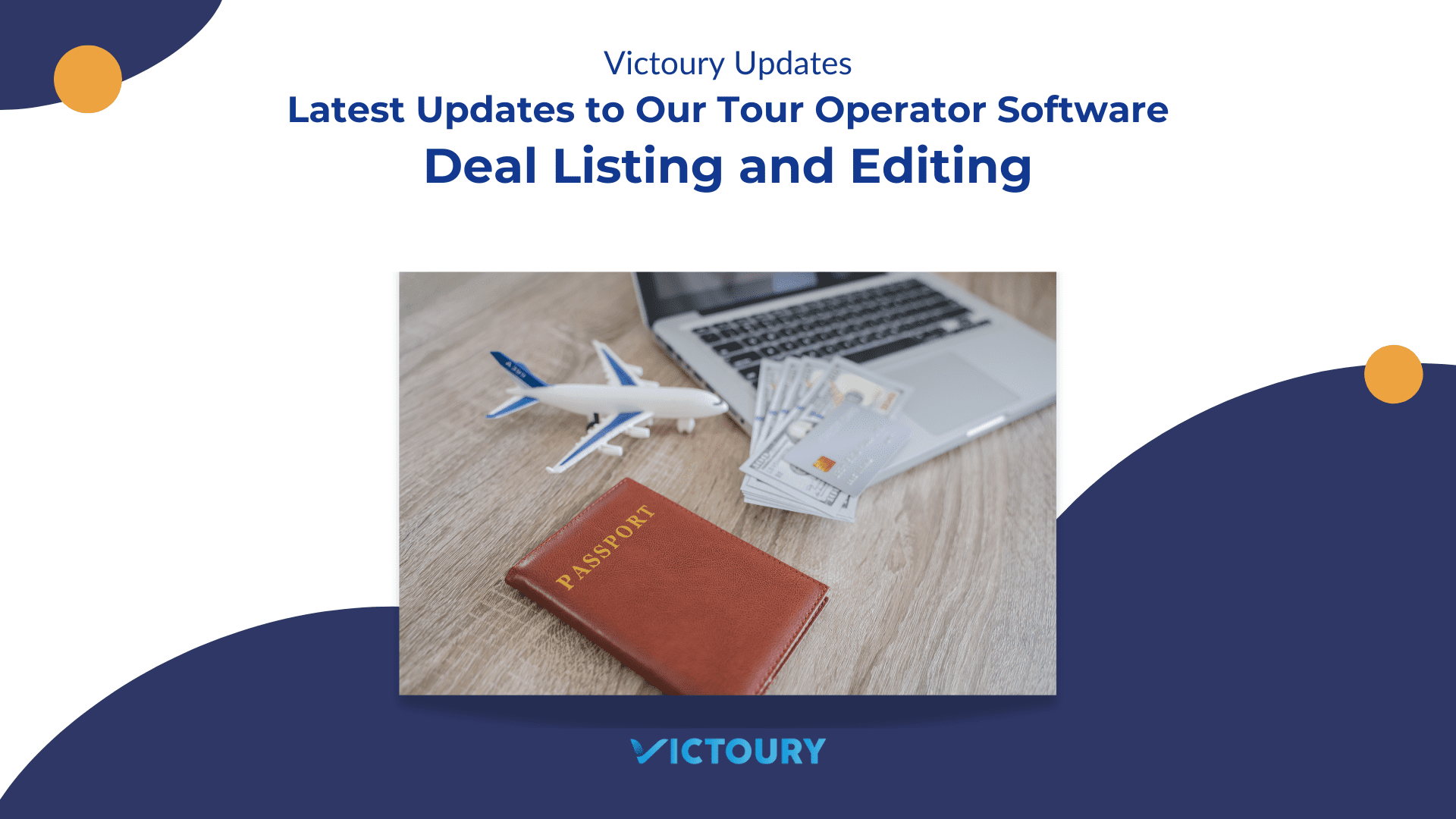We’re excited to announce several updates to our travel management and tour operator software for the past months. The updates touched multiple areas of Victoury, aiming for general improvements and new features. In this article, you can find updates related to Arrangements, Deals & Bookings, the Ticket Stock functionality, and general system enhancements.
Key highlights include improvements in how suppliers are automatically assigned to arrangements, enhanced filtering and export options in the Arrangement Listing, and the addition of new editable fields in the batch editor. Booking and deal management now support more flexible payment handling and language updates, while the Ticket Stock section introduces new Excel export and batch selection options. General updates also bring a new two-factor authentication feature and visual cues for web-published prices.
For a complete list of updates, please check the overview below and the article with more details and screenshots.
Overview of Updates
Arrangement Updates
- A Supplier is automatically added on the Arrangement level from the respective Product in case there is no Supplier set on the Price and there is only one Supplier on the Product level.
- Filter Prices in the Book Package Overlay in case there are multiple available prices for an Arrangement.
- Arrangement-related texts are loaded in the deal’s language, and if there is no translation available, in the main language of the tenant.
- In the Arrangement Listing, the search filters now include Price Types 1-4, Type Description, Embark/Disembark Address and Location, and Print Type.
- In the Arrangement Listing, operators can now export Excels and Quick Reports after using the search.
- New fields are available in the Arrangement Batch Edit window: Price Types 1-4, Type Description, Embark/Disembark Location and Address, Print Type, Product Name, and Product Description.
- An “Update Availability” checkbox has been added for O type deals in the Arrangement tab.
- In Arrangement Details, operators can easily navigate to the respective deal with a new button “Go to Deal” and by clicking on the copy deal code button.
- In Arrangement Details, a new section has been added for Supplier Quotes/Orders.
Deal and Booking Updates
- Customer Payments can be moved to another Deal.
- The Sell Currency in a Deal can be changed if there are no Arrangements added to it.
- In case the Brand is changed in the Booking Wizard, the language will be updated to the preferred language of the brand.
- A new checkbox has been added in the Itinerary section to enable selecting all Itinerary Segments.
- A new button has been added in Lead Type deals to delete the lead and all related entities.
- The Rest Payment section is displayed in the Customer Payment section in the respective Deal Details.
- Custom Down Payment Rules are displayed under the Customer Payment section in a Deal.
- When creating an email in a Deal, the travelers’ email addresses show up as suggestions.
- In the Itinerary section, if an airport code is added in the To/From Location and this code is defined in the Choice Lists, the code label will show up instead in case the Airport choicelist is defined on the tenant level
Ticket Stock Optional Functionality
- Ticket Stock entries can now be exported as an Excel file or a Quick Report.
- A new checkbox has been added to select all entries for a supplier when Creating Supplier Invoices.
Other General Updates
- Operators have the option to enable two-factor authentication on login.
- A new icon is displayed next to the Prices published to web in Product Details / Prices Tab and Price Listing.
Arrangement Updates
Supplier Added on Arrangement Level
In order to have an easier workflow, a Supplier is automatically added on the Arrangement level from the respective Product. First, the system checks whether there is a Supplier set on the Price level, and in case there isn’t one set, it will add the Supplier on the Product level only if there is a single supplier added.
Filter Prices in the Book Package Overlay
During the booking process, if a package is booked, a new function is available in the “book package” overlay. Several filters have been added in the window on the right side of the package contents that allows operators to search and filter among several prices.
For the prices to show up, they have to be added from the Package Contents tab of the Package Product. Clicking on a package supplement will display the available prices in the bottom right corner that can be dragged and dropped into the bottom left window.
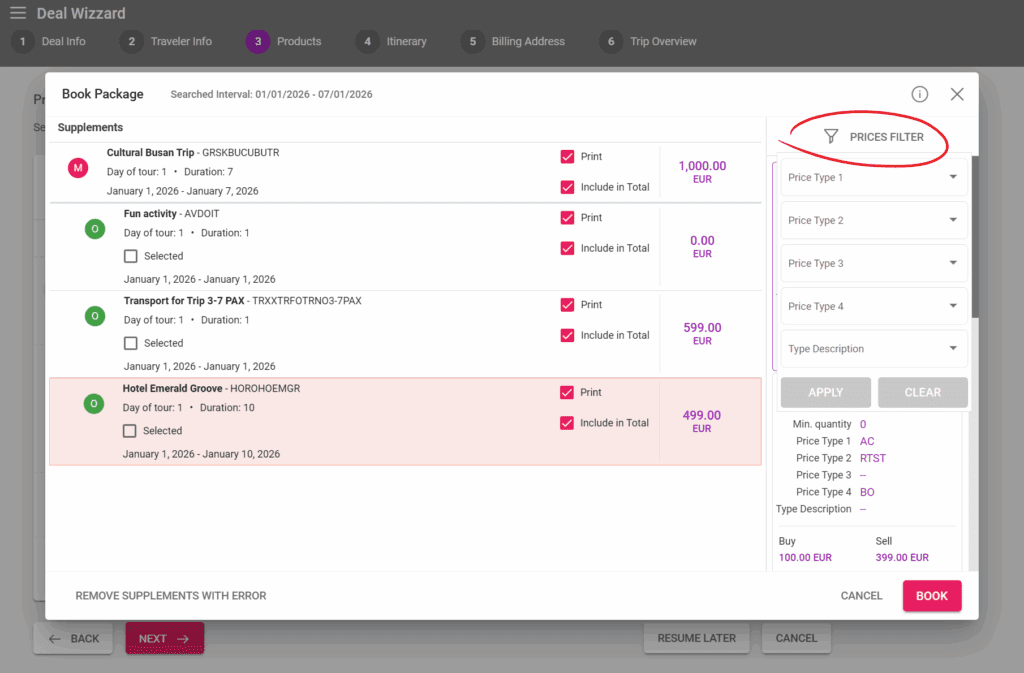
Arrangement Texts Loaded in the Deal’s Language
Another optimization to an operator’s workflow is that in case of multi-language texts related to an Arrangement. The system will add the text in the deal language first, and if there is no text in that language, it will use the text in the tenant’s main language set in the Settings.
New Search Filters for Arrangements Listing
Several filters have been added to the Arrangements Listing found in the left menu under “Deals”. The filters are for the following details set on the Arrangement level:
- Price Types 1-4
- Type Description
- Embark & Disembark Location
- Embark & Disembark Location Address
- Print Type
- Product Name
- Product Description
The filters can be used by clicking on the downward arrow at the end of the search bar.
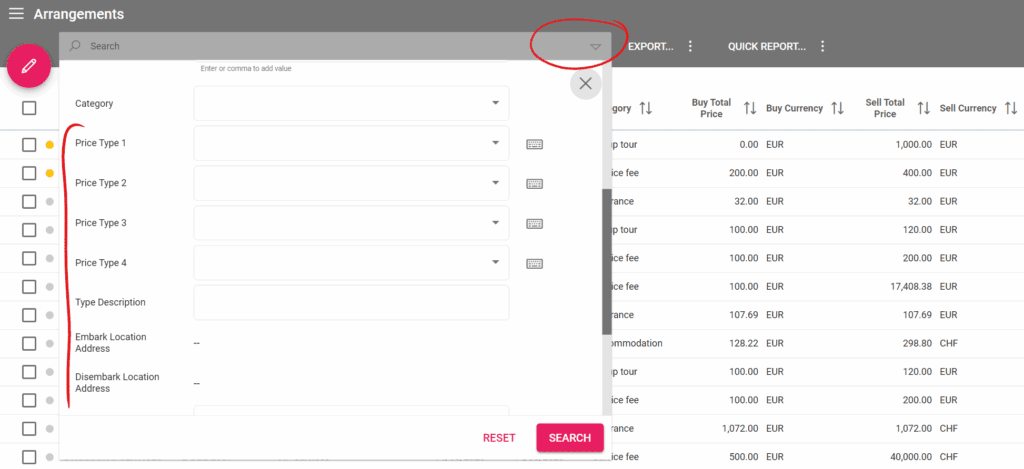
Export Excel and Quick Reports
With the addition of new filters, operators can now export either an Excel file or a Quick report with editable columns after using the search function in the Arrangements Listing.
New Fields in Arrangements Batch Edit
The same fields mentioned above as new search filters are also available in the Arrangements Batch Edit:
- Price Types 1-4
- Type Description
- Embark & Disembark Location
- Embark & Disembark Location Address
- Print Type
- Product Name
- Product Description
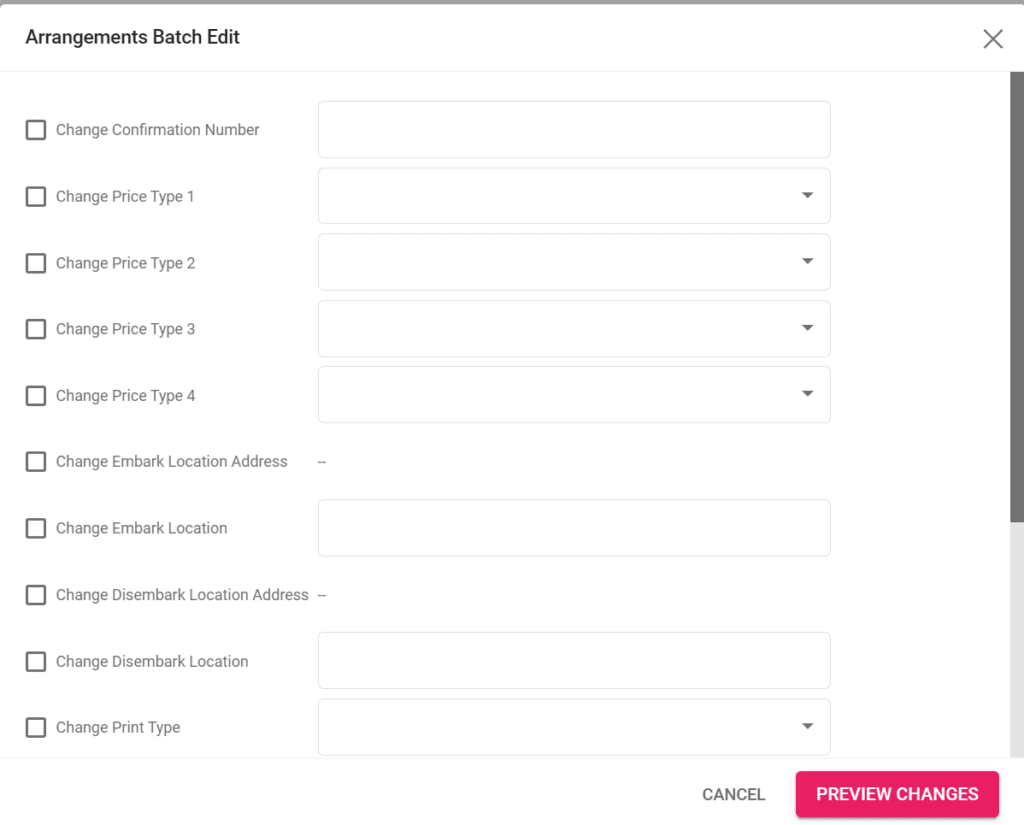
New Checkbox for Updating Availability
A new checkbox can be found on O type Deals at the bottom of the Arrangements Tab for updating the arrangements’ availability if they have allotments set on the Product level.
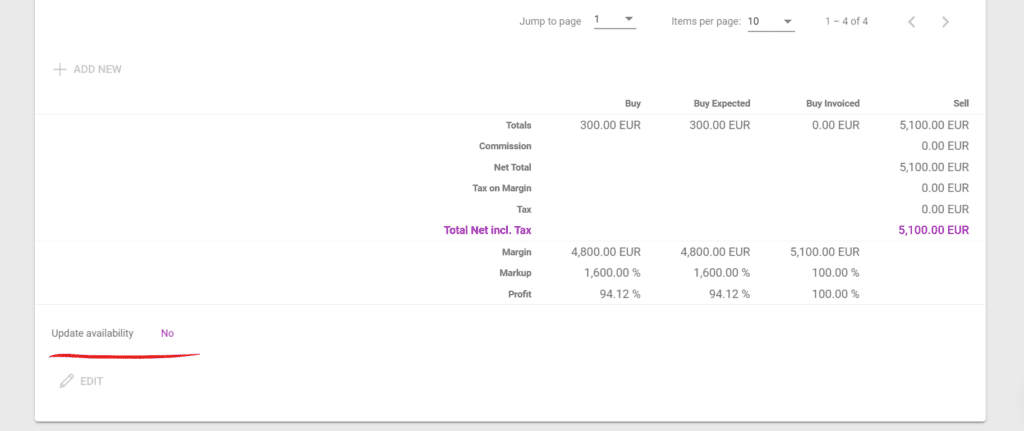
Go to Deal Button in Arrangement Details
A button has been added to navigate to an Arrangement’s respective deal directly from its details. Additionally, operators can quickly copy the Arrangement’s deal code by clicking on the button next to it.
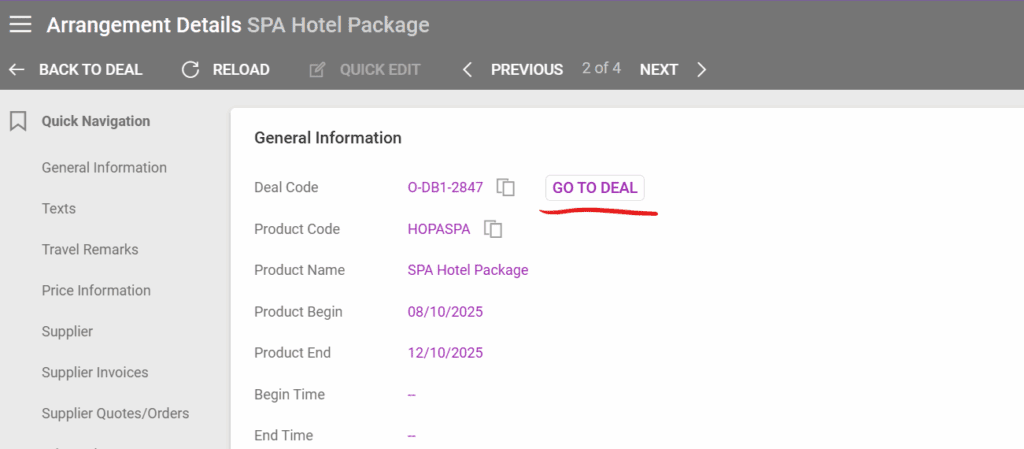
Supplier Quotes/Orders in Arrangement Details
For a faster overview of the Supplier Quotes/Orders of an Arrangement, a new section has been added in Arrangement Details. The Quotes/Orders can be selected and then edited, deleted, confirmed, or sent from this section.
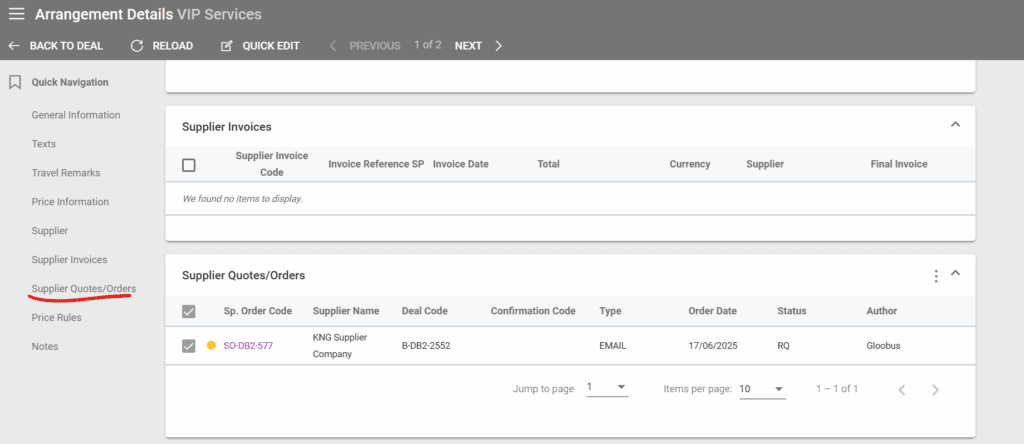
Deal and Booking Updates
Move Customer Payments to Other Deals
In some cases, customers might have more than one deal and make a payment for everything at once, so we added a new feature to move payments to other deals. The feature is available in the Deals Listing by:
- Selecting the checkbox of the deal the payment has been registered for
- Clicking the pencil icon
- Selecting “Move Payment to other Booking”
- Filling out the details regarding the target deal and amount to be moved
Important mention: both of the deals have to be in the same currency for the payment move to be available.
The Target Deal field has a search function integrated in it and will update as you type. After moving the payment, the two respective deals will be shown in the Deals Listing.
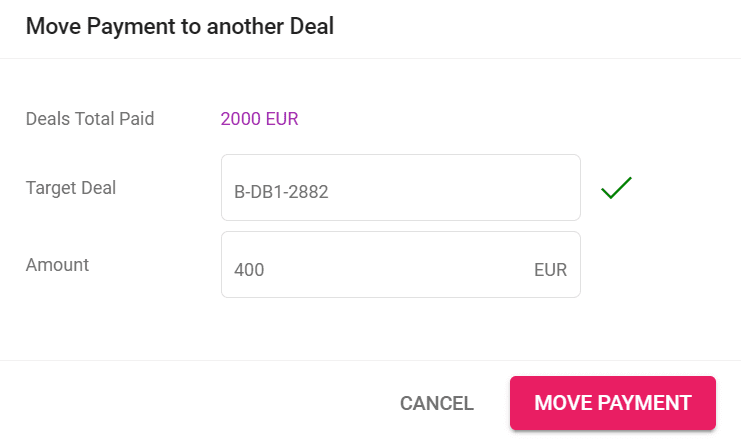
Both Deals will have a record added in the Customer Payment Accountings section with more information about the transfer.
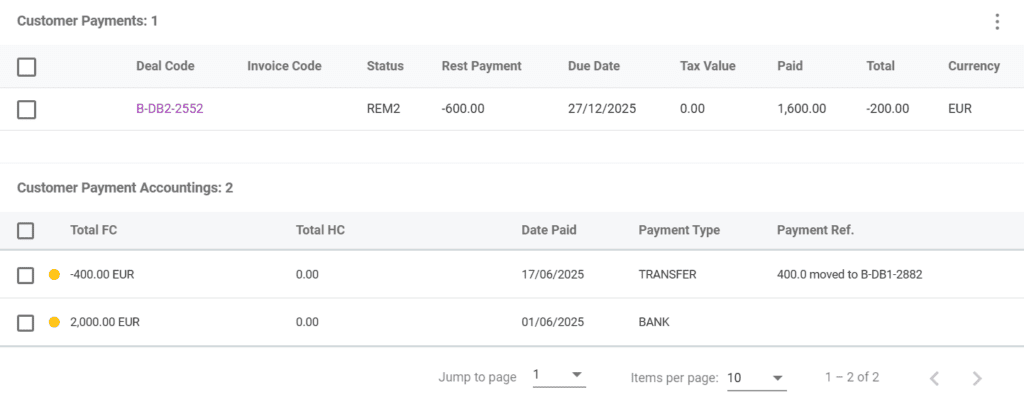
Change Sell Currency for Deals with no Arrangements
In case the wrong Sell currency was selected for a Deal, it can be changed if there are no Arrangements in it. If arrangements were added to the deal during the booking process, then they can be removed in order to change the deal’s Sell Currency to the correct one, after which the arrangements can be re-added to the deal.
Deal Language Updates Based on Brand Preferrence
During the Booking Process at the first step, if the Brand/Profit Center is changed and it has a preferred language, the Deal’s language will also change to it.
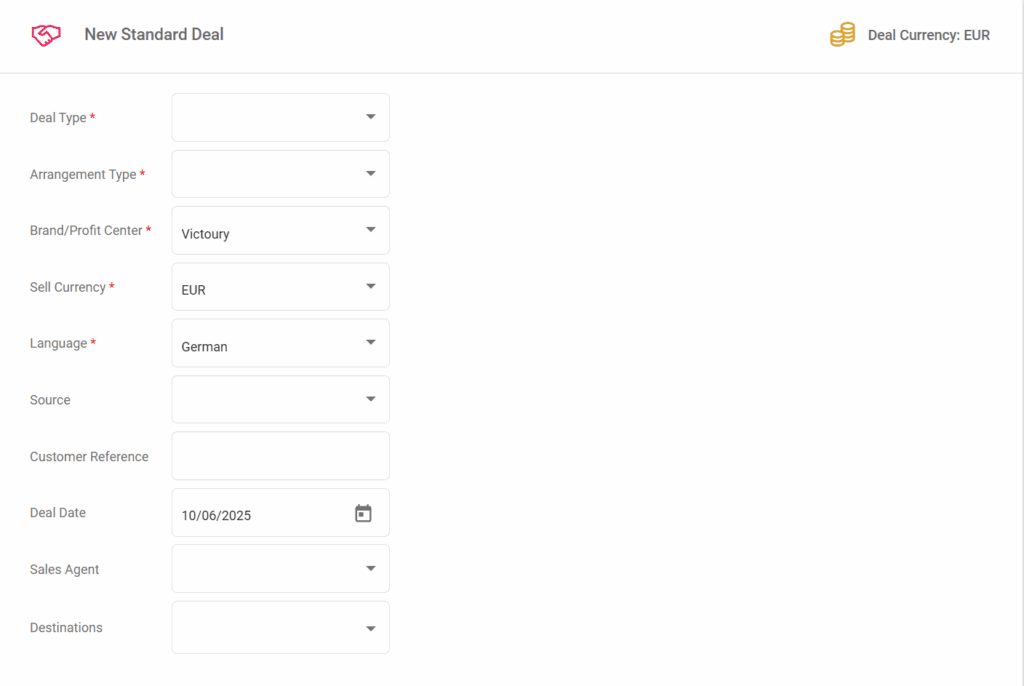
Select All Itinerary Segments
A checkbox has been added in the Itinerary Segment expanded view that allows for a quick selection of all the segments.
Customer Payment Section Display Changes
The Customer Payment section has been edited to include a column for the existing Rest Payments and a section with Custom Down Payment Rules if they are enabled for the Deal. This allows for a quicker overview of the payments.
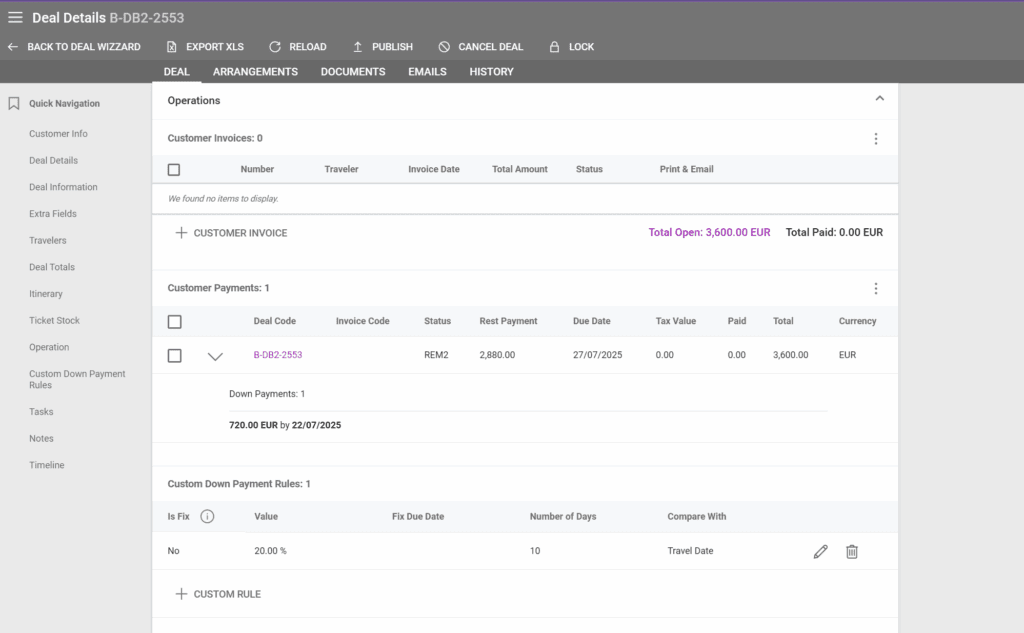
Suggested Email Addresses in Deals
When creating a new email in the Email tab of a Deal, upon clicking on the “To” field the deal’s traveler emails will be displayed.
Itinerary Destination Code and Label
In the Itinerary Segment section of a Deal, there are fields for the To & From Locations of a transport. If the choice list code has a label added in Choice Lists / Airports, then the label will appear upon inputting the airport code.
As an example, for the code LHR the label shown will be London Heathrow.
Ticket Stock Optional Updates
Export Ticket Stock Entries
For the tenants that have the Ticket Stock functionality enabled, Ticket Stock entries can be exported as an Excel file or a Quick Report after using the search function. The buttons are available right after the search bar.
Create Supplier Invoice for Multiple Ticket Stock Entries
When creating a Supplier Invoice for one or more Ticket Stock entries, multiple services for the same supplier can be selected all at once using the new checkbox to the left of the Supplier column.
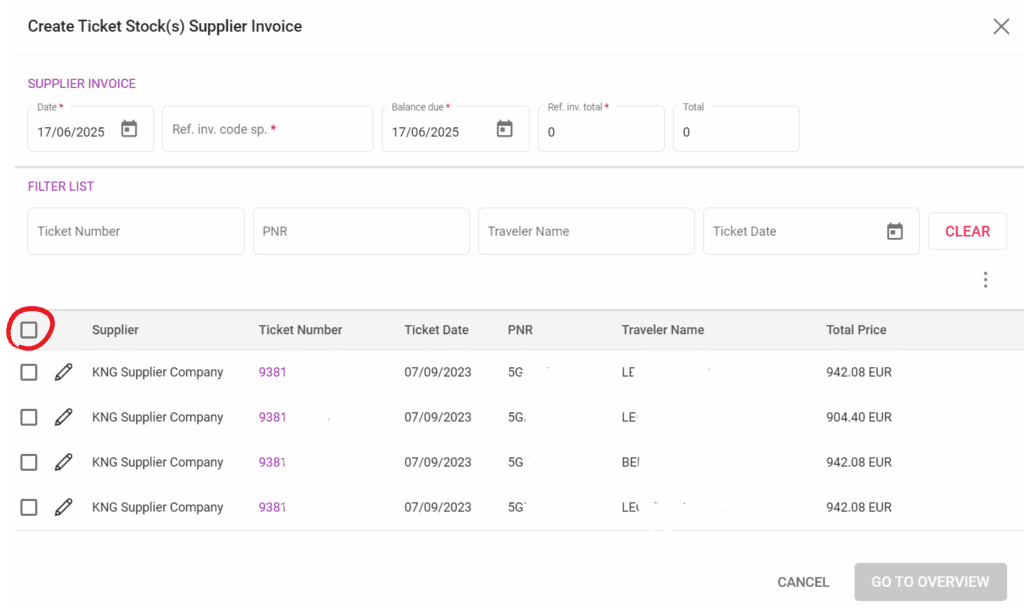
Other General Updates
Two-factor Authentication (TFA) on Login
In order to keep accounts more secure, operators can set up two-factor authentication login from their accounts. The TFA settings are available in your Victoury account if the administrator has enabled it in Settings / System:
- Navigate to your Settings and access the System tab.
- Turn on the toggle for two-factor authentication.
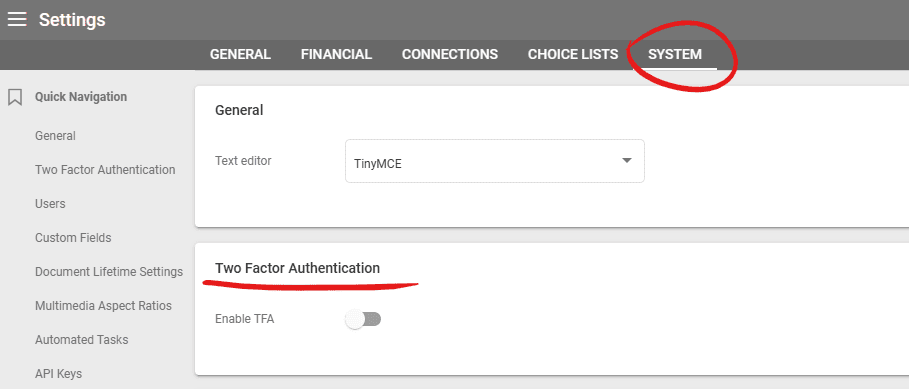
- Choose between the Email or Time based one password options.
To set up TFA for your own user, follow these steps:
- Click on the downward arrow next to your user name in the left menu and select “Personal Settings”. A new section will appear where you can start your TFA setup.
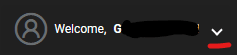
- For the email option: A code will be sent to the user’s email address
- For the Time based one password option: A code will be displayed using an authenticator app.
New Icon for Prices Published to Web
For the tenants that have a connection to a website for product display, we have added a feature to see which product prices have the “Publish on web” checkbox enabled. The icon is visible in Product Details / Prices to the left of the Season Begin date.
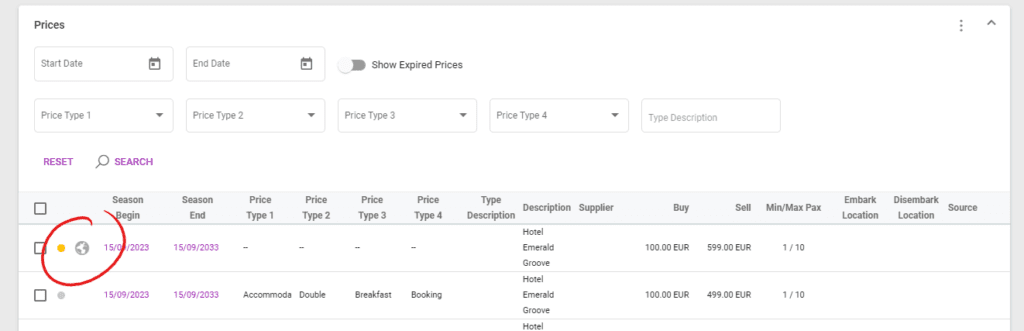
Not using Victoury yet?
Contact us for a personalized demo by filling in the form on our website: https://victoury.be/request-demo/
A representative will get in touch with you to chat about ways to streamline your workflow using Victoury.