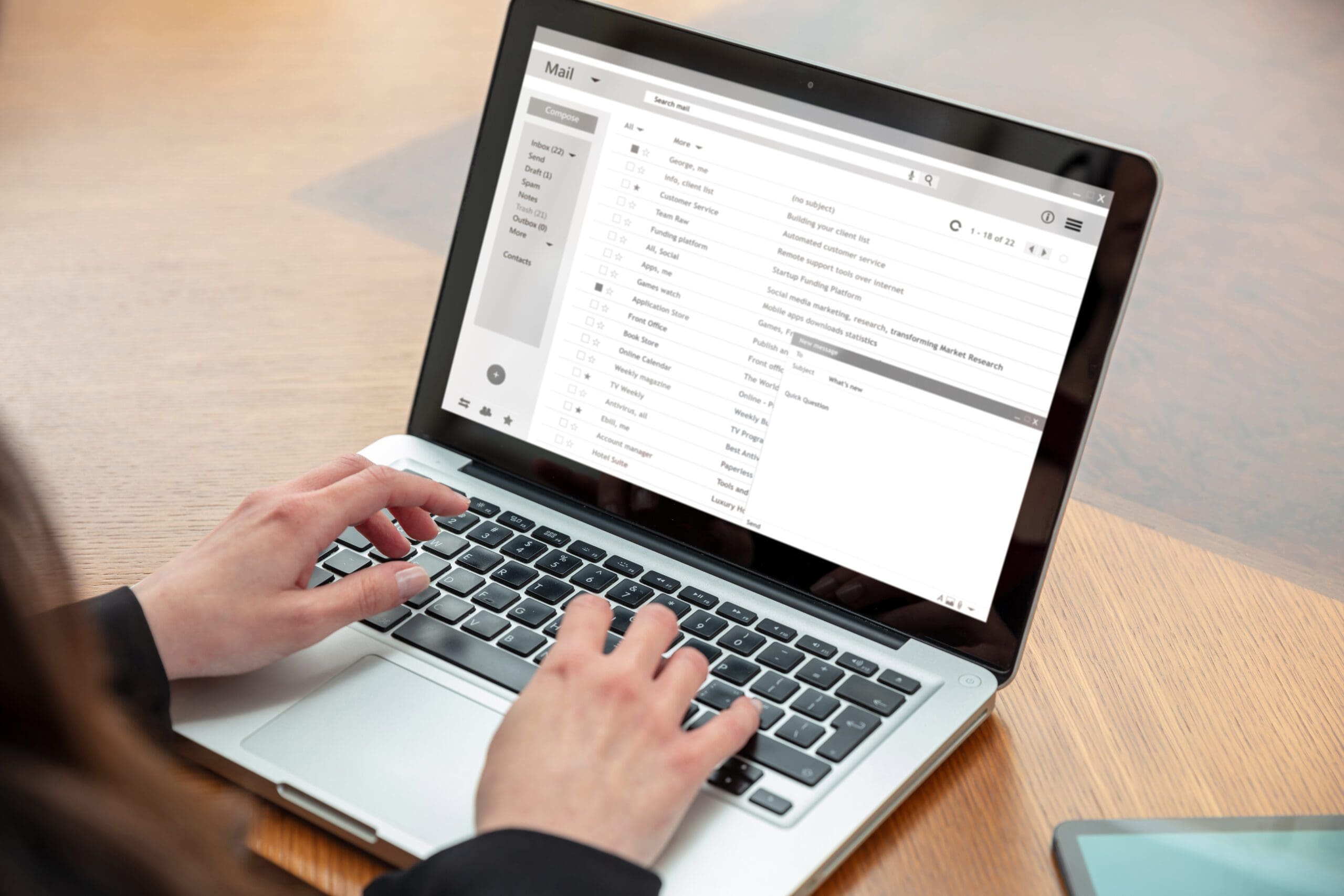Email as a Channel
Emails are increasing in popularity and use across multiple industries, especially with the digitalization of documents and invoices. The number of emails sent worldwide has been rising, and it’s predicted that in 2025 a total of 376.4 billion emails will be sent daily (Statista, 2020). With so much information sent via email, the time spent writing and attaching files is also bound to increase. In the case of travel agencies and tour operators, documents such as booking confirmations, travel plans, invoices, vouchers, and other promotional material must be sent to every traveler and customer. Forgetting to send a document or email can lead to lost flights, incomplete orders, and booking issues for accommodation and activities. And when your travel business has an increased volume of customers, it can be hard to manage all the emails to the customers.
All of this leads to the need of a software that can manage and make emails more efficient within your business. Discover one such software in this article and see for yourself how the burden of emails simply disappears.
Victoury’s Email Connection
Victoury is a browser-based platform where you can manage all your business operations, including sending and receiving emails. With the help of our team, you can set up an email connection under your account’s settings and streamline your workflow.
Victoury’s email connection feature allows any travel professional to fully conduct their customer and supplier communication on the same platform without needing to switch back and forth between your travel management software and your email providers. Moreover, as all travel related documents are generated in Victoury, they can be easily attached and sent to your customers and suppliers. The addition of customizable templates through the text library makes the process faster as the text you add for each email instance is used whenever you make a new email. After sending an email, Victoury creates links between deals, customers, suppliers, employees and products if the subject line includes the respective deal number. Read more about each of these points below.
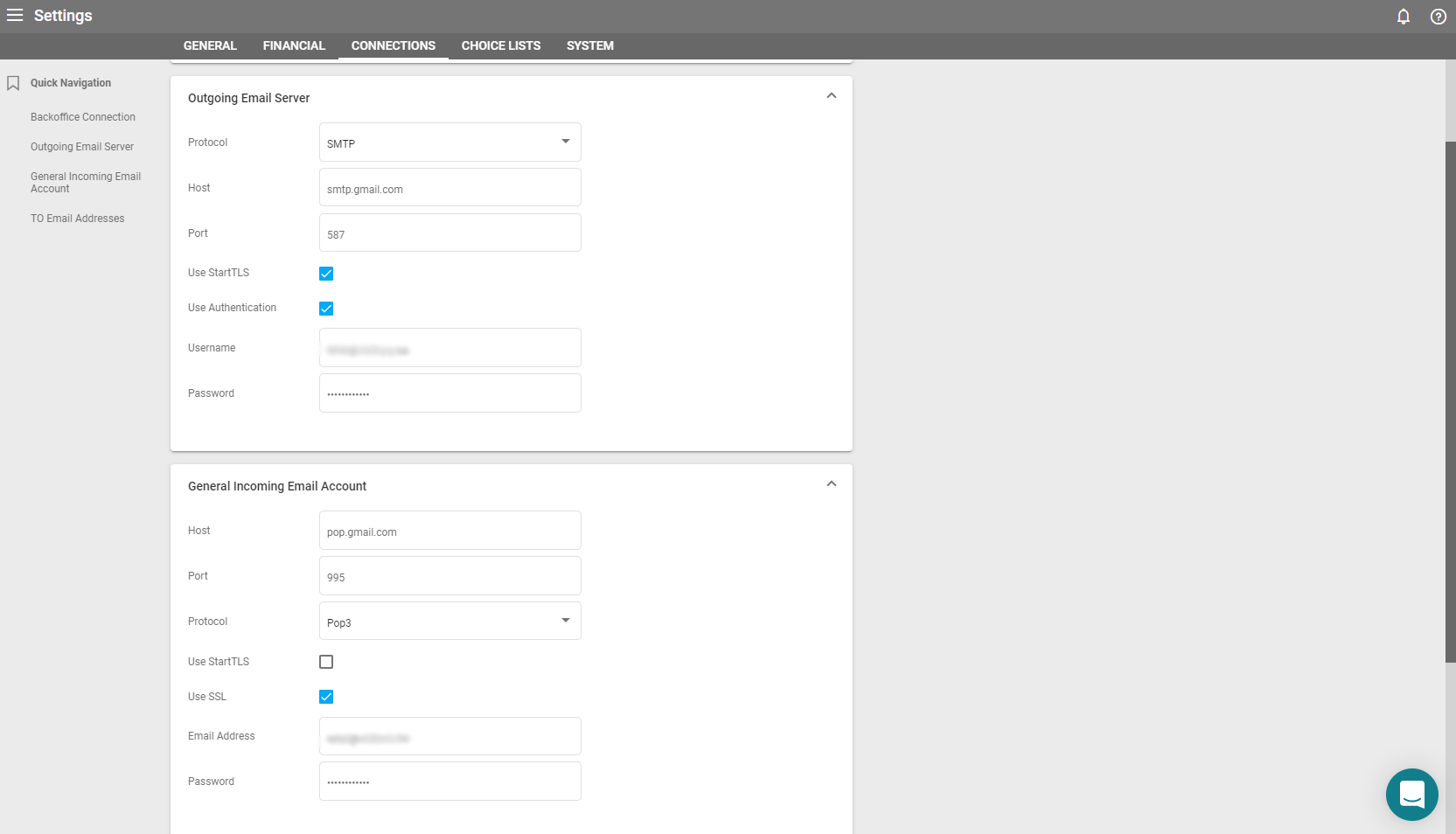
1. Sending Automatic Documents
As Victoury is carefully designed with travel businesses in mind, it includes automatic generation of travel documents for your customers and suppliers. Alongside our team, you can completely define the design and information included in these documents and maintain your branding.
Every product has several tabs where you can manage their details, and one such tab is the Documents tab. In this section, you can generate documents such as travel plans with details for each day, vouchers, and custom documents based on your needs. The documents are then either printed, downloaded, or sent via email to the customer.
In the Operations tab, invoices are created for both customers and suppliers, and orders/quotes only for suppliers. In addition to the invoices and orders, payments are tracked in the same tab, giving you an overview of all current deals. The invoices and payments are separated into those for customers and those for suppliers, and they can be exported into your accounting system or as an Excel file.
The option to send automatic order emails to suppliers is available under every price option. If the checkbox is checked under the product price and a supplier is connected to the product, a predefined email will be sent once the product is booked. A new deal does not count as a confirmed booking, as it is first saved as a lead, then an offer, until it can be confirmed. The moment a deal is saved as a booking, the supplier receives an email with the booking details.
2. Import Your Inbox And View Emails
Your email inbox is visible under the Email tab. A few options allow you to manage your email according to your preferences. First of all, you can choose to get incoming mail only. The moment you choose to get incoming mail, a window will pop up where you can choose which emails you import into Victoury. You can also choose the inbox you import the emails from, separating your personal and work emails.
Any email received or sent can be viewed in this tab by clicking on its name. Emails can have documents attached to them and are linked to a specific customer, to a person, and to a deal. Clicking on the item number in the related to column for each email shows you which items are related to it. You can quickly access any of the items by clicking on their name. Selecting the emails through the checkboxes allows you to link the email to a customer, supplier, reservation, supplier quote/order, customer invoice, product or person. If you instead choose to assign to an email, a drop down list appears to choose which user is assigned to the email. The search box can be filtered to show only the emails assigned to a specific employee or related to a customer among other criteria.
3. Editing Your Email Templates
The email templates used in Victoury are edited in the Texts Library tab. The text Library tab has templates that are already defined by default from Victoury, and you can add any kind of template by clicking on the plus button. A template can be labelled based on the section it will be used under. Labels pop up automatically as you type them in, and you can add multiple labels to the same template.
Templates are also separated by brand, product, category, type, and country or region. Labels can be defined in different languages if you add the respective languages in the settings. When you add a new language, another text field will appear under the ones already added, where you can include your translation. A template can be assigned to be used for a specific product category, allowing you to modify emails depending on ther product type.
The templates already added can be edited by clicking on their name and clicking on the edit text button. If you use one of the templates in an email, you can still edit the text manually before sending it.
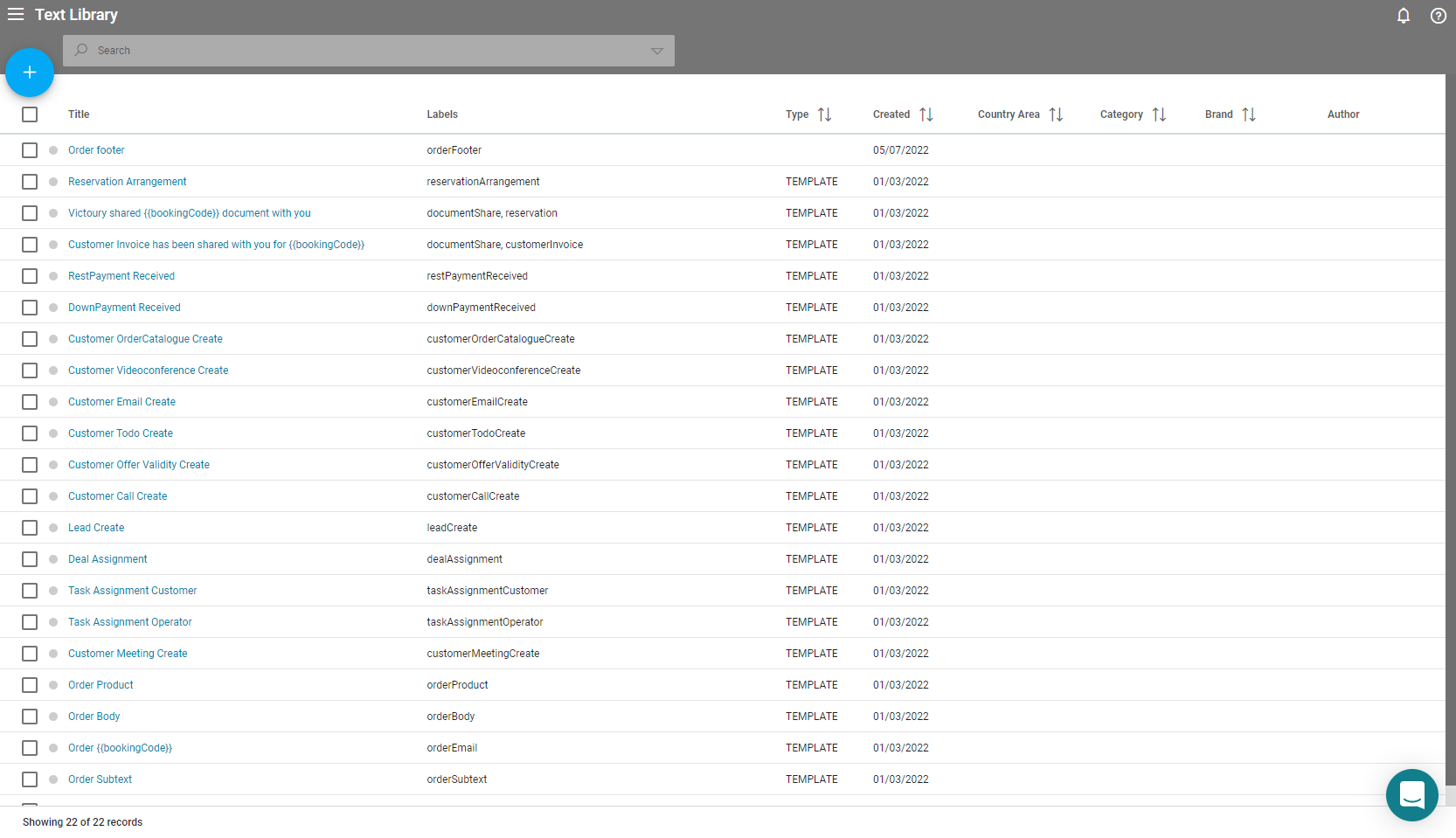
4. Sending An Email From Victoury
To send an email, you need to be in the emails tab in a deal. Simply click on the new email button and edit the email according to the information you need to send.
If you include templates for the email you are sending, the text can still be edited manually or sent as it is. All email communication is stored in the deal details, so you can access previous email sent to the client or the supplier. Both the incoming and outgoing emails are shown in this tab. If there are any attachments to an email, they can be seen by clicking on the email name and opening its detailed view. In the email details you can also see the person, the customer, the deal, and who it is assigned to. Every field that is connected to another item in Victoury has an icon next to its name.
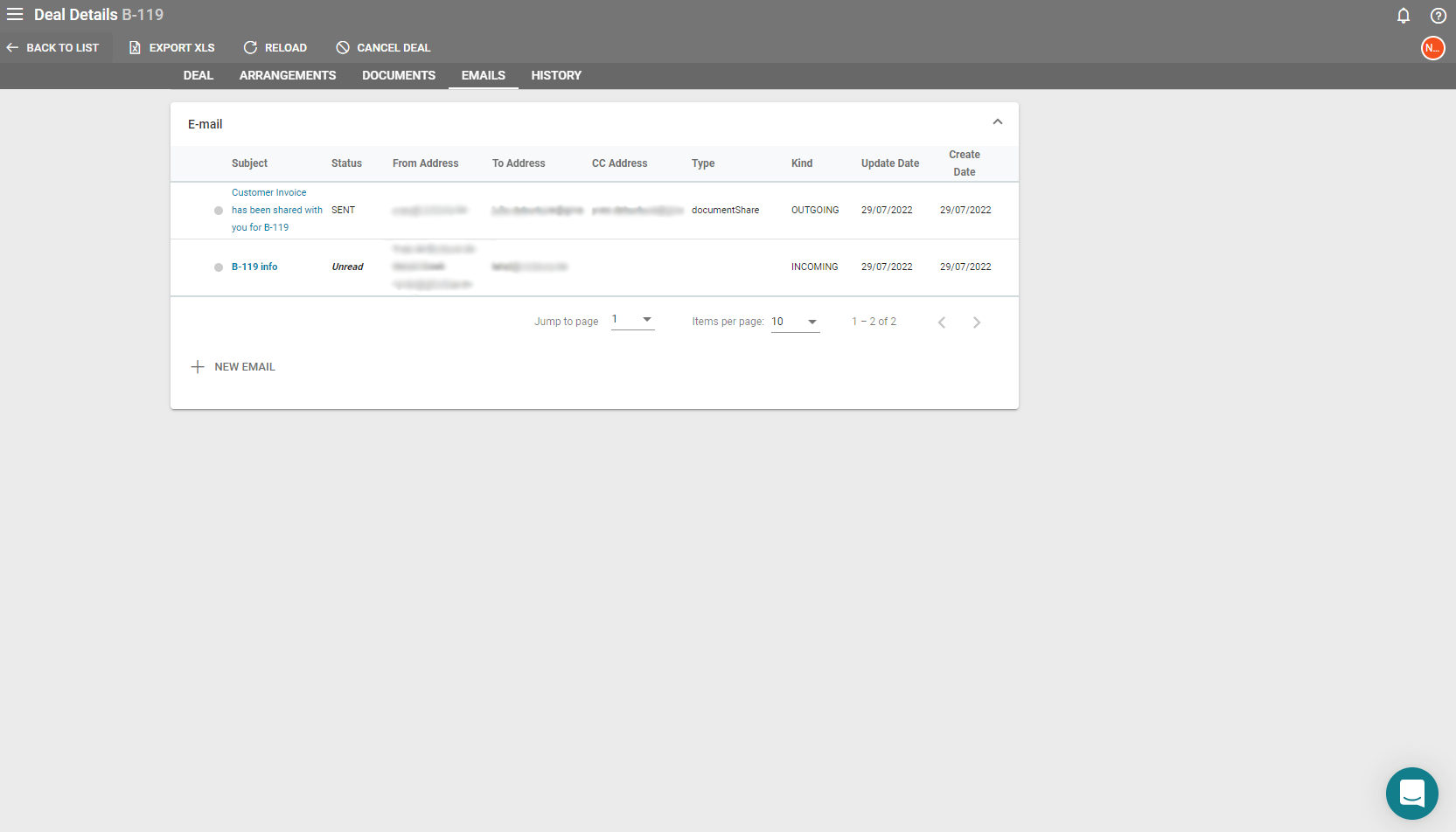
5. Automatic Linking Between Items
Including the deal number in the subject line will link the person, customer, and product to the email you send.
If there is an order that is linked to the deal, this will also be linked to the email. The linked items have shortcuts for easy navigation between each part of the deal. If any other items are linked to an email, then the email will show up when looking at the detailed view of the item. In the case of a person linked, the deal will show up on their email tab in the profile view.
Seamlessly Manage Your Emails With Victoury
With the rise of email as a communication tool, more and more time is spent writing emails and attaching the correct documents to them. Assuring that the correct information is sent to every customer of your travel business can become tedious quickly, using up more time than expected. Streamlining your emails through appropriate software is only beneficial for your business, increasing the time available for other tasks and reducing the chance of human error.
Victoury’s automatic document generation and email connection streamline your business operations so you can enjoy the time you save. Victoury is the platform to manage all your business operations and have a clear overview of all deals, customers, and suppliers.
Book a demo meeting today by filling out our demo form.
We will get back to you and arrange a meeting slot in which we discuss the needs of your company and how we can help you reach the most efficient workflow.
What is Victoury?
Victoury is a highly-customizable tour operator software which manages all aspects of your travel business.
Victoury is adaptable to any travel business. The software is browser-based, so no downloads are required and it can be accessed anywhere, even from home. Backed by the Gloobus Bus Service, you can connect to any kind of supplier or accounting system. And if you don’t need all of the features, the software interface can be edited to only include what you require.
Victoury was started in 2018 after years of collaborating with travel professionals. Our team noticed the lack of a customizable travel tool that also manages all aspects of a travel business. Victoury is constantly optimized by our development team to reflect your needs as a travel professional.
Read more about Victoury on our website.