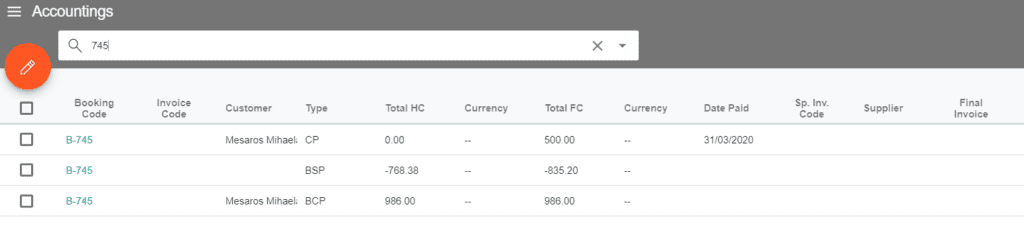Customers – Customer Payments
When you create a Deal or an Option, an entry for payment is automatically generated in Operations/Customer Payments. If leads are created, the entry in Customer Payments is only generated after arrangements have been added.
To register a customer payment, you should always navigate to Operations/Customer Payments. If there is no entry in this list, it indicates that the Deal has been fully paid.
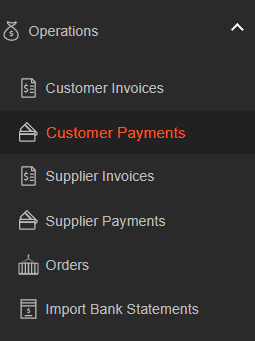
If there are payments to be received, you can search for the Deal in the list. The list is organized by Deal codes, so you can easily find the specific deal for which payment needs to be received using the available search options. Select the deal, choose to edit, and then select “Receive Payment”:
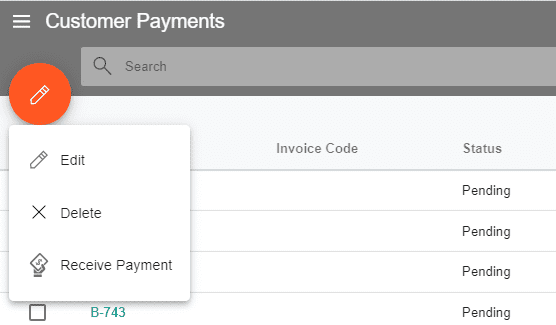
Check the amount and, if necessary, edit it according to the amount paid. Select the payment date, choose the type of payment, and, if you wish, add a Payment Reference (this is optional) before clicking SAVE.
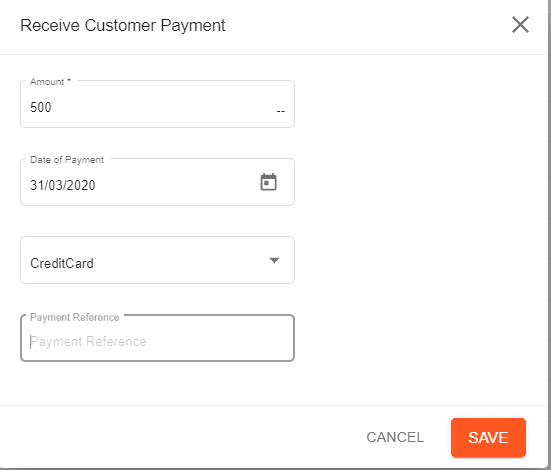
The payment will now be recorded.

The details related to Down Payment and Remaining Payment amounts, along with due dates, can be found in the detailed view of the Customer Payment entry.
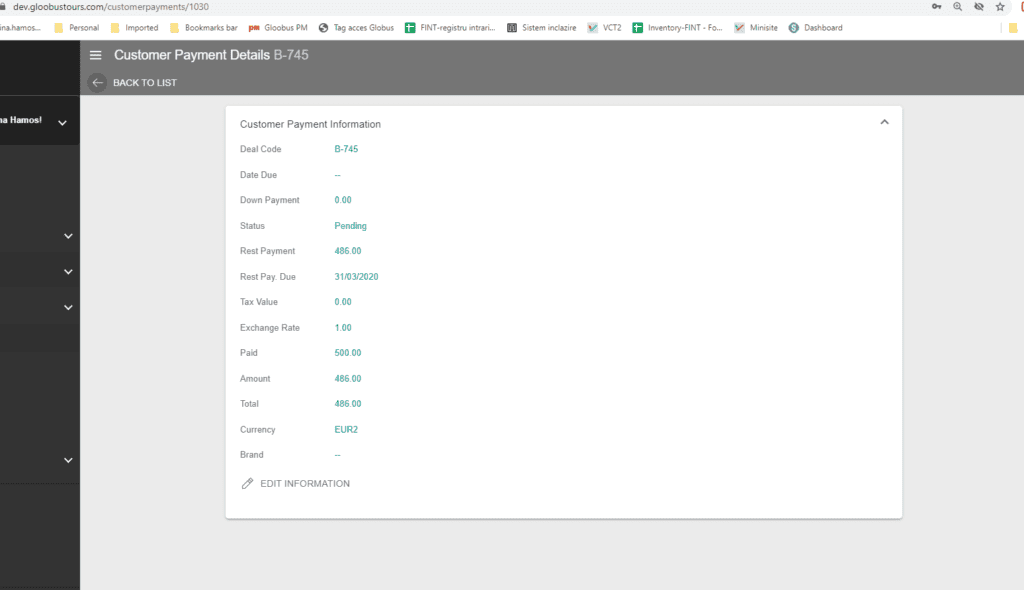
The information related to payments processed in Customer Payments is always displayed on the invoice, including the amount paid, the amount to be paid, due dates, etc.
For the payment received, an entry is saved in Deals/Accounting with “CP” as the type. You can check the status of payments for a Deal in Deals/Accounting.