Products – Add And Apply Price Rules
You may apply a rule to a price from:
- left menu Product Details, PRICES tab, Price Details/Price Rules

- from main left menu Product/Prices

From the Prices List, select the price to which you need to apply price rules. You can add the price rule directly using Batch Edit from Edit.


Alternatively, you can open the price detailed page and at the bottom of it, there is a Price Rule section where you can select and set up the type of the rule you need. When you are done with the settings, click + ADD RULE.

Price Rules Available
There are 15 price rules available in Victoury:
- #5 – Upper Price Limit
- #6 – Lower Price Limit
- #7 – Charge begins after
- #8 – Do not charge after
- #9 – Change of charge after
- #14 – Limit quantity to
- #17 – Add to down payment amount
- #18 – Charge begins with a number of travelers
- #19 – Discount if number of persons is bigger than
- #20 – Charge % of travel price
- #21 – Do not include in Total calculation for price rule 20
- #28 – Reduce Package Price if Early Bird Booking
- #29 – Reduce Package Price if Duration is Longer Than
- #30 – Reduce Product Price if Duration is Longer Than
- #34 – Warning Rule
- #35 – Stay Min/Max
- #41 – Child/Senior Reduction
- #43 – Stay-Pay
- #46 – First Booker Discount
Each rule can be applied to a specific pricing scenario, whether it’s setting price limits, adding charges based on number of travelers or the duration of stay, or applying discounts for early bookings, amongst others. These rules can greatly facilitate the management of pricing conditions in Victoury, offering flexibility and efficiency in pricing strategy implementation.
Price Rule #5 – Upper Price Limit
This price rule may be applied both to Buy and Sell price, setting an upper limit that is to be paid.
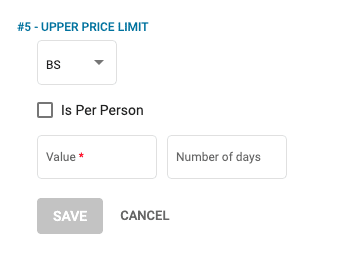
Application of rule when per Person is not checked and number of days is empty:
- The system calculates unit price x quantity x persons x multiplier x custom multiplier
- If this above calculation results in an amount which is bigger than the Value set, the unitPrice is set to Value and the quantity is set automatically to 1, persons and multiplier remains as set
Application of rule when per Person is checked and number of days is empty:
- The system calculates unit price x quantity x persons x multiplier x custom multiplier
- If this above calculation results in an amount which is bigger than the Value set, the unitPrice is set to Value and the quantity, persons and multiplier are all set automatically to 1
Application of rule when per Person is checked or not checked and number of days is greater than 0:
- The system calculates unit price x quantity x persons x multiplier x custom multiplier which results in X
- Calculates (X / quantity) x number of days rule value = Y
- If this above Y value results in an amount which is bigger than the Value set, the unitPrice is set to Value and the quantity, persons and multiplier remain all as set
Price Rule #6 – Lower Price Limit
This price rule may be applied both to Buy and Sell price, setting an lower limit that is to be paid.
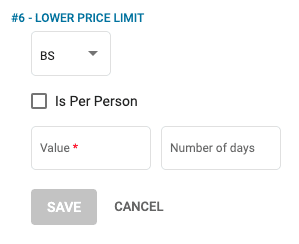
Application of rule when per Person is false and number of days is empty:
- The system calculates unit price x quantity x persons x multiplier x custom multiplier
- If this above calculation results in an amount which is lower than the Value set, the unitPrice is set to Value and the quantity is set automatically to 1, persons and multiplier remains as set
Application of rule when per Person is true and number of days is empty:
- The system calculates unit price x quantity x persons x multiplier x custom multiplier
- If this above calculation results in an amount which is lower than the Value set, the unitPrice is set to Value and the quantity, persons and multiplier are all set automatically to 1
- Application of rule when per Person is true or false and number of days is greater than 0:
- The system calculates unit price x quantity x persons x multiplier x custom multiplier which results in X
- Calculate (X / quantity) x number of days rule value = Y
- If this above Y value results in an amount which is lower than the Value set, the unitPrice is set to Value and the quantity, persons and multiplier remain all as set
Price Rule #7 – Charge Begins After
This price rule may be applied both to Buy and Sell price, setting the charge initial term.
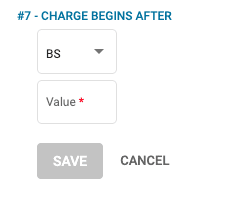
Application of rule:
- if Quantity <= Value
- the system sets Quantity = 0
- else
- sets Quantity as Quantity – Value
By resetting the Quantity in the arrangement, the system calculates totals (B and S) based on the above calculated and reset Quantity
Price Rule #8 – Do Not Charge After
This price rule may be applied both to Buy and Sell price, setting the charge end term.
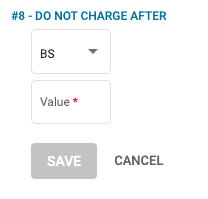
Application of rule:
- if Quantity >= Value
- the system sets Quantity = 0
By resetting the Quantity in the arrangement, the system calculates totals (B and S) based on the above calculated and reset Quantity
Price Rule #9 – Change of Charge After
This price rule may be applied both to Buy and Sell price, setting the charge differently after a certain term.
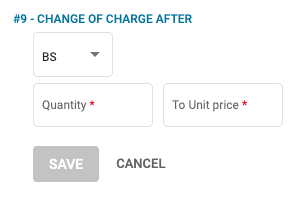
Application of rule:
- if Arrangement quantity > Quantity
- the system sets Buy Unit price and Sell Unit Price as value from To Unit price field
- else
- it does not change value
and calculates totals (B and S) based on the above calculated Buy Unit price and Sell Unit price
Price Rule #14 – Limit Quantity to
This price rule may be applied both to Buy and Sell price, limiting the quantity to the defined value.
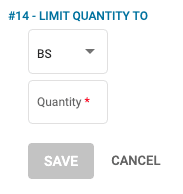
Application of rule:
- if Arrangement quantity > Quantity
- the system sets Quantity as value from Quantity field
- else
- it does not change value
and calculates totals (B and S) based on the above calculated Buy Unit price and Sell Unit price
Price Rule #17 – Add to Down Payment Amount
This is a rule that is involved in the Down Payment amount calculation.
It is applied on Sell price and it calculates value from the sell price of the arrangement to which it is applied, to be added to the total of down payment already calculated based on defined settings, for the other arrangements that do not have rule #17 applied.
Settings
Max – the total sell price of the arrangement is added in the calculation of the Down Payment amount
Percentage – calculates a percentage from the Sell price of the arrangement to be added to the Down Payment amount
Price Rule #18 – Charge Begins With Number or Travelers
This price rule is applied by the system by setting the Is Per Person field to false on the arrangement level and having value in custom multiplier field according to the rules settings, so that the unit price multiplier is controlled.
- Setting for B, S, BS
- Number of travelers field
- All travelers checkbox
- Buy Value field
- Sell Value field
Price Rule #19 – Discount If Number Of Persons Is Bigger Than
This rule is applied only when the assigned travelers number is bigger than the number of travelers specified in the rule (NOT equal with)
In case the discount is applied by a discount product for which an arrangement is created, the system saves a link between the discount arrangement and the parent arrangement.
Important: the settings for this Rule is NOT the same on the Price level and Arrangement level – see below:
Price Rule #19 – Discount if number of persons is bigger than – Price setting
- Setting for B, S, BS
- Number of travelers field – specify here the number of travelers above which the rule is applied
- Value field – fixed value or percentage
- If type BS – two fields are displayed – one for Buy Reduction and one for Sell Reduction
- Product code field – for the product code of the arrangement to be added with the calculation – if empty – the calculation will be done in the arrangement with the price rule 19 applied
Price Rule #19 – Discount if number of persons is bigger than – Arrangement setting
- Setting for B, S, BS
- Number of travelers field
- Value field – fixed value or percentage
- If type BS – two fields are displayed – one for Buy Reduction and one for Sell Reduction
- Linked arrangement – for the arrangement that has been added with the calculation – if empty – the calculation has been done in this arrangement with the price rule 19 applied
In the Arrangement detail interface you are able to add new Rule 19 where the product code interface is present. When this rule is saved, the system will automatically in the background create all the necessary changes. If we have a rule 19 where there is a linked arrangement present, the system does not allow the rule to be edited. In this case, the interface displays the Product Code field and a message that will tell you that the rule has added an arrangement.
Set of Rules #20 And #21
Price Rule #20 – Charge % of Travel Price
This rule works different from the others meaning that works as a distinct product with a price set to zero that has this rule applied.
First, create a product with the appropriate name that describes its function: deduction or increase.
Set a price with Buy and Sell 0.00 and apply rule #20. Select if the rule applies to Sell Price, Buy Price or Both:
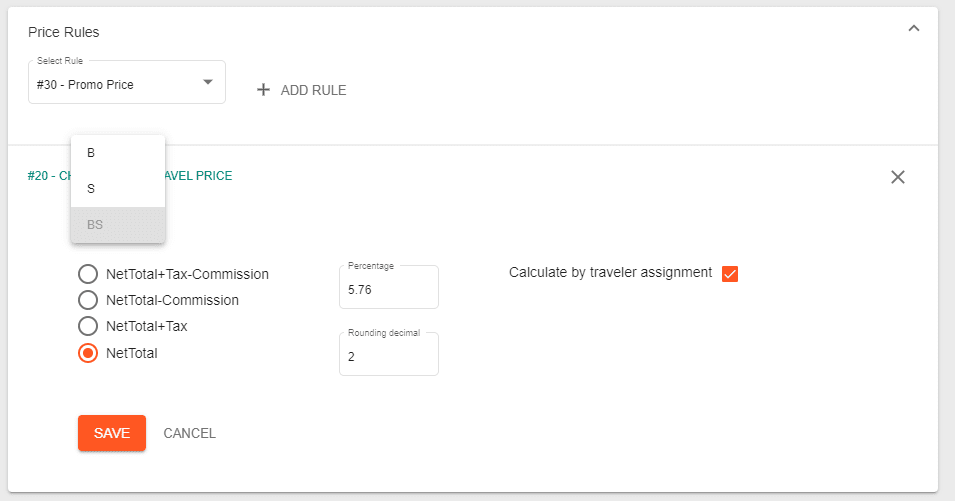
Select the percentage. If the rule applies as a deduction for the price, set the percent as a negative number, like -(minus)50%. If you want to increase a price, set the percent as a positive number, like 50%. Select the number of decimals to be rounded and select at what calculated amount the rule must be applied:
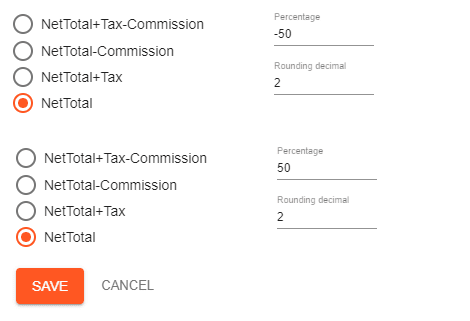
- the rule will be applied only for those travelers assigned to the product in the deal that has Rule 20 set (for example an insurance product).
If Calculate by traveler assignment is checked:
- the percent will be applied to the total amount of the arrangements to which the traveler is assigned
- this setting calculates separately the amount per traveler (and for the total of the deal)
- this is useful when the amount has to be displayed separately for each traveler on certain documents generated for a deal.
The price, in this case, to be marked as “One Time charge” and Price per person checked. Otherwise the calculation will not reflect the correct amount.
Once all details are set up, add this product as an additional arrangement in Deals and it will work accordingly to your settings. It will increase or reduce the total amount of the Deal.
Price Rule #21 – Do Not Include in Total Calculation
In case in a Deal you have more than one arrangement and the rule #20(deduction or the increase) has to be applied only for some of the arrangements, set rule #21 for the prices that you want to be excluded from the effect of rule #20.
In order to to that, edit the products prices and apply rule #21. As usual, the rule can be applied for Buy price, Sell price or Both:
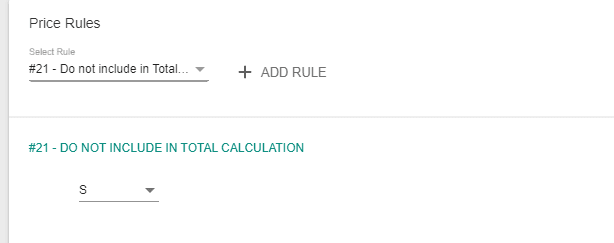
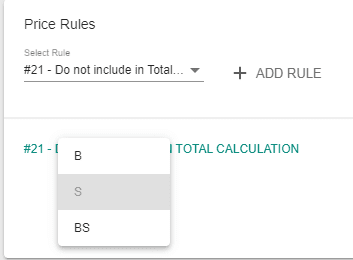
IMPORTANT!
If your price has different currencies for Buy and Sell, and depending on the rule you choose, you want to apply the rule both to Buy and Sell price and use a Fix Value (amount) and not percent (%), it is mandatory to apply the rule twice: once for Buy Price – B, and once for Sell Price – S. That means that for each Buy and Sell price, you will add the Fix Value (amount) corresponding to the currency of the price.
See below an example of rule 41 applied for a price that has different currencies set for Buy and Sell:
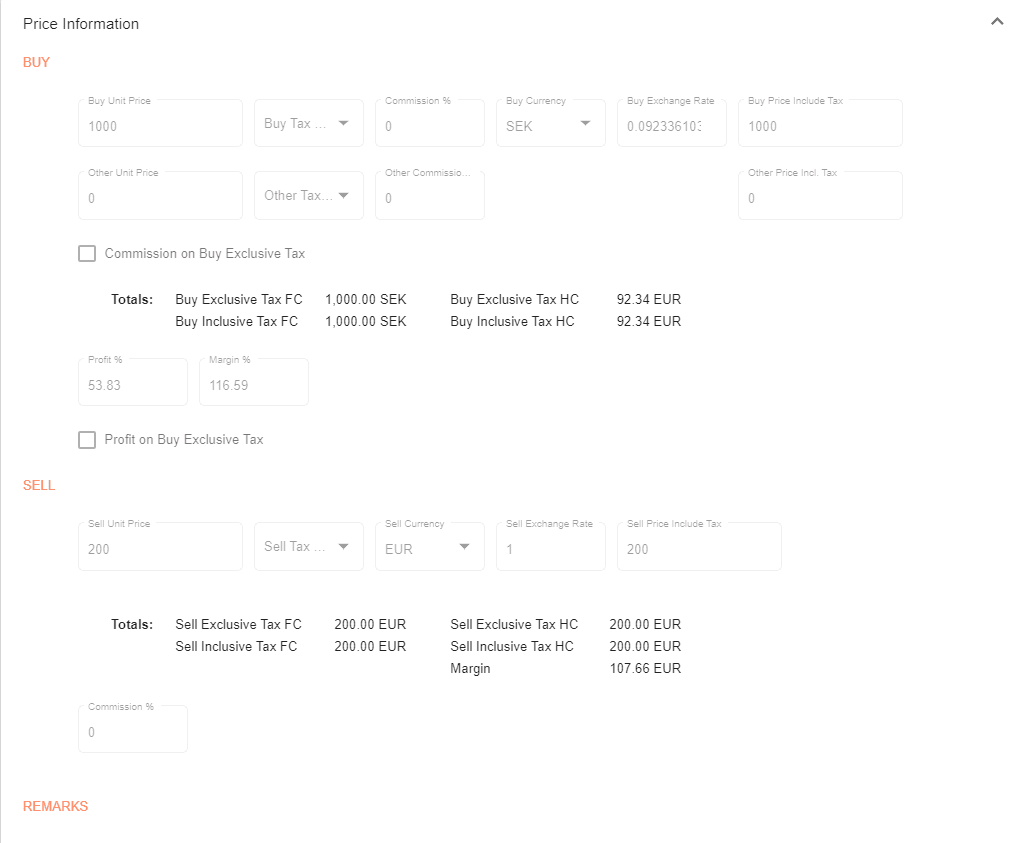
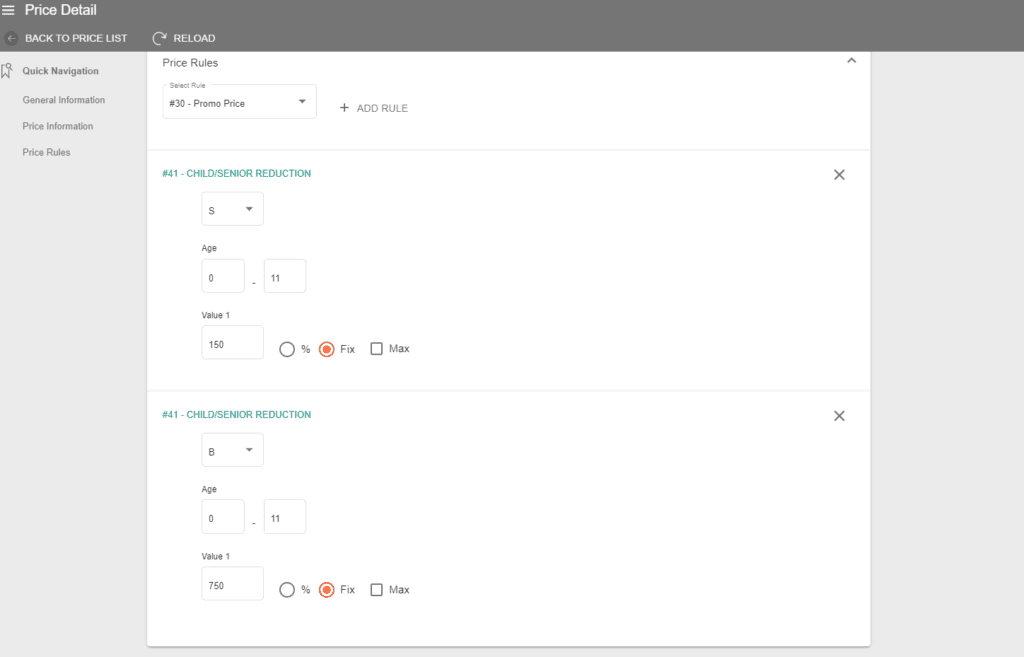
Price Rule #28 – Reduce Package Price If Early Bird Booking
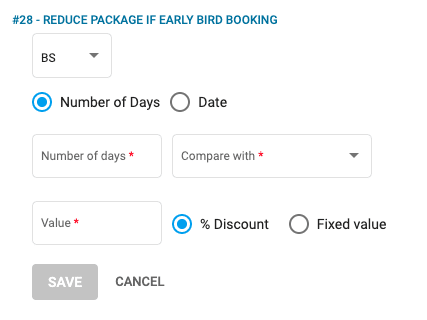
Application of rule with the below settings:
- Setting: BS
- Date: 08.08.2023
- Discount percentage: 35%
For arrangements with rule #28, the system checks the below applicability conditions:
- has parent arrangement (it is supplement of a package)
- Included in Total is Yes
- Optional is No
and calculates date of applicability:
- Booking Date is less or equal than the date set (08.08.2023)
If all the above conditions are met, the system sets Sell Unit Price of the arrangement as it follows:
- retrieves parent arrangement’s Buy Total Price (X) and Sell Total Price (Y)
- calculates BUY discount percentage value as Z1 = X * 35 / 100 (Y)
- calculates SELL discount percentage value as Z2 = Y * 35 / 100 (Y)
- sets negative value Z1 as supplement arrangement’s Buy Unit Price
- sets negative value Z2 as supplement arrangement’s Sell Unit Price
else
- sets supplement arrangement’s Buy Unit Price to 0 and Sell Unit Price to 0
Application of rule with the below settings:
- Setting: S
- Number of Days: 45
- Compare with: Travel Date
- Discount fixed value: 250
For arrangements with rule #28, the system checks the below applicability conditions:
- has parent arrangement (it is supplement of a package)
- there has to be an arrangement with reference value = supplement’s packageArrangementReference
- Included in Total is Yes
- Optional is No
and calculates date of applicability:
- Booking Date is less or equal than the Travel Date (start date of the deal) – Number Of Days set
If all the above conditions are met, the system sets arrangement Sell Unit Price as it follows:
- sets negative Discount fixed value as supplement arrangement’s Sell Unit Price
else
- sets supplement arrangement’s Sell Unit Price to 0
Price Rule #29 – Reduce Package Price If Duration Is Longer Than
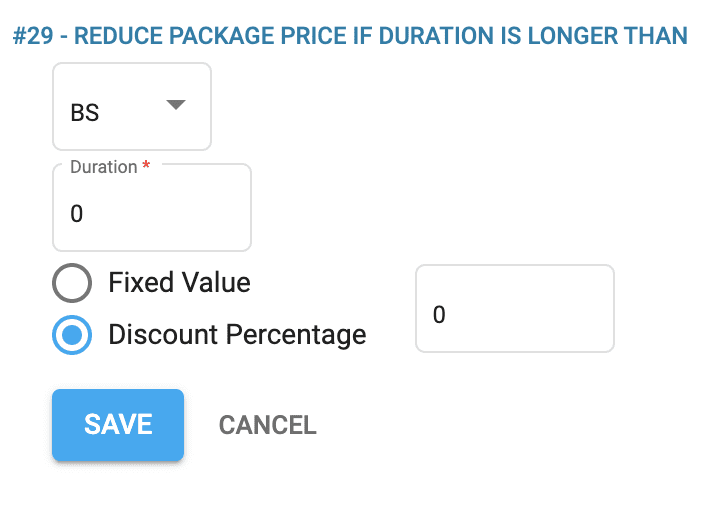
Application of rule when the below settings applied:
- Setting: BS
- Duration: 3
- Discount percentage: 35%
For arrangements with rule #29, check the below applicability conditions:
- has parent arrangement (it is supplement of a package)
- there has to be an arrangement with reference value = supplement’s packageArrangementReference
- Included in Total is Yes
- Optional is No
and calculate applicability:
Parent arrangement Charge night false
- if parent arrangement’s Product end minus parent arrangement’s Product begin + 1 <= duration 3 – set supplement arrangement’s Buy Unit Price = 0 and Sell Unit Price = 0
- if parent arrangement’s Product end minus parent arrangement’s Product begin + 1 > duration 3 set supplement arrangement unit price as it follows
- retrieve parent arrangement’s Buy Total Price (X) and Sell Total Price (Y)
- calculate BUY discount percentage value as Z1 = X * 35 / 100 (Y)
- calculate SELL discount percentage value as Z2 = Y * 35 / 100 (Y)
- set negative value Z1 as supplement arrangement’s Buy Unit Price
- set negative value Z2 as supplement arrangement’s Sell Unit Price
Parent arrangement Charge night true
- if parent arrangement’s Product end minus parent arrangement’s Product begin <= duration 3 set supplement arrangement’s buyUnitPrice = 0 and sellUnitPrice = 0
- if parent arrangement’s Product end minus parent arrangement’s Product begin > duration 3 set supplement arrangement unit price as it follows
- retrieve parent arrangement’s Buy Total Price (X) and Sell Total Price (Y)
- calculate BUY discount percentage value as Z1 = X * 35 / 100 (Y)
- calculate SELL discount percentage value as Z2 = Y * 35 / 100 (Y)
- set negative value Z1 as supplement arrangement’s Buy Unit Price
- set negative value Z2 as supplement arrangement’s Sell Unit Price
Application of rule when the below settings applied:
- Setting: S
- Duration: 3
- Discount fixed value: 250
For arrangements with rule #29, check the below applicability conditions:
- has parent arrangement (it is supplement of a package)
- there has to be an arrangement with reference value = supplement’s packageArrangementReference
- Included in Total is Yes
- Optional is No
and calculate applicability:
Parent arrangement Charge night false
- if parent arrangement’s Product end minus parent arrangement’s Product begin + 1 <= duration 3 set supplement arrangement’s Buy UnitPrice = 0 and Sell UnitPrice = 0
- if parent arrangement’s Product end minus parent arrangement’s Product begin + 1 > duration 3 set supplement arrangement unit price as it follows
- set negative value (-250) from Discount fixed value as supplement arrangement’s sellUnitPrice
Parent arrangement Charge night true
- if parent arrangement’s Product end minus parent arrangement’s Product begin <= duration 3 set supplement arrangement’s Buy Unit Price = 0 and Sell Unit Price = 0
- if parent arrangement’s Product end minus parent arrangement’s Product begin > duration 3 set supplement arrangement unit price as it follows
- set negative value (-250) from Discount fixed value as supplement arrangement’s Sell Unit Price
Price Rule #30 – Reduce Product Price If Duration Is Longer Than
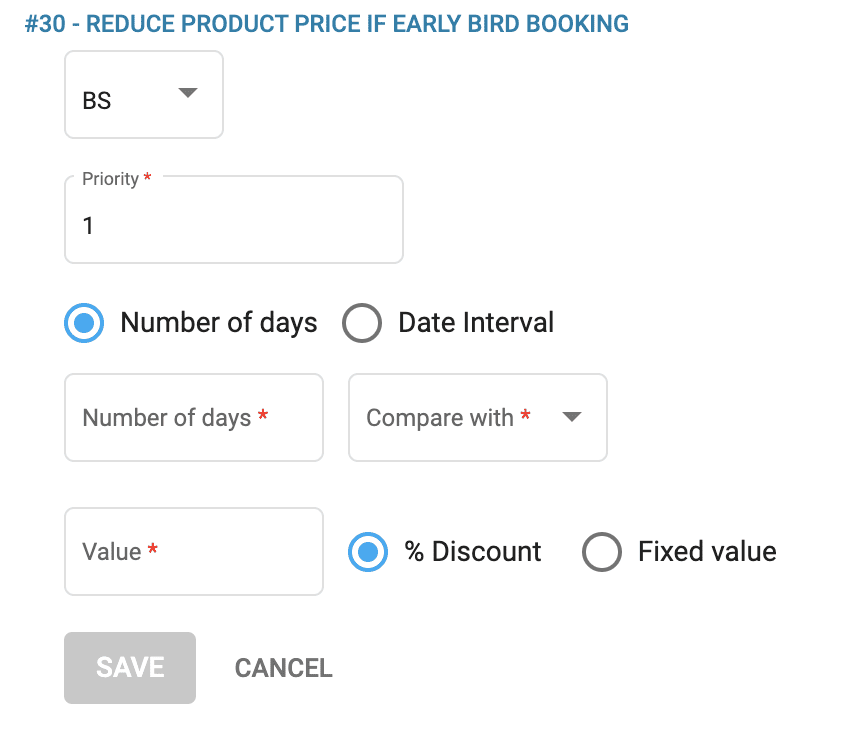
In case of Date interval, it is not mandatory to set both Begin and End Date.
- In case both dates have values – the booking Date will need to be between Begin Date and End Date.
- In case only Begin Date has value – the booking date needs to be on or after the Begin Date.
- In case only end Date has value – the booking date needs to be on or before the End Date.
Application of rule when the below settings applied:
- Setting: BS
- Date interval: 01.08.2025 – 31.08.2025
- Discount percentage: 35%
For arrangements with rule #30 calculate date of applicability:
- Booking Date is bigger or equals Begin date (01.08.2025 )AND is smaller or equals End date (31.08.2025)
If all the above condition is met, set arrangement Buy Unit Price and Sell Unit Price as it follows:
- retrieve arrangement’s Buy Unit Price (X) and Sell Unit Price (Y)
- calculate discounted Buy Unit Price as = X – 35 %
- calculate discounted Sell Unit Price as = Y – 35 %
Application of rule when the below settings applied:
For arrangements with rule #30 calculate date of applicability:
Booking Date is smaller or equals Travel Date minus Number Of Days
If all the above condition is met, set arrangement Sell Unit Price as it follows:
- retrieve arrangement’s Sell Unit Price (X)
- calculate discounted Sell Unit Price as = X minus Discount fixed value
If the rule is added for B setting, the system will recalculate not only the arrangement’s Buy Unit Price, but the Sell Unit Price also based on the discounted Buy Unit Price and on the original Profit/Markup (or custom Profit/Markup in case of deal in foreign currency)
In case more rules 30# added for the same price, the priority field value is taken into consideration when applying the same rules in combination.
When multiple Rules #30 settings are added for the same price, the system does not allow adding a second rule as percentage if the first has been added as fixed value. The second rule is applied on the discounted value of the first by priority.
Price Rule #34 – Warning Rule
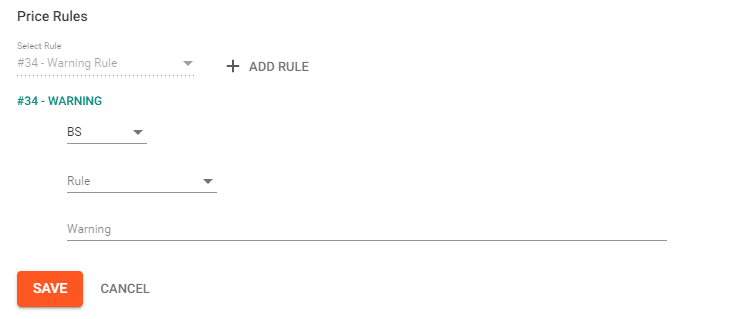
This is the rule you have to use if a warning message must be displayed when a price rule is applied.
First select the rule then type the message to be displayed. Click SAVE.
Price Rule #35 – Stay Min Max
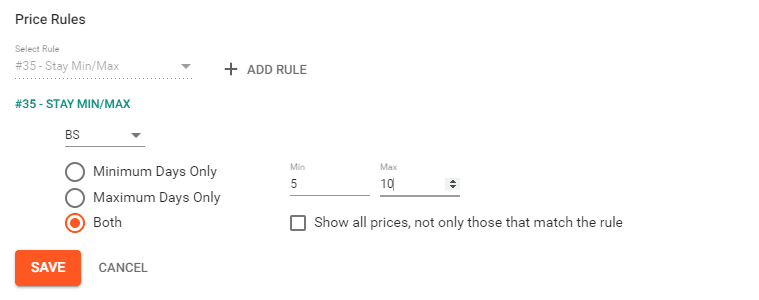
Use this price rule if you need to set a price for a minimum or a maximum number of days booked.
For the settings in the screenshot above the system will use this price in case of searches of minimum 5 and a maximum of 10 days to stay, and if price matches rule, then other prices found will not be shown. If you need to display all the prices, check “Show all prices, not only those that match the rule”.
Also, you have the possibility to use only minimum or maximum days for this rule.
#35 Rule can be applied to:
B – buy price – applied only to buy price
S – sell price – applied only to sell price
BS – both buy and sell price – applied to both buy and sell price
Use:
- min. days only – the system will use this price only if the minimum days of stay matches in the arrangement
- max. days only – the system will use this price only if the minimum days of stay matches in the arrangement
- both – the system will use this price only if both the minimum and maximum days of stay match in the arrangement
Mention!
When adding a new arrangement into a deal and the duration calculated based on the Begin/End date selected does not correspond with the values min/max of the rule #35 as set per price, all the price information is reset to 0 (buy/sell price, commissions, profit/margin percents, taxes) and the rule will not be saved on arrangement level.
This is the case when a new buy/sell price must be manually added to the arrangement.
Price Rule #41 – Child/Senior Reduction
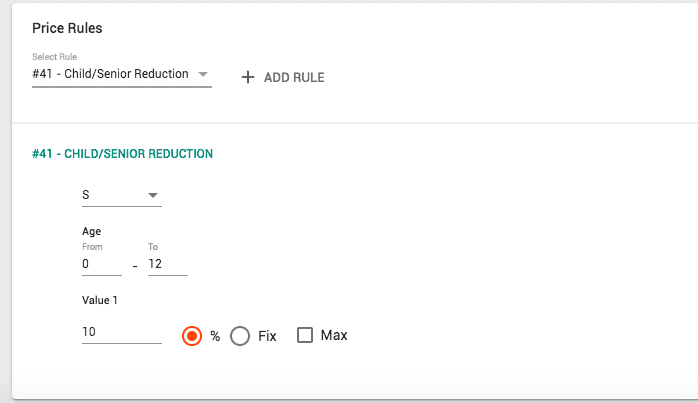
This rule is used if you need to set special prices for children or seniors.
The age is calculated on the travel date – date of the arrangement in the Deal.
The rule can be applied to B – Buy price, S – Sell price or Both – buy and sell price.
Age from:
- enter the minimum age that the rule applies to (.i.e. in case of children this is 0, in case of seniors it may be any other age, like 60 for example)
Age to:
- enter the minimum age that the rule applies to (.i.e. in case of children this may be 6 for example, in the case of seniors it may be any age, that is bigger than the age from, like 100 for example)
Value %
- enter the value percentage of the price to be paid. If set a value of 10 and select % then 10% of the original price is the price applied in case of children or seniors.
Value Fix
- Enter e fix amount of the price to be paid instead of the original price in case of children or seniors.
Value Max
Check this box if you want to set the maximum number of children or seniors that this value is applied to. In case you enter 2 in the field next to Max, the system will apply the discounted value to the first two children in the arrangement and you may set an additional discount for the rest, by filling out the next value fields that are displayed.
After you have finished the settings, click SAVE.
Price Rule #43 – Stay-Pay
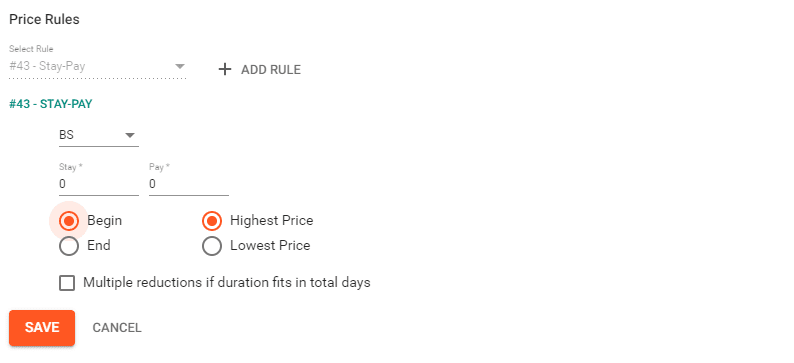
This price rule can be applied when there is a special price that needs to be paid in case of staying more than a few days, i.e. stay 3 nights/pay only 2.
The rule can be applied to B – Buy price, S – Sell price or Both – buy and sell price.
Stay:
- add the minimum stay period for which the discount is applied
Pay:
- add the period for which the price needs to be paid
Multiple reductions if duration fits in total days
- check if you want to apply multiple reductions if the duration fits more than once in total days of the arrangement period
Begin / End
- check the beginning or the end of the period that the free days should apply to
Highest Price / Lowest Price
- check the highest or the lowest price to which the free days should apply to
Click SAVE to apply the price rule.
Price Rule #46 – First Booker Discount
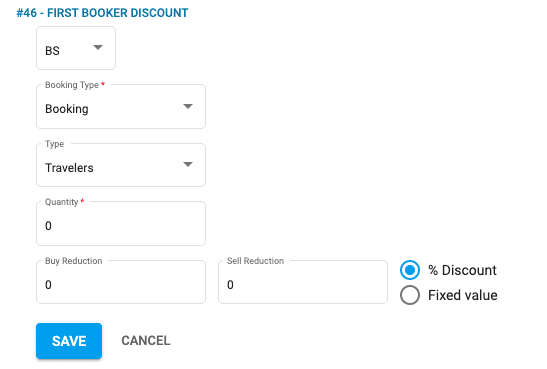
This rule applies for GroupTour products and needs to be added to a supplement of a package and the price of the supplement needs to be 0.
The rule can be applied to B – Buy price, S – Sell price or Both – buy and sell price.
The system calculates the discount value based on the rule settings and set it to the supplement arrangement’s price with negative value either as percentage from the main package product’s value or as fixed sum
Conditions for when the system calculates a discount are:
- if Booking Type = Booking and Type = Travelers
- the system checks if the value of the Quantity field is bigger than or equals with the sum of total travelers who have booked and the number of travelers from the request
- if Booking Type = Booking and Type = Bookings
- the system checks if the value of the Quantity field is bigger than or equals with the sum of total bookings (not Cancelled) and the number of travelers from the request
- if Booking Type = Booking + Option
- ththe system checks if the value of the Quantity field is bigger than or equals with the sum of total bookings and options (not Cancelled) and the number of travelers from the request
The discount is calculated by the system only if the arrangement is a supplement for a package and Included in Total is checkmarcked and Optional is not checkmarked, meaning the in the Package Manager the deduction supplement with price Rule #46 has to be marked as Attribute = Mandatory and as Included in Total.
If the above conditions are met, the deduction arrangement’s Sell Unit Price is calculated by the system as it follows:
- if % Discount – it retrieves the Buy Total Price and / or the Sell Total Price of the main package product and it calculates the value of the discount as a negative value
- if Fixed Value – it applies the Rule Buy Reduction as negative value for the Buy Total Price and / or the Rule Sell Reduction as negative value for the Sell Total Price of discount arrangement
In case of a suballotment booking, the verification related to the number of bookings / travelers is done on the level of the parent allotment.
Other Price Settings That Are Price Rules in Gloobus Backoffice:
Former Rule #1 – Minimum Booking Quantity
If Minimum Booking Quantity is different of 0, the system calculates total buy/sell value applying the value set in this field.
If Change Quantity based on Minimum Quantity above is checked (true), the system calculates the quantity as well when applying the value set in Minimum Booking Quantity field.
In case when Minimum Booking Quantity is different of 0, and Change Quantity based on Minimum Quantity above si not checked (false), the system should recalculate buy/sell unitPrice.
These calculations are done by the system before applying any rule.
The arrangement start date and end date are not changed due to this minimum setting and therefore the duration will not reflect the quantity in this case.
Former Rule #02 And #03 – Booking Restrictions
Former RULE 02 – block dates conditions applied by the system
- If the product Block Date Type is set to End
- In the booking process the product is returned if
- the End date searched for is NOT BETWEEN the Block Date Begin and Block Date End dates set
- or in case only Block Date Begin is set – the End date searched for is before the date set in Block Date Begin
- or in case only Block Date End is set – the End date searched for is after the date set in Block Date End
- In the booking process the product is returned if
- If the product Block Date Type is set to Begin or End
- In the booking process the product is returned if
- the Begin and End date searched for are NOT BETWEEN the Block Date Begin and Block Date End dates set
- or in case only Block Date Begin is set – the Begin and End date searched are before the date set in Block Date Begin
- or in case only Block Date End is set – the Begin and End date searched are after the date set in Block Date End
- In the booking process the product is returned if
- If the product Block Date Type is set to In Range
- In the booking process the product is returned if
- any date between the Begin and End date searched for is NOT BETWEEN the Block Date Begin and Block Date End dates set
- or in case only Block Date Begin is set – any date between the Begin and End date searched is before the date set in Block Date Begin
- or in case only Block Date End is set – any date between the Begin and End date searched is after the date set in Block Date End
- In the booking process the product is returned if
Former RULE 03 – block days of weeks conditions applied by the system
In the booking process the product is returned if
- If the product Block Days Type is set to Begin Day is one of selected weekdays
- The day of week of the searched for start date is not specified in the days set in Block Days
- If the product Block Days Type is set to End Day is one of selected weekdays
- The day of week of the searched for end date is not specified in the days set in Block Days
- If the product Block Days Type is set to Begin Day is not one of selected weekdays
- If the product Block Days Type is set to End Day is not one of selected weekdays
- The day of week of the searched for end date is specified in the days set in Block Days
- If the product Block Days Type is set to Begin and End Days are both one of selected weekdays
- The day of week of both the searched for end dateand start date are not specified in the days set in Block Days
- If the product Block Days Type is set to Neither Begin nor End Days are one of selected weekdays
- The day of week of both the searched for end dateand start date are specified in the days set in Block Days
- If the product Block Days Start Time and Block Days End Time are set
- If the product Block Days Time Type is set to Begin
- the default start time is not between the times set in Block Days Start Time and Block Days End Time
- If the product Block Days Time Type is set to End
- the default end time is not between the times set in Block Days Start Time and Block Days End Time
- If the product Block Days Time Type is set to Begin
- The day of week of the searched for start date is specified in the days set in Block Days
Former Rule #10 – One Time Charge
If One time charge is check-marked, the system does not calculate the duration quantity based on the days or nights of stay (if Charge nights is checked), it applies the price just once for the whole period.
Former Rule #30 – Promo Price
The Promo Price section in Price Details stands for the former Price Rule #30.
These settings may be applied to a price and represent the value that is to be paid during a certain period or for certain occasions.

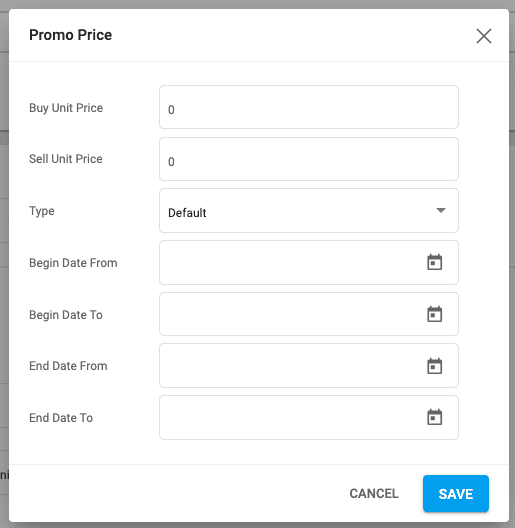
Buy Unit Price – add here the promo value for the buy amount – if only this value is filled out, the promotion will be applied only to buy price
Sell Unit Price – add here the promo value for the sell amount – if only this value is filled out, the promotion will be applied only to sell price
The values added above will replace the Buy Unit Price and/or the Sell Unit Price of the price that the promo setting is added for.
Type:
Default
Uses the Begin and End Date (From… To) of the travel arrangements for which the promo price should apply
Booking date
Enter the Deal date for arrangements for which the promo price should apply
Travel date
Enter the travel date for arrangements for which the promo price should apply
Starting Days
Check the days of the week for arrangements for which the promo price should apply
Begin & End Days
Check the begin and end days in the week for arrangements for which the promo price should apply
Once you have set up the promo price, click SAVE.

