Suppliers – How To Register A Supplier Payment
To register a supplier payment, navigate to Operations/Supplier Payments from the left main menu. Select one or more entries that have a created supplier invoice, click on the edit symbol, and then choose Register Supplier Payment.
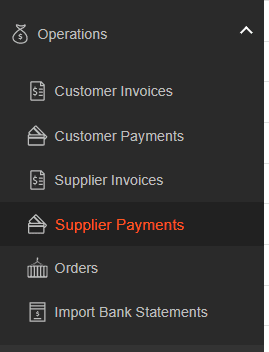
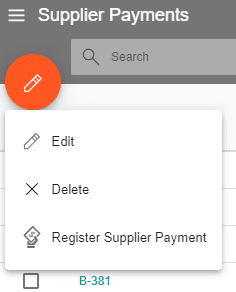
Important: The system allows selecting only supplier payment records with the same buy currency for registering a supplier payment.
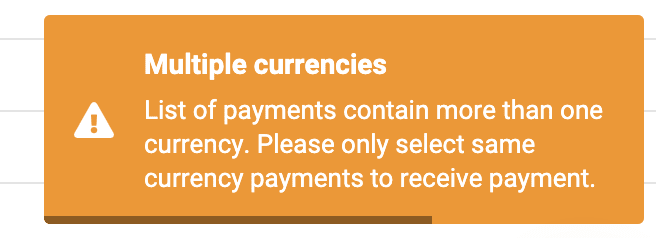
The payment can be registered for either the total amount of the supplier invoices or a partial amount, and only for the supplier payment records that have a supplier invoice in Victoury.
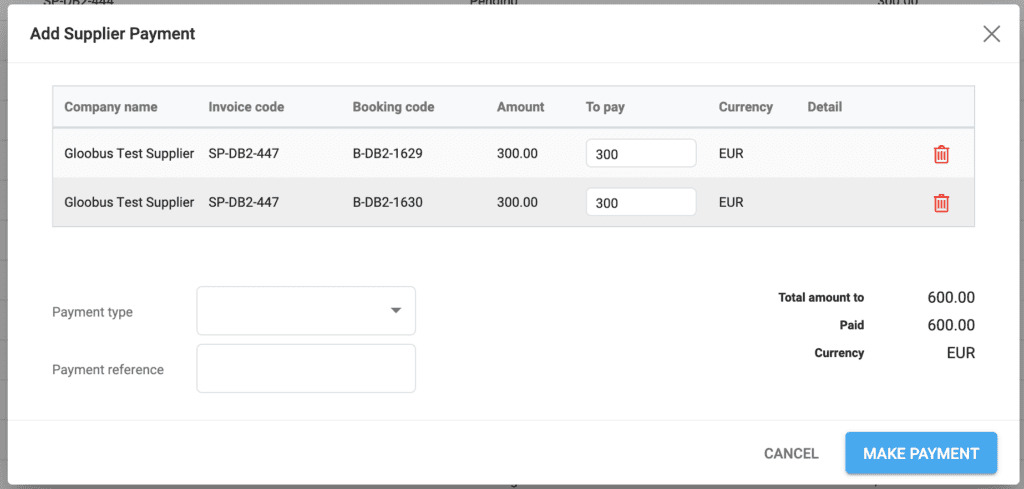
The total amount to be paid is pre-filled, but you can enter a different amount if the payment is partial or exceeds the supplier invoice value. If the amount is lower, the Details column will display “Partial Payment.”
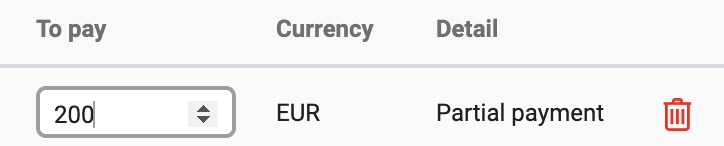
If you enter an amount that is greater than the supplier invoice amount, the Details column will indicate “Paying more than needed.”
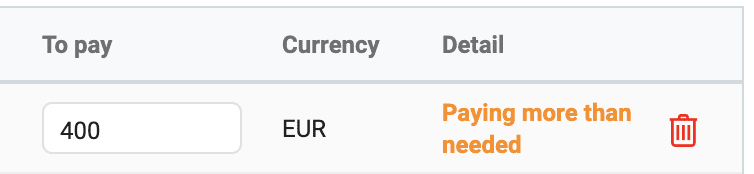
Select the Payment Type (dropdown with options settable in Settings/Choice Lists/Payment Type) and enter the Payment Reference, if any. Click Save to register the supplier payment.
You can always check the status of supplier payments in Deals/Accounting, for each deal:
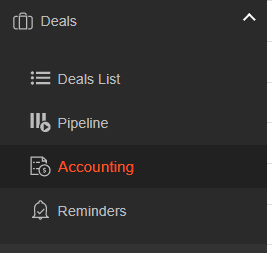
For the registered payments, the SP code is displayed for the type.
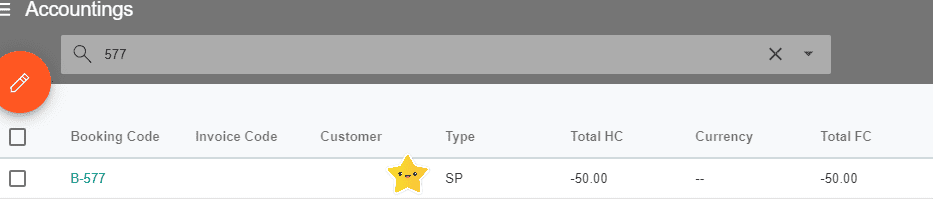
All registered supplier payments can be viewed in the main left menu under Deals / Accounting if you search by Type = Supplier Payment (SP).
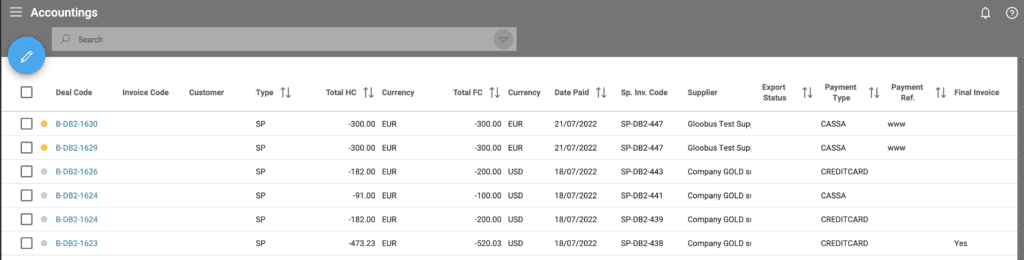
If the total value of the Supplier Invoice is registered as a supplier payment, the Supplier Payment record is deleted; the payment is visible only in Accounting related to the deal.

