Deals – Cancel A Deal
The “Cancel Deal” feature is available in the Deals list. After selecting at least one deal, click the edit sign and navigate to the deal details in the upper header.
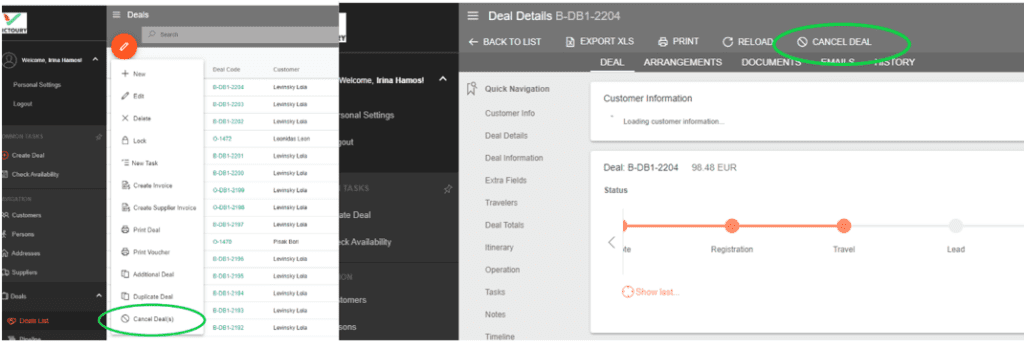
If you select multiple deals from the deals list to be canceled, the system will skip the ones already canceled but will proceed to cancel the others.
Upon clicking “Cancel Deal,” two fields must be filled in:
Cancellation Source: Operator or Customer
Cancellation Reason: Using the Cancellation_Reason choice list from Settings/CHOICE LISTS.
When the deal is canceled, the status timeline of the deal is updated based on the settings from Action – Statuses in the main Settings/GENERAL.
The fields Cancelled by Tour Operator and Cancelled by Customer utilize the Status choice list from Settings/CHOICE LISTS.
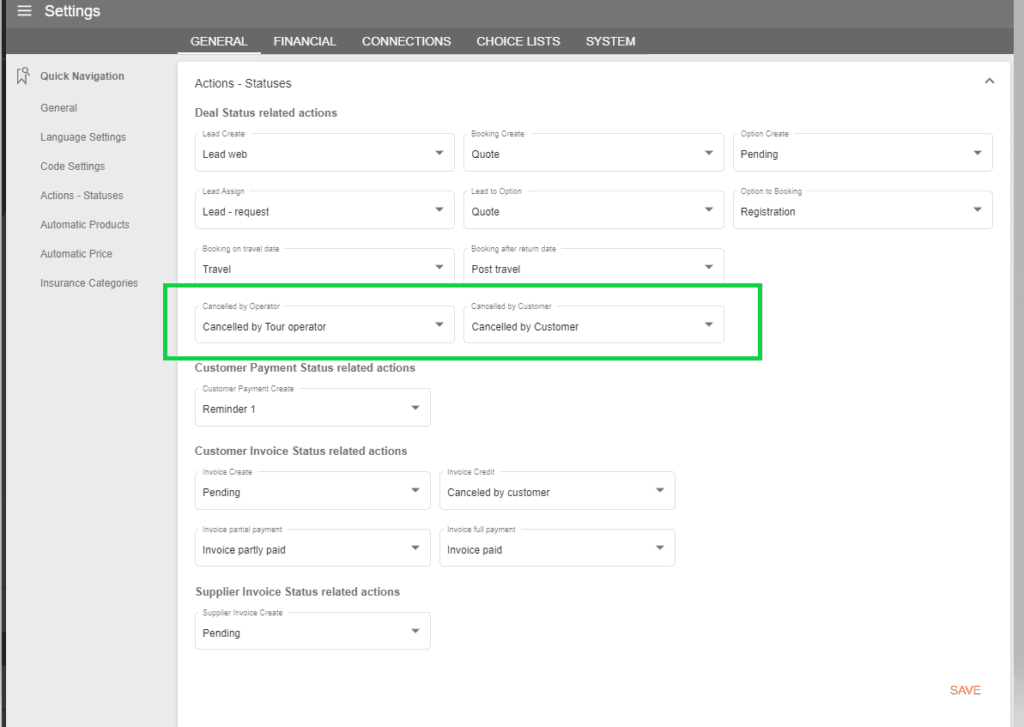
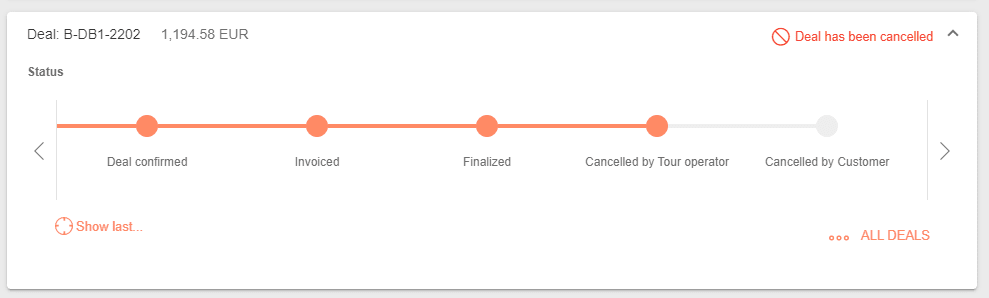
The status of a canceled deal will not be automatically updated later on by automatic status updates, maintaining the Canceled status.
Furthermore, automatic email sending (such as payment invitations or reminders) will not be applied to canceled deals.
For canceled deals, the Cancellation Reason is displayed in the Deal details/Deal Information section.
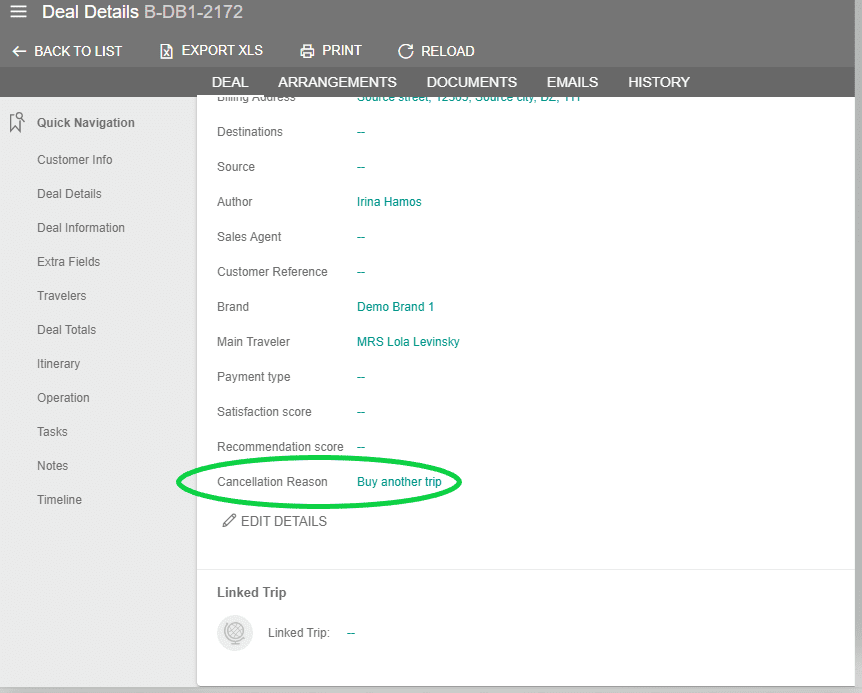
In the Deals list, advanced search operators can search for Canceled deals by Cancellation Source and Cancellation Reason.
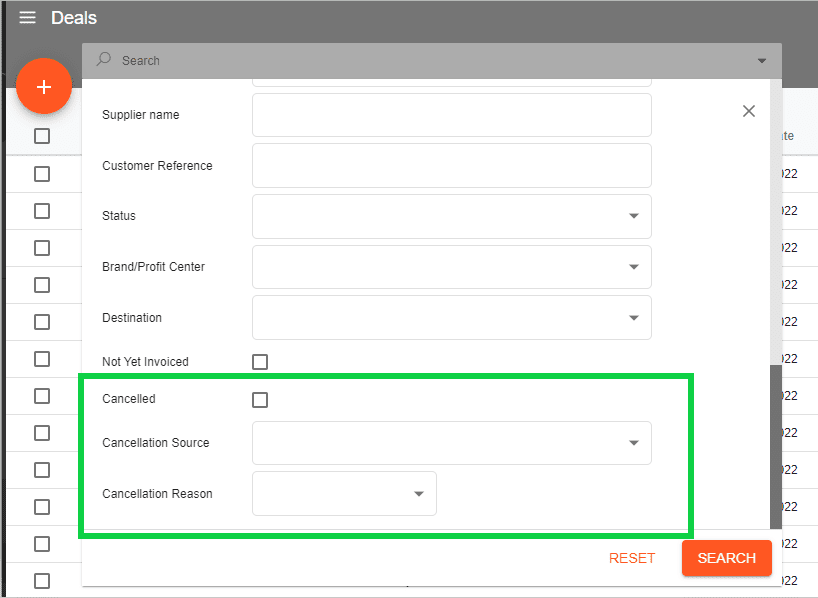
Deals that are canceled are not included in the statistical reports (Insights/Statistics).

