’24 June Updates to Victoury
We’re excited to announce several updates to our travel management and tour operator software for June. Victoury now has an additional export and import function as an Excel file for product multimedia. Room and Arrangement Assignments are improved with new UI, and the arrangement search filters have a new option for multiple booking codes. Lastly, duplicating prices offers multiple choices as to duplicating the Promo Prices and Price Rules as well.
Overview of updates
- Product Multimedia added via URLs can be exported and imported as an Excel file.
- Improved room assignment for arrangements.
- Search by multiple booking codes in the arrangements advanced search.
- Supplier invoices can be created in the Ticket Stock detailed view and the Ticket Stock Listing.
- Duplicating prices has options to also duplicate existing Price Rules and Promo Prices.
Import and Export Product Multimedia added via URLs
Tenants can now import and export data about product multimedia in excel form. To do so, you must use the advanced search filters in the product listing. Once you use the search, the “Export” button can be clicked, and two options will appear: Export Product Prices or Export the Multimedia URLs.
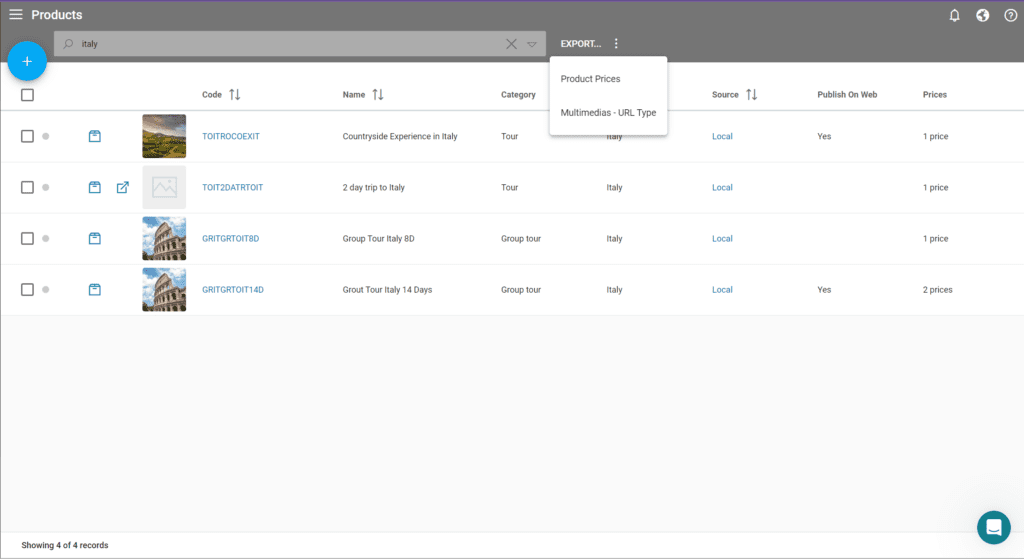
The import function is available by clicking the plus button and hovering over “Import” to select “Multimedias – URL Type”. If you are importing a new record, please leave the Objectmultimedia Id field blank. Otherwise, if you are updating a record, leave the existing value in the field.
UI improvements to Arrangement Assignments
Room Assignment in the booking process
Booking a product with rooms opens a window for the traveler and room assignment. First, the travelers need to be selected in the “Traveler Assignment” tab to assign them to rooms. In the “Room Assignments” tab, new rooms can be added and the travelers can be moved to them by drag and drop. The room name can be edited freely.
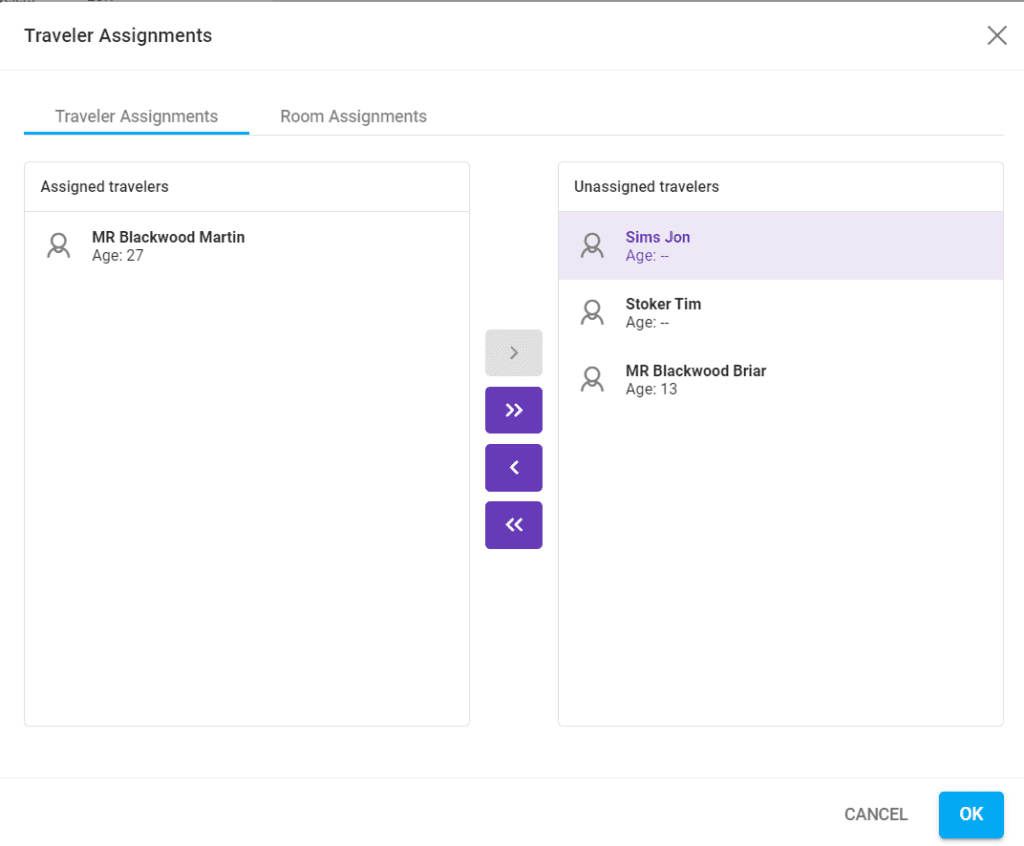
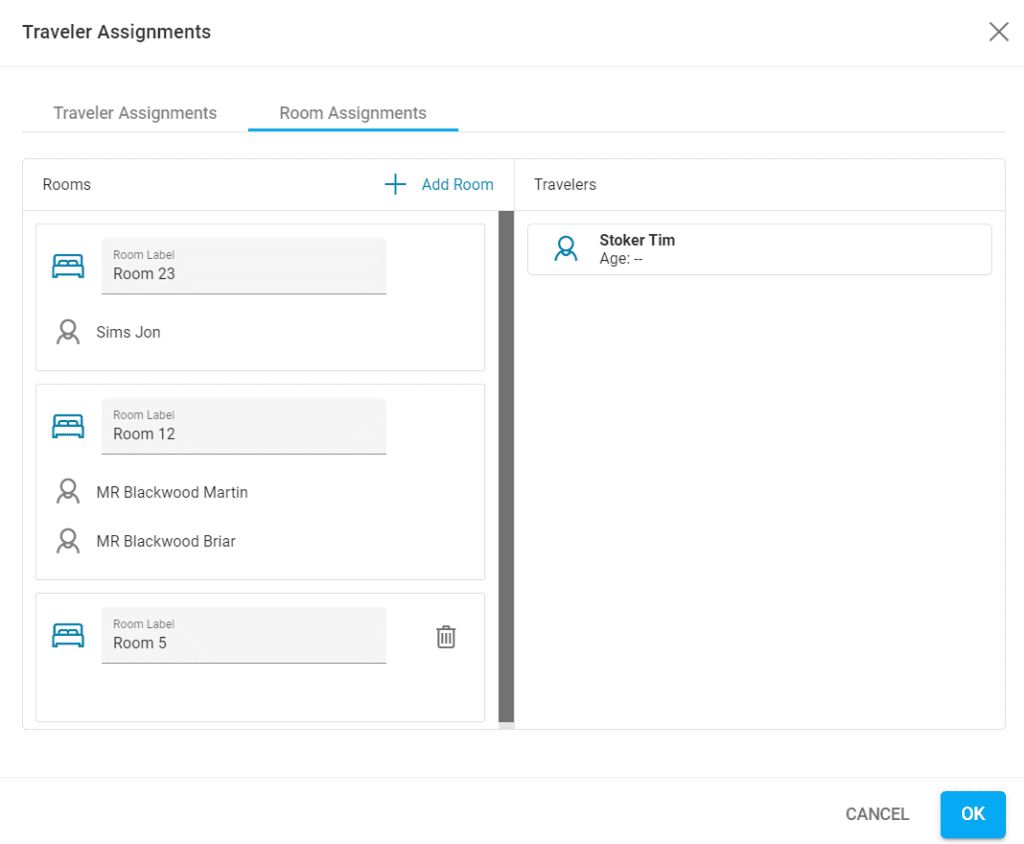
Traveler Assignments
The traveler arrangement assignments can be checked in the deal details under the “Travelers” section by clicking the “show All Assignments” button.
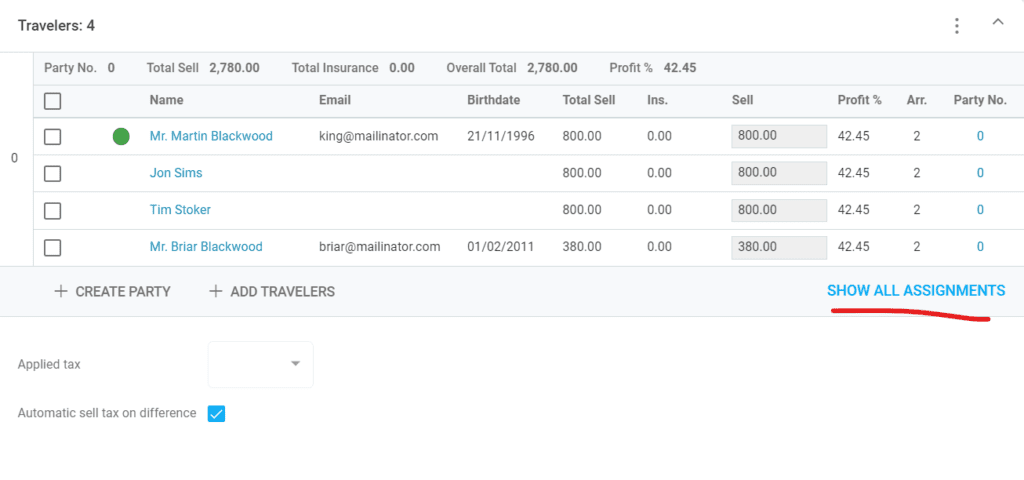

The Traveler and Room Assignments can be seen and edited by clicking on the Pax number in the Arrangements Tab.
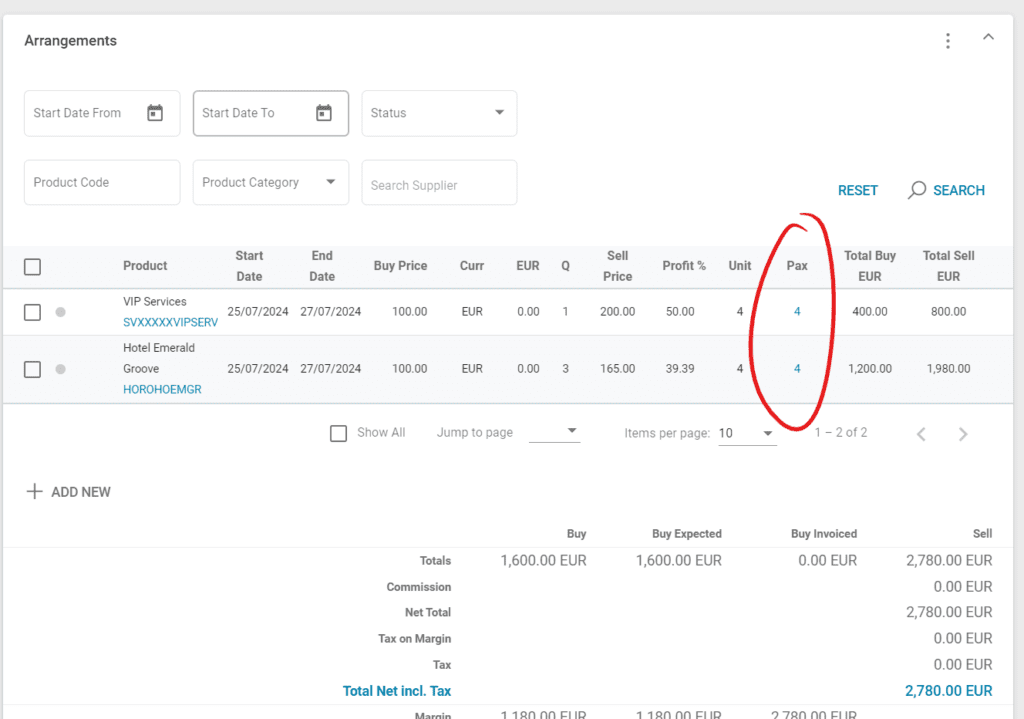
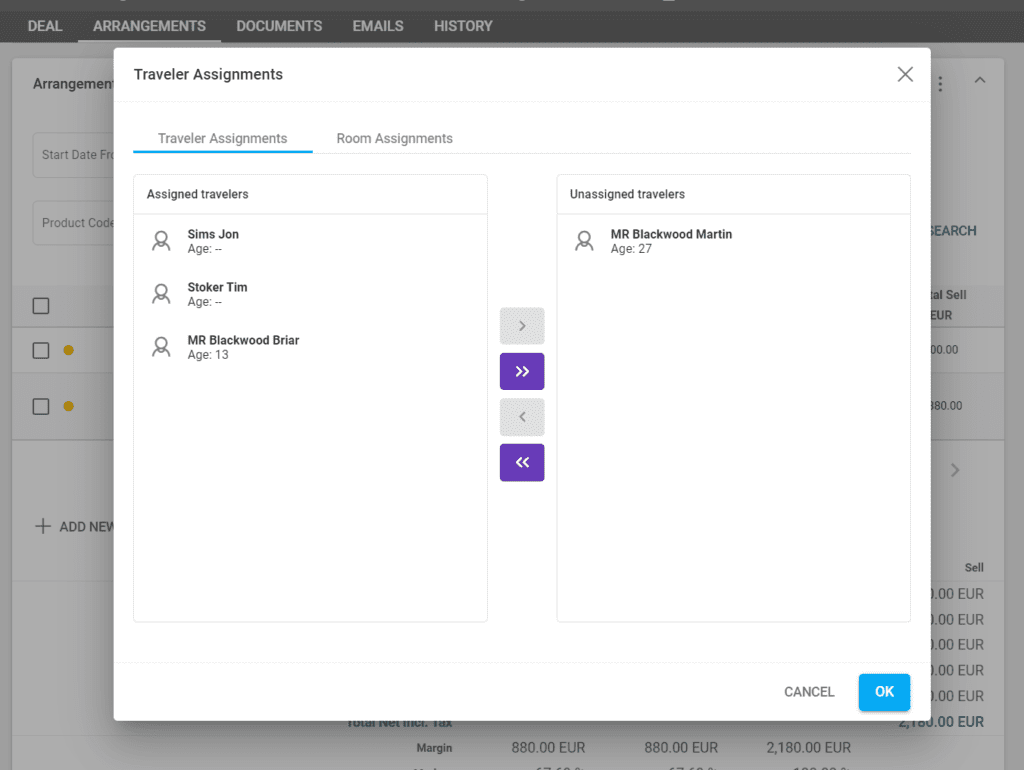
Advanced Arrangement Search – Multiple Booking Codes
Operators can now search arrangements using multiple booking codes in the advanced search filters section. To do so, navigate to the Arrangements listing under the “Deals” section in the left menu. Click on the downward arrow at the end of the search box to open the advanced search filters. Add the booking codes with commas after each code. The “A” button at the end of the field is used to search for approximate or exact matches.
- Approximate matches: Can search for multiple bookings that start with a specific code. For example, adding the code “B-DB2” will display all deals that start with that sequence.
- Exact matches: The search will display the bookings with the exact match to the codes provided.
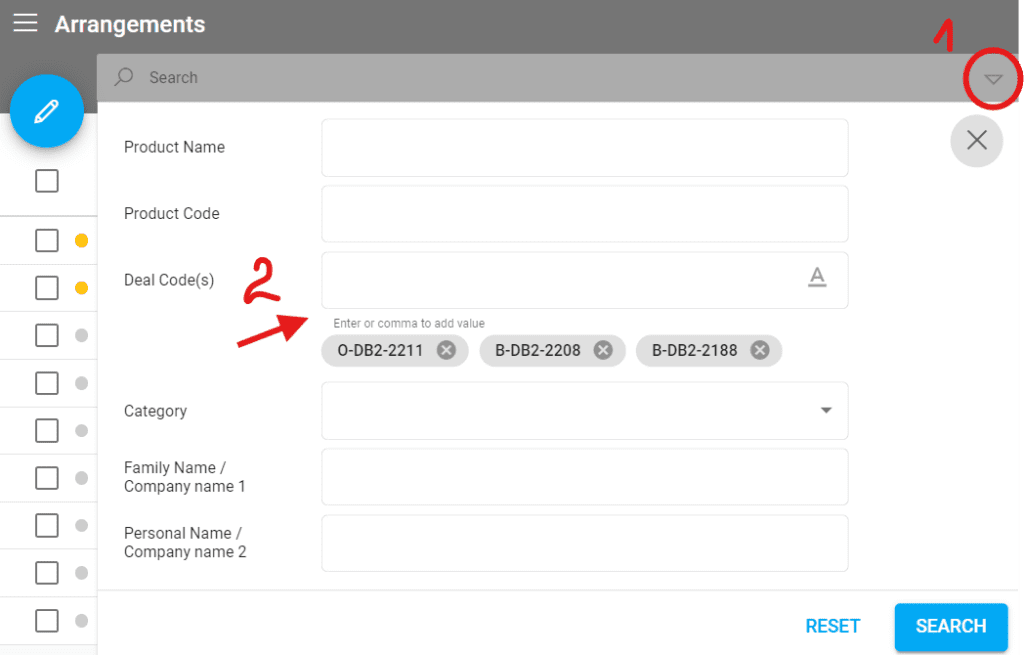
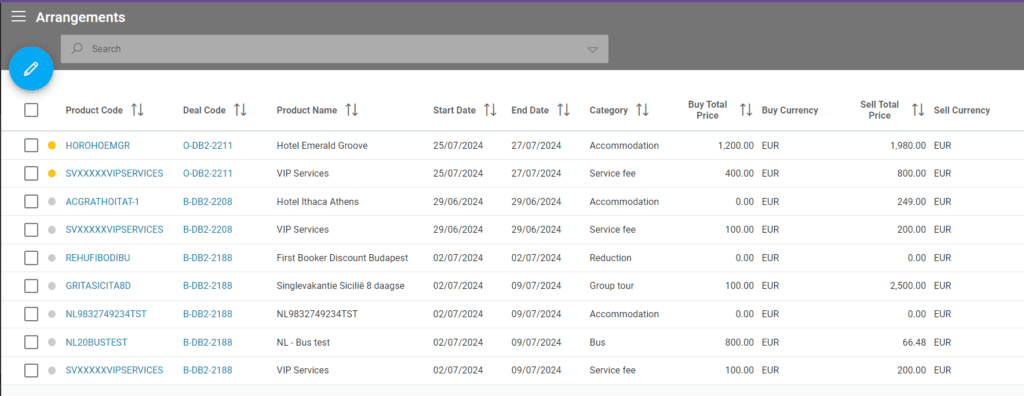
Supplier invoice can be created in the Ticket Stock detailed view and the Ticket Stock Listing only for the tenants who have the Ticket Stock module activated.
Ticket Stock – Supplier Invoice Creation
The Ticket Stock functionality is available on demand for tenants who wish to keep track of their transportation tickets or have integrations with other systems.
In the Ticket Stock Listing
Selecting one or more Ticket Stock entries and clicking on the pencil button displays several options. A new option is “Create Supplier Invoice” which will open a window to set the details of the invoices.
In the Ticket Stock Entry
If there is no final Supplier Invoice created for the Ticket Stock, a new supplier invoice can be created in the “Supplier Invoices” section.
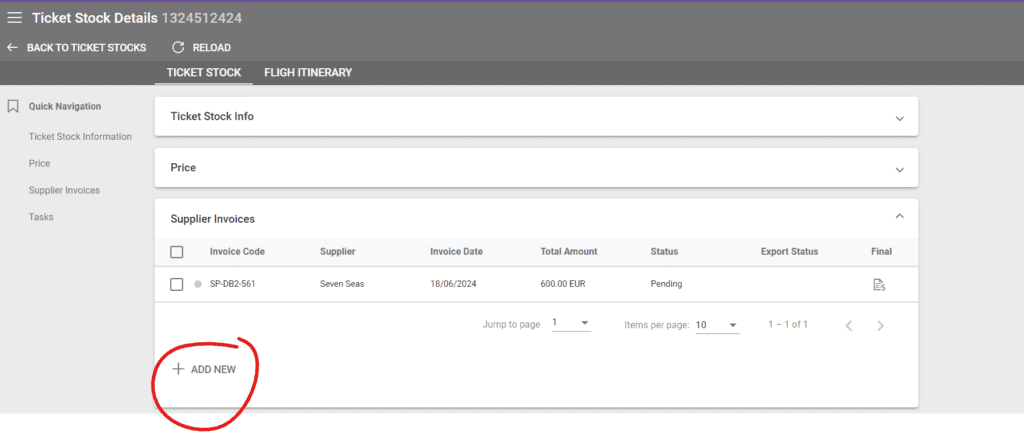
Duplicate Prices: Price Rules and Promo Prices
When duplicating one or more prices, a window will appear with a couple of checkboxes:
- Duplicate Related Price Rules: selecting this option will also carry over the price rules added to your prices.
- Duplicate Related Promo Prices: if you set up any promo prices in the dedicated section, they will be carried over.
- No selection: the selected prices will be duplicated without any promo prices or price rules.
Both checkboxes can be selected at the same time to make it easier to carry over special prices and discounts.

