’25 March Updates to Victoury
We’re excited to announce several updates to our travel management and tour operator software for the past couple of months.
The updates touched multiple areas of Victoury aiming for general improvements and new features. In this article you can find updates related to Currencies, Agent Commissions, Arrangements, Emails, Tasks and more.
Overview of Updates
- Custom Agent Commission for Arrangements
- New checkbox for Embark Location address to “Apply Buy tax by Embark location Address”
- Note Section in Arrangement Details
- Preferred Sell Currency and Language in Brand Details, with the sell currency being the preferred brand currency
- Can select currency in Lead form type Deal
- Can set deal language in Deal Wizzard and create lead display. Displays warning when language is changed.
- A Deal’s Author is saved as Sales Agent automatically if the field is left empty upon creating deal
- Product Text has AI Translation support
- NEW Emails can now be edited without saving first
- Search in Task Listing by Due Date and toggle for tasks set to “Done” and additional enhancements to the Task Listing.
Placeholders
- New Arrangement placeholders: {{typeDescription}}, {{startTime}}, {{CountryArea}}
- New placeholders: {{paymentDue}} and {{paymentDueDate}}
Display Updates
- Additional text display in Calculation Remarks for Arrangements when Minimum booking quantity and certain price rules are applied (Stay/Pay, Early Bird)
- In Detail pages the option code will be displayed on hover
- Product Begin and Product End are displayed when adding Supplier Invoice.
- Show undefined options in Choice List and selecting placement under nodes or root.
- Login page has show password toggle
General Updates
Custom Agent Commission per Deal
It is now possible to set an individual commission percentage directly within a specific deal, rather than relying solely on the default commission rate defined in the product. In both the Booking Wizard (Arrangement Edit) and the Deal Details screen (Arrangements tab), operators can now enter a custom value in either the “Com. %” field. The system will automatically calculate the corresponding field based on the input, ensuring accurate and consistent commission values. More details are shown in the Calculation Remarks section.
Apply Buy tax by Embark location Address
A new checkbox has been added to the Price Details of Products allowing operators to set different Taxes for the Buy price depending on the Embark Location. Each Address can have a specific Tax selected that is applied to the Product’s Buy Price.
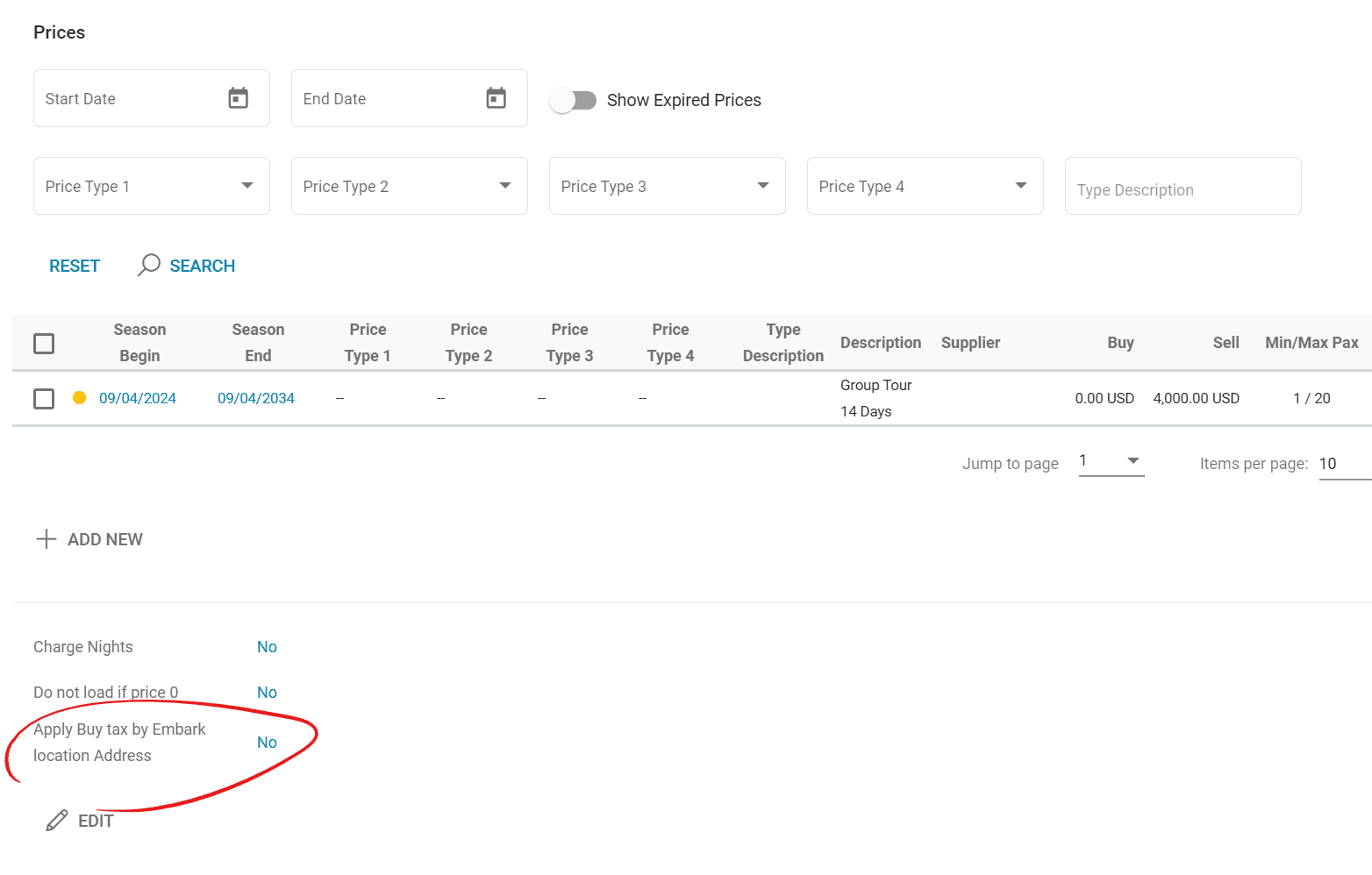
Arrangement Details can have Notes
A Note section has been added to the Arrangement Details. Tour operators can now add notes for every arrangement related to appointments, emails, tasks, and other relevant information needed.
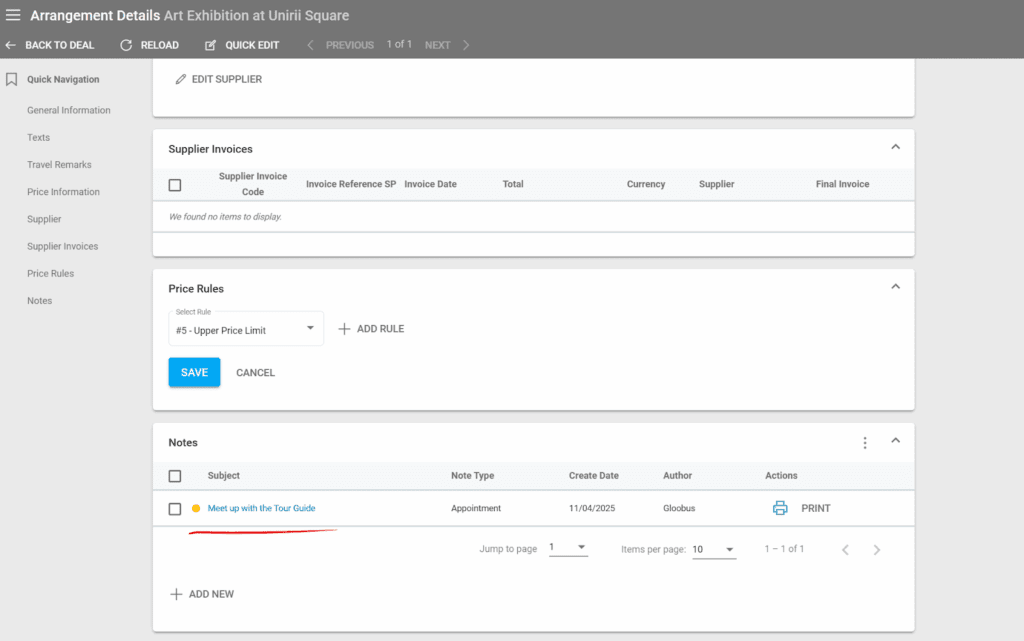
Preferred Sell Currency and Language depending on Brand
In the Brand Settings, operators can set a preferred Sell Currency and Language that will be used by default unless a specific one is selected. These settings are accessible from the Brands listing in the General Brand Details.
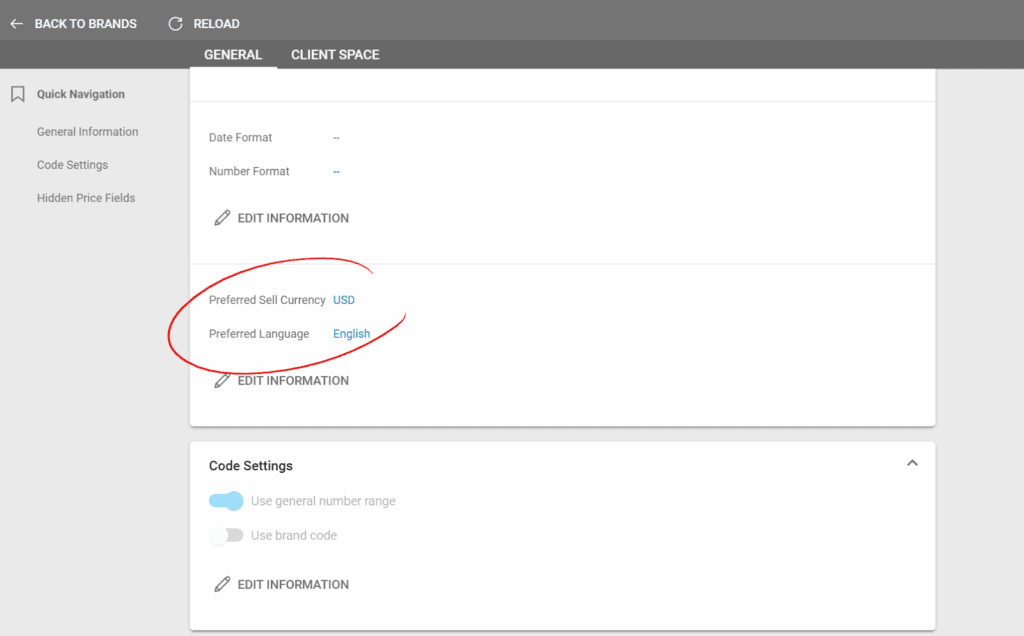
Selecting Currency in the Lead Form
When creating a new Lead type deal in the Deal Wizzard, operators can select the Sell Currency of the deal using a dedicated field. The Currencies displayed here are the ones from your Financial Settings which have valid exchange rates with your home currency.
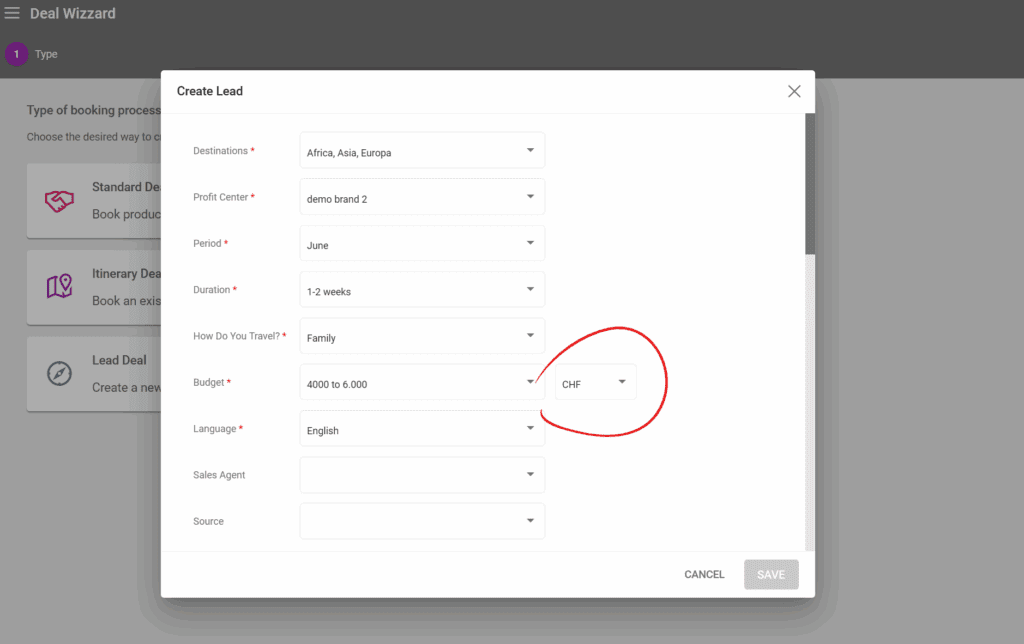
Change Deal Language in Deal Wizzard
When creating a new Deal, operators can choose the language for the deal which will influence the texts used within the deal. The languages displayed as options in the drop down list are the languages added to your system in the Settings.
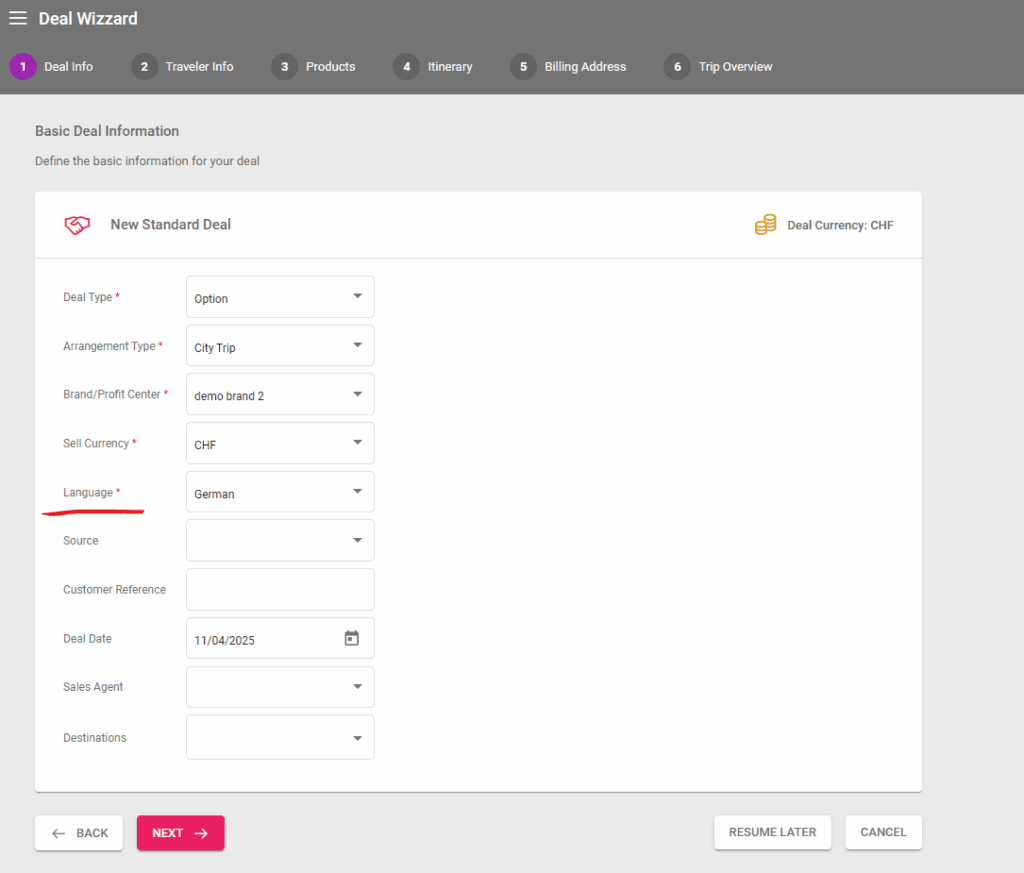
Additionally, a Deal’s language can also be changed in the Deal Details. The system will display a warning reminding the operator that only the new items added to the deal will be set to the new language.
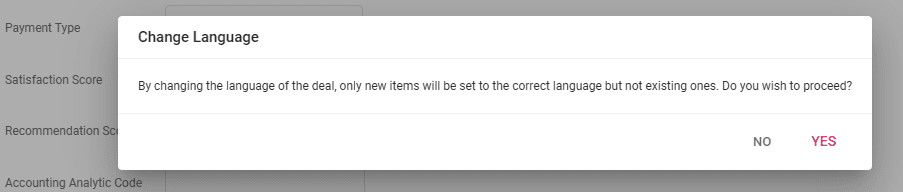
The Deal Author is added as the Sales Agent in case the field is left blank
This new feature is available to be activated on demand per tenant. In case the Sales Agent field is left empty in the Deal creation process, it will be filled with the Deal’s Author. This field is editable in your Deal Details in case you wish to change the Sales Agent.
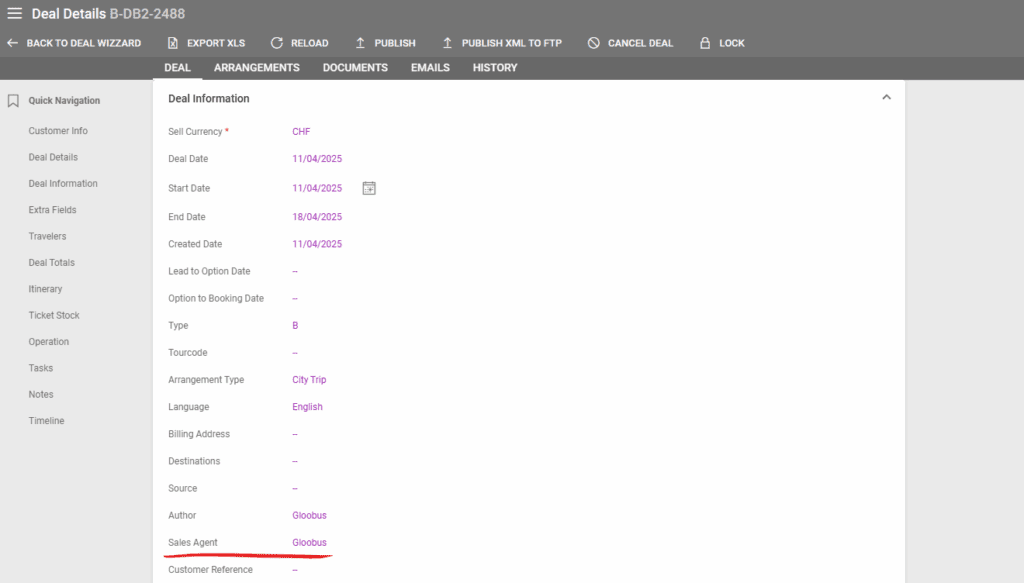
AI Translation in Product Text
A new button is available to generate Product Text translations using AI. First, you will have to add the language you want to translate by using the Add Language button at the top, then add the content you want translated in the field. Click on the second button and confirm to get the text translated. Afterwards, you can edit the text to your liking.
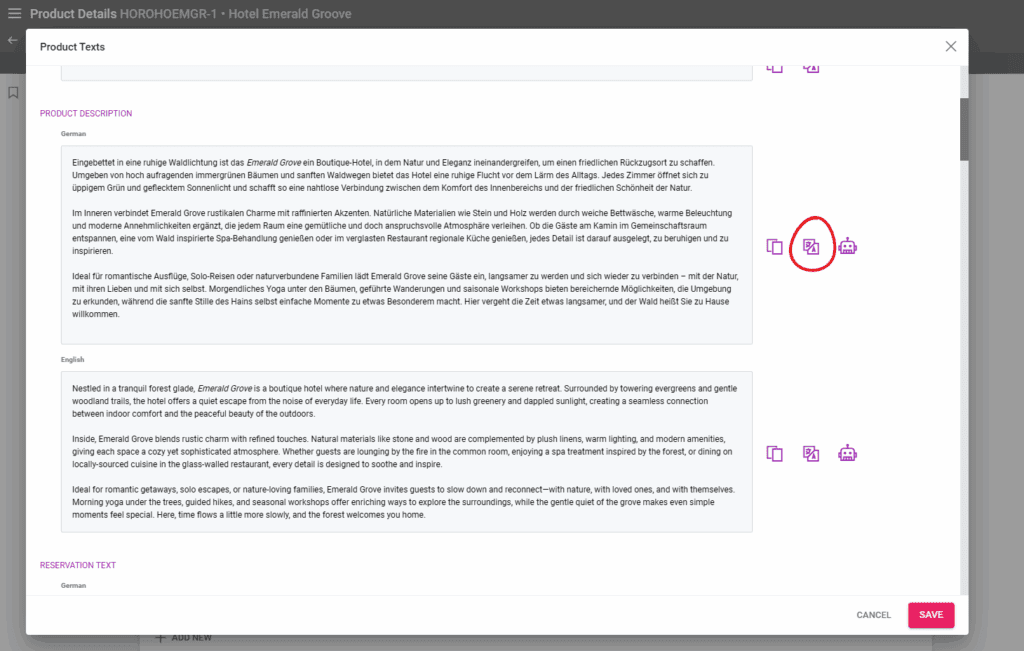
NEW Emails can be edited without saving first
When creating a new email, operators can now save the content of the email by clicking on the Save button on the bottom right of the window without having to change to the Preview Mode. The email can be resumed whenever and sent once it is ready.
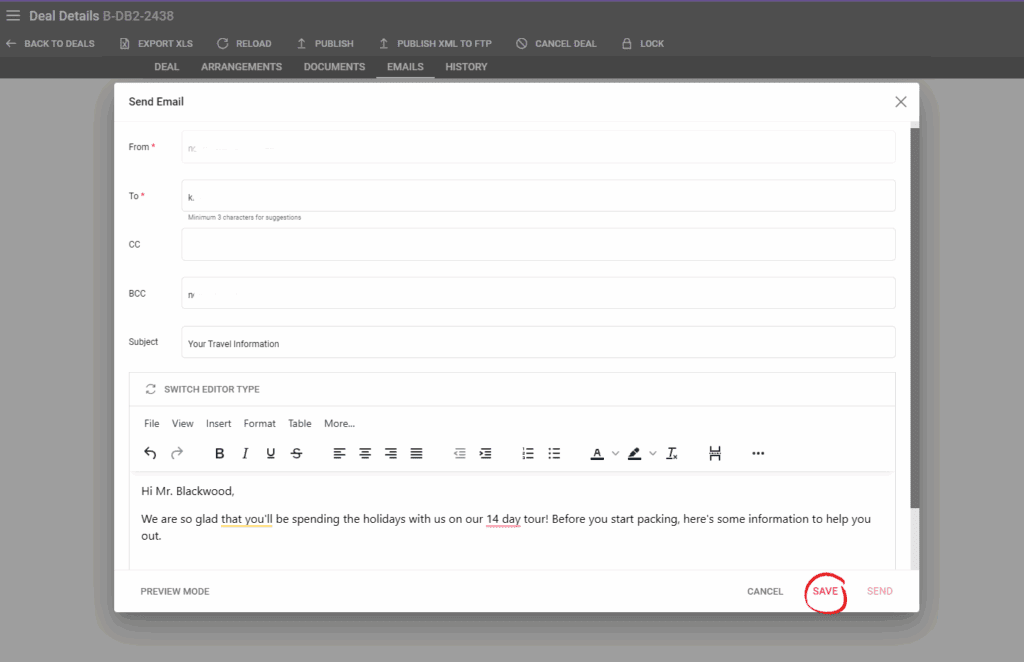
Enhancements to the Task Listing
The Task listing has a new toggle on the right side of the search bar. By default, the system hides tasks set to done. Turning this on will also display the tasks that are set to done in the system. In addition to the toggle, operators can filter by Due Date.
Additionally, when there are tasks with their Due Date on the current date or in the past, an exclamation mark is displayed next to the tasks in the listing and in the main menu on the left side.
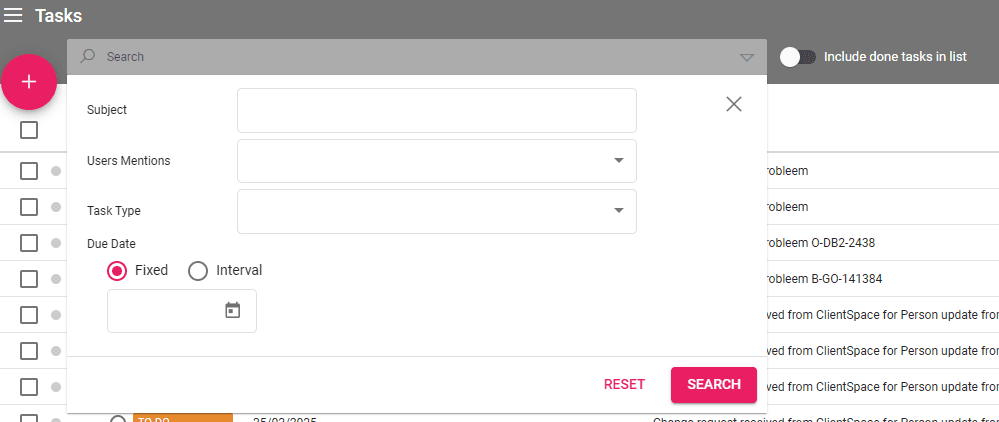
Display Updates
Additional Text in Calculation Remarks for Several Price Rules
In case of applying a Minimum booking quantity or the #43 Stay-Pay and #30 Early Bird Booking Price Rules on an arrangement, the operator can see additional information in the Calculation Remarks section under the arrangement’s Price Information.
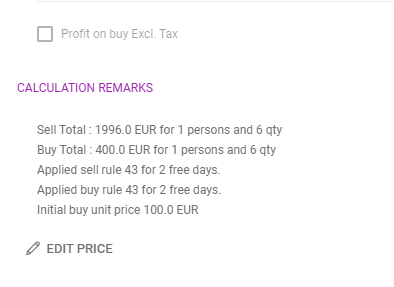
Option Code Display on hover
In various detail pages such as Product or Deal Details, the option code is displayed upon hover in case of options that are added in the system’s Choice List.
Product Begin and Product End details are displayed when adding a Supplier Invoice
When creating a new Supplier Invoice, the Product Begin and End dates are shown in the columns in order to see the Arrangement dates clearly.
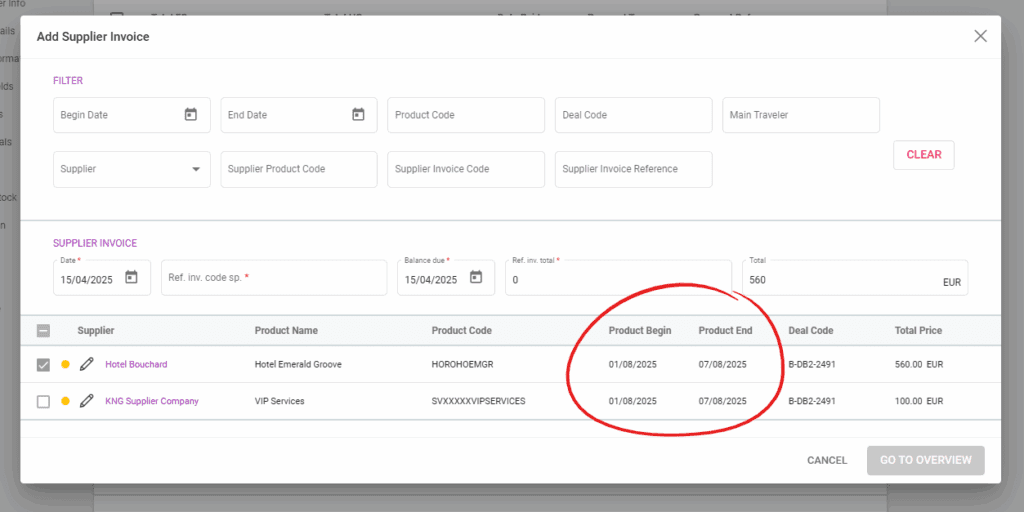
Undefined Options and New Settings in Choice Lists
Operators can see the existing options that aren’t defined in the Choice Lists yet by toggling this in the Choice List settings. Upon selecting a Choice List list, a toggle will appear to “Show Undefined Options”. Selecting one of the undefined options allows you to add it to the list.
The dots next to the “Insert Node” button have several options to add the option directly to the list root, move it to a different node, or delete it.
When an option is selected, clicking on the three dots allows operators to move the option to a different node or to create a new one.
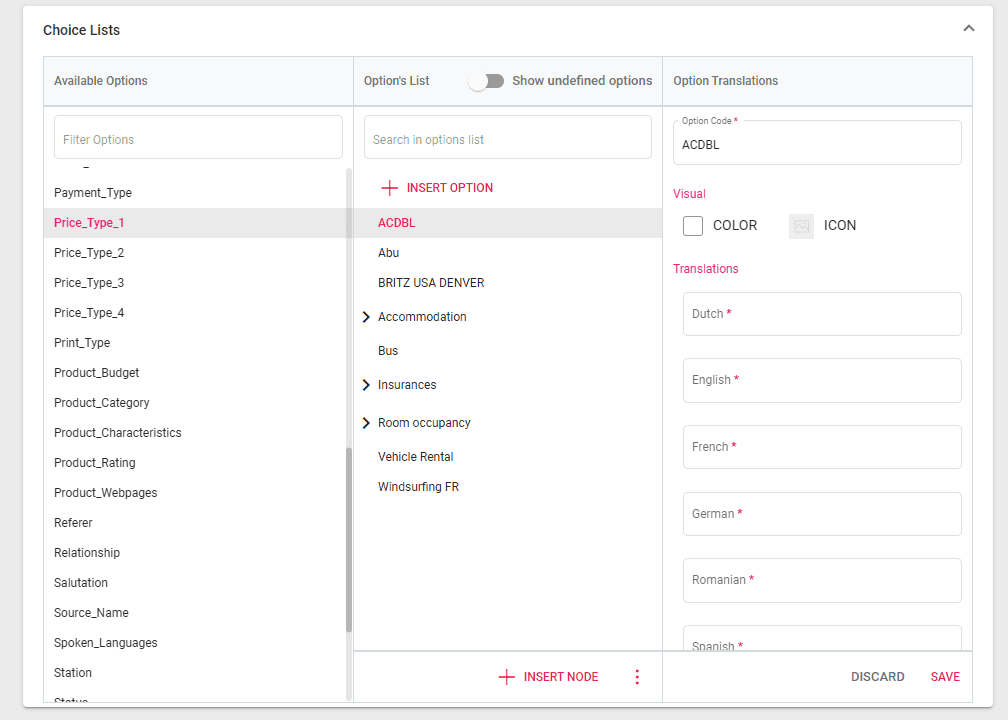
Login Page has Show Password Toggle
The login screen has a “Show Password” toggle so operators can check their password before logging in easier.
Placeholder Updates
New Arrangement Placeholders
- {{typeDescription}} – displaying the Arrangement Type Description
- {{startTime}} – displaying the Start Time
- {{CountryArea}} – displaying the set Country/Area
New Payment Placeholders
- {{paymentDue}} – the amount due
- {{paymentDueDate}} – the date the payment is due

